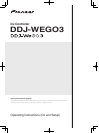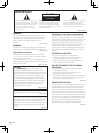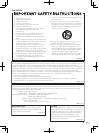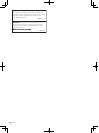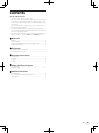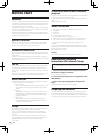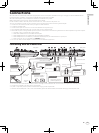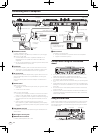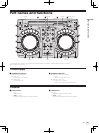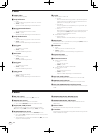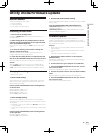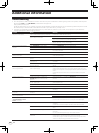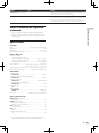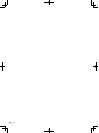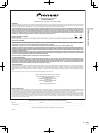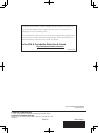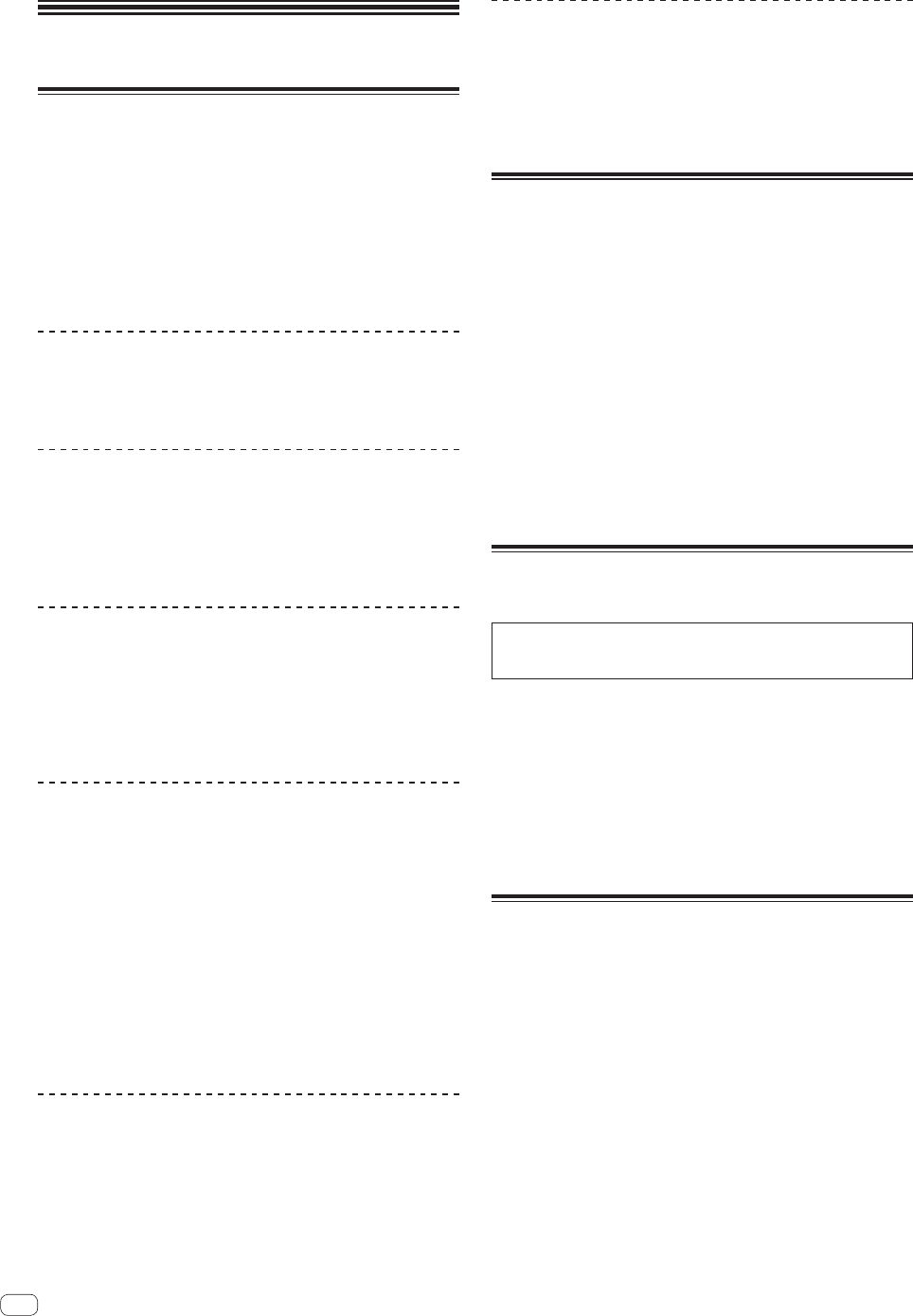
En
6
Before start
Features
The unit is a compact size DJ Controller that can stage DJ performances
using dynamic sound changes and a wide variety of light changes. With
use of an iPhone/iPad connection cable, DJ can be enjoyed even on an
iPhone/iPad, and not just on a computer.
Equipped with the “JOG FX” function enabling dynamic sound changes,
and the “PULSE CONTROL” function enabling a wide variety of changes
in light color using the LED of this unit.
The power source for this unit is compatible with AC adapter/USB path
power/USB power adapter, etc. enabling enjoying of DJ performances in
the style and preference of the user.
Hybrid DJ Controller
DJ Controller for enjoying DJ on a computer and on an iPhone/iPad.
Since user can use either computer or iPhone/iPad depending on the
situation, DJ can be enjoyed in a variety of DJ scenes.
iPhone/iPad CONNECTION
By connecting this unit with an iPhone/iPad using the iPhone/iPad con-
nection cable, the contents of the iPhone/iPad can easily be used for DJ
performances.
In addition, since the iPhone/iPad can be recharged even while DJing,
the DJ performances can be enjoyed without needing to worry about the
remaining battery charge.
JOG FX
This unit is equipped with a JOG FX function allowing multiple effects
to be controlled simultaneously with the jog dial. The parameters of
multiple effects can be controlled through the simple operation of turn-
ing the jog dial, so a wide variety of transformations of the sound can be
enjoyed.
Also, by using in combination with FX PULSE, DJ performances can be
staged with an extensive array of animations using LED lights.
PULSE CONTROL
Stages DJ performance in animations with a fusion of sound and light.
! Main animations for PULSE CONTROL
1 LAUNCH PULSE
When a track is loaded, LED light flows toward the jog dial, stag-
ing so that the user knows at a glance that the track has been
loaded.
2 FX PULSE
The LED lights on the jog dial move in various ways according
to the effect that is operated, adding excitement to the DJ per-
formance through the movement of the light in addition to the
changes in the sound.
3 BEAT PULSE
When the JOG FX mode is on, the blue LED on the JOG dial
brightens depending on the volume of the sound, to enable a
visual grasp of the sound volume.
Design
Achieves a flat, compact size that is easy to carry around, and does not
take up space when installed, for a smart, casual design.
Uses a round layout letting first-time DJ users to enjoy DJ without
feelings of difficulty and an aluminum panel on top that accentuates
simplicity.
In addition, a blue LED is mounted on the JOG dial to realize a fusion
of sound and light in the FX PULSE or other function, and this serves
to stage the DJ performance feel, and the enjoyment of sound
manipulation.
Compatibility with various DJ software
programs
Since it is compatible with MIDI, a variety of DJ software can be used to
perform hot cue, sampler, or other operations.
For the latest software support status, see the Pioneer DJ support site
below.
http://pioneerdj.com/support/
What’s in the box
! Operating Instructions (DJ unit Setup) (This document)
! AC adapter
! Power cord
! USB cable
! Warranty (page 15 of this manual)
! iPhone/iPad connection cable (Lightning)*
! VIRTUAL DJ LE license key (indicated on this unit’s bottom panel)
! djay for Mac license key (indicated on this unit’s bottom panel)
* : iPhone/iPad connection cable (30-pin dock connector) is sold
separately.
For information related to the separately sold iPhone/iPad connection
cable (30-pin dock connector) and the latest supported models, see the
Pioneer DJ support site below.
http://pioneerdj.com/support/
Caution
The license key cannot be reissued. Be careful not to lose it.
Obtaining the Operating
Instructions (DJ software Setup)
The various instructions are sometimes provided as files in PDF for-
mat. Adobe
®
Reader
®
must be installed in order to view files in PDF
format.
1 Launch a web browser on the computer and access
the Pioneer DJ support site below.
http://pioneerdj.com/support/
2 On the Pioneer DJ support site, click [Manuals] under
[DDJ-WeGO3].
3 Click on the required language on the download
page.
Downloading of the operating instructions begins.
Preparing the software
The driver software of this unit and the various DJ software are listed
in the Operating Instructions (DJ software Setup). See the Operating
Instructions (DJ software Setup) downloaded in Obtaining the Operating
Instructions (DJ software Setup), and prepare the necessary software.