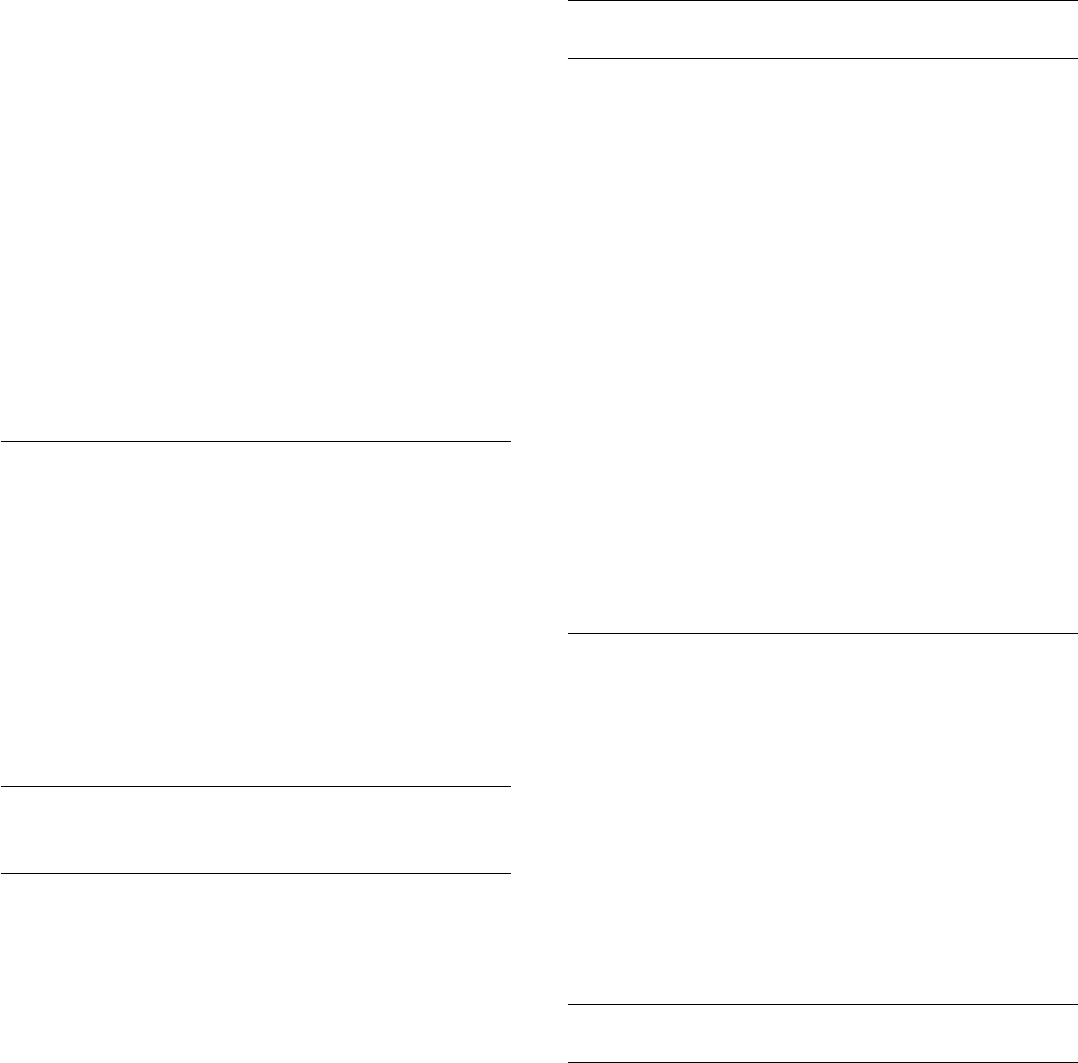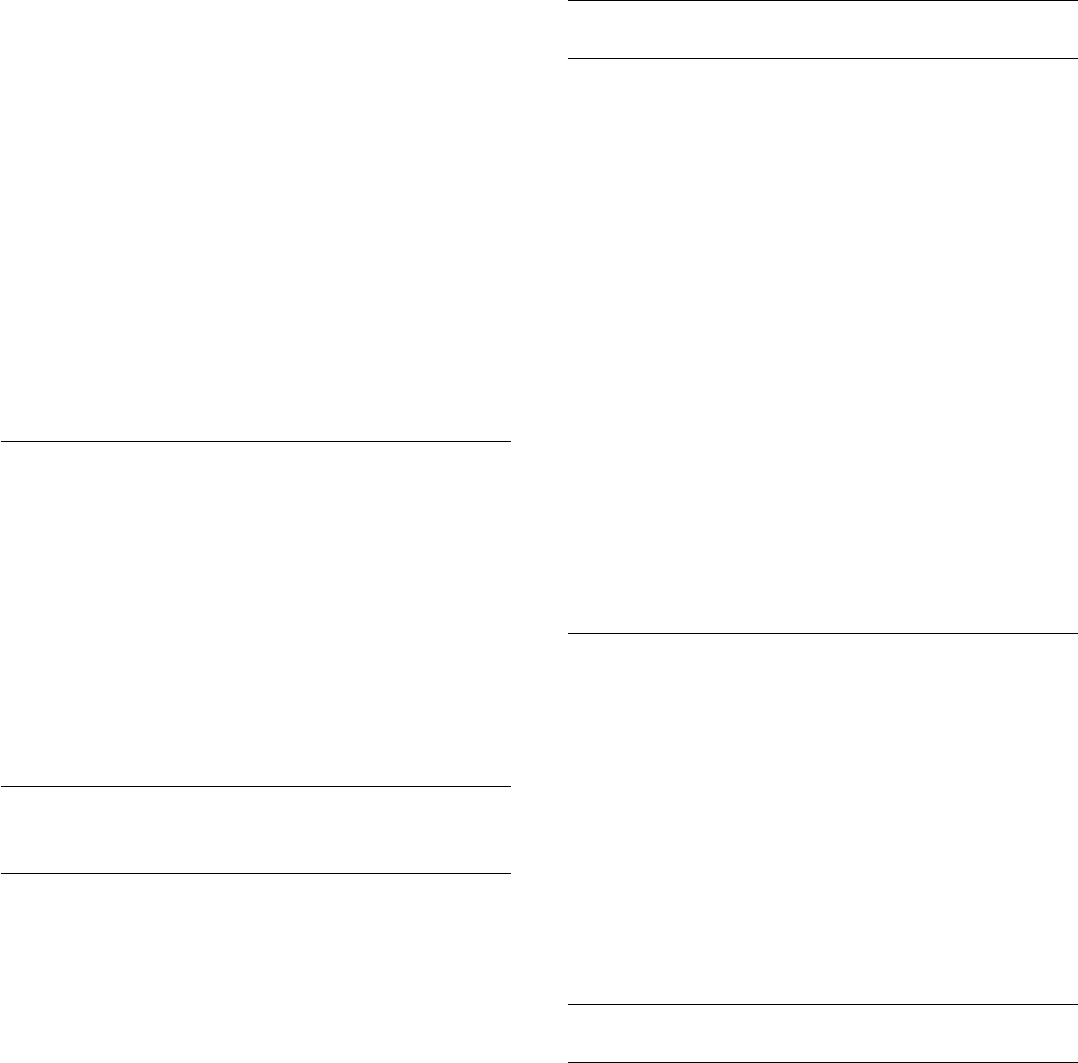
audio device, send the TV sound to the device and switch off
the TV speakers.
With EasyLink or EasyLink autostart selected, you can still switch
to TV speakers if necessary.
To set the TV speakers . . .
1 - Press
and select
Setup
and press
OK
.
2 - Select
TV settings
>
Sound
>
Sound output
.
3 - Press
(right) and select
Off
,
TV speakers
,
EasyLink
or
EasyLink autostart
.
4 - Press
, repeatedly if necessary, to close the menu.
To switch to speakers directly . . .
1 - While watching TV, press
.
2 - Select
Speakers
and select
TV
or
Amplifier
(audio system).
3 - Press
, repeatedly if necessary, to close the menu.
TV placement
As part of the first installation, this setting is set to either
On a
TV stand
or
Wall mounted
. If you have changed the placement
of the TV since then, adjust this setting accordingly for best
sound reproduction.
1 - Press
and select
Setup
and press
OK
.
2 - Select
TV settings
>
General settings
>
TV placement
and
press
OK
.
3 - Select
On a TV stand
or
Wall mounted
and press
OK
.
4 - Press
, repeatedly if necessary, to close the menu.
21.4
Universal access
Switch on
With
Universal access
switched on, the TV is set for use for
hearing and visually impaired people.
Switch on
If you did not switch on
Universal access
during the installation,
you can still switch it on in
Setup
.
To switch on Universal access . . .
1 - Press
and select
Setup
and press
OK
.
2 - Select
TV settings
>
General settings
>
Universal access
and press
OK
.
3 - Select
On
and press
OK
.
4 - Press
, repeatedly if necessary, to close the menu.
With
Universal access
switched on in
Setup
, the
Universal
access
option is added in the Options menu.
Hearing impaired
Switch on
Digital TV channels can broadcast special audio commentary
describing what is happening on screen.
To be able to set the visually impaired audio and effects, you
have to switch on
Audio description
first.
Also, before you can switch on
Audio description
, you have to
switch on
Universal access
.
Audio description
With
Audio description
, a narrator's commentary is added to
the normal audio.
To switch on the commentary (if available) . . .
1 - With
Universal access
switched on, press
OPTIONS
and select
Universal access.
2 -
Select Audio description and press OK.
3 - Select
On
and press
OK
.
You can check if an audio commentary is available.
In the Options menu, select
Audio language
and look for an
audio language marked with a
.
Speakers / Headphones
With
Speakers / Headphones
, you can select where you want
to hear the audio commentary.
On the TV speakers only, on the headphones only or on both.
To set Speakers / Headphones . . .
1 - Press
and select
Setup
and press
OK
.
2 - Select
Channel settings
>
Languages
>
Audio description
>
Speakers / Headphones
and press
OK
.
3 - Select
Speakers
,
Headphones
or
Speakers + headphones
and press
OK
.
4 - Press
, repeatedly if necessary, to close the menu.
Visually impaired
Mixed volume
You can mix the volume of the normal audio with the audio
commentary.
To mix the volume . . .
1 - Press
OPTIONS
and select
Universal access
in the
menu bar.
2 - Select
Mixed volume
and press
OK
.
3 - Use
or
to set the slider bar.
4 - Press
OK
to confirm.
73