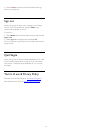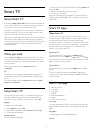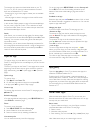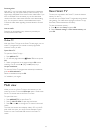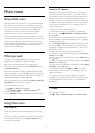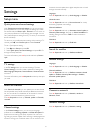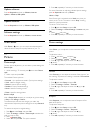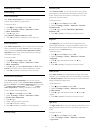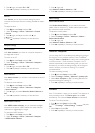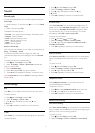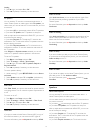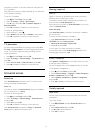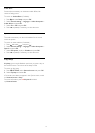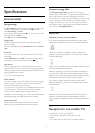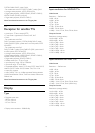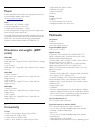3 - Press
(right) and select
On
or
Off
.
4 - Press
, repeatedly if necessary, to close the menu.
Gamma
With
Gamma
, you can set a non-linear setting for picture
luminance and contrast. Gamma is a setting intended for expert
users.
To adjust the level . . .
1 - Press
and select
Setup
and press
OK
.
2 - Select
TV settings
>
Picture
>
Advanced
>
Contrast
>
Gamma
.
3 - Press
(right) and adjust the value with
(up)
or
(down).
4 - Press
, repeatedly if necessary, to close the menu.
Sharpness settings
Ultra resolution
With
Ultra resolution
, you switch on a superior sharpness in
line edges and contours.
To switch on or off . . .
1 - Press
and select
Setup
and press
OK
.
2 - Select
TV settings
>
Picture
>
Advanced
>
Sharpness
>
Ultra resolution
.
3 - Press
(right) and select
On
or
Off
.
4 - Press
, repeatedly if necessary, to close the menu.
Noise reduction
With
Noise reduction
, you can filter out and reduce the level of
image noise.
To adjust the noise reduction . . .
1 - Press
and select
Setup
and press
OK
.
2 - Select
TV settings
>
Picture
>
Advanced
>
Sharpness
>
Noise reduction
.
3 - Press
(right) and select
Maximum
,
Medium
,
Minimum
or
Off
.
4 - Press
, repeatedly if necessary, to close the menu.
MPEG artefact reduction
With
MPEG artefact reduction
, you can smoothen the digital
transitions in the picture. MPEG artefacts are mostly visible as
small blocks or jagged edges in images.
To reduce the MPEG artefacts . . .
1 - Press
and select
Setup
and press
OK
.
2 - Select
TV settings
>
Picture
>
Advanced
>
Sharpness
>
MPEG artefact reduction
.
3 - Press
(right) and
select
Maximum
,
Medium
,
Minimum
or
Off
.
4 - Press
, repeatedly if necessary, to close the menu.
Motion settings
Perfect Natural Motion
With
Perfect Natural Motion
, you can reduce the motion
judder, visible in movies on TV. Perfect Natural Motion makes
any movement smooth and fluent.
To adjust the motion judder . . .
1 - Press
and select
Setup
and press
OK
.
2 - Select
TV settings
>
Picture
>
Advanced
>
Motion
>
Perfect Natural Motion
.
3 - Press
(right) and
select
Maximum
,
Medium
,
Minimum
or
Off
.
4 - Press
, repeatedly if necessary, to close the menu.
Game or computer
You can switch the TV to the ideal picture setting for gaming or
for using the TV as a computer monitor. There is a different
setting for
Game
or
Computer
. If a device has a correct type set
in the Source menu - Game console or Computer - the TV
switches automatically to the ideal setting when you switch to
the device. If you switch the setting manually, do not forget to
switch it off when you switch to watching TV or another
connected device.
To switch the setting manually . . .
1 - Press
and select
Setup
and press
OK
.
2 - Select
TV settings
>
Picture
>
Advanced
>
Activity style
.
3 - Select
Game
,
Computer
or
TV
. The setting
TV
returns to
the picture settings for watching TV.
4 - Press
, repeatedly if necessary, to close the menu.
Location
If the TV is located in a shop, you can set the TV to display an in
store promotion banner. The
Picture style
is set to
Vivid
automatically. The automatic
Switch off timer
is switched off.
To set the TV to Shop location . . .
1 - Press
and select
Setup
and press
OK
.
2 - Select
TV settings
>
General settings
>
Location
and press
OK
.
3 - Select
Shop
and press
OK
.
4 - Press
, repeatedly if necessary, to close the menu.
70