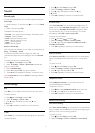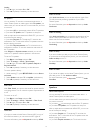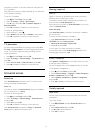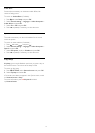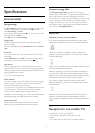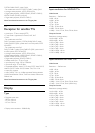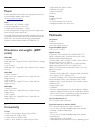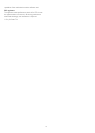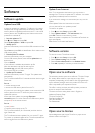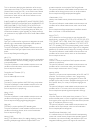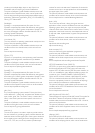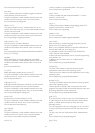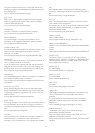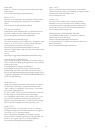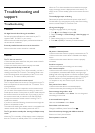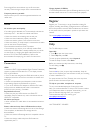23
Software
23.1
Software update
Update from USB
It might be necessary to update the TV software. You need a
computer with an high-speed Internet connection and a USB
memory device to upload the software on the TV. Use a USB
memory device with 256MB free space. Make sure that write
protection is switched off.
1 -
Start the update on TV
Press
, select
Setup
and press
OK
.
Select
Update software
>
USB
and press
OK
.
2 -
Identify the TV
Insert the USB memory into one of the USB connections of the
TV.
Select
Start
and press
OK
. An identification file is written on the
USB memory device.
3 -
Download the TV software
Insert the USB memory into your computer.
On the USB memory device, locate the file
update.htm
and
double click it.
Click on
Send ID
.
If new software is available, download the .zip file.
After the download, unzip the file and copy the
file
autorun.upg
onto the USB memory device.
Do not place this file in a folder.
4 -
Update the TV software
Insert the USB memory into the TV again. The update starts
automatically.
The TV switches itself off for 10 seconds and then back on again.
Please wait.
Do not . . .
• use the remote control
• remove the USB memory device from the TV
If a power cut occurs during the update, never remove the USB
memory device from the TV. When the power returns, the
update will continue.
At the end of the update, the message
Operation
successful
appears on screen. Remove the USB memory device
and press
on the remote control.
Do not . . .
• press
twice
• press the power switch on the TV
The TV switches itself off (for 10 seconds) and then back on
again. Please wait.
The TV software has been updated. You can use the TV again.
To prevent an accidental update of the TV software, delete the
autorun.upg file from the USB memory device.
Update from Internet
If the TV is connected to the Internet, you may receive a
message from TP Vision to update the TV software. You need a
high-speed (broadband) Internet connection.
If you receive this message, we recommend you carry out the
update.
Select Update. Follow the instructions on screen.
You can also look for new updates yourself.
To look for an update . . .
1 - Press
and select
Setup
and press
OK
.
2 - Select
Update software
>
TV with Internet
, then
press
OK
. Follow the instructions on screen.
When the update is complete, the TV switches off and back on
again automatically.
Wait for the TV to switch itself back on.
23.2
Software version
To view the current TV software version . . .
1 - Press
and select
Setup
and press
OK
.
2 - Select
Software settings
and press
OK
.
3 - Select
Current software info
and see
Release Version.
4 - Press
, repeatedly if necessary, to close the menu.
23.3
Open source software
This television contains open source software. TP Vision Europe
B.V. hereby offers to deliver, upon request, a copy of the
complete corresponding source code for the copyrighted open
source software packages used in this product for which such
offer is requested by the respective licences.
This offer is valid up to three years after product purchase to
anyone in receipt of this information.
To obtain the source code, please write in English to . . .
Intellectual Property Dept.
TP Vision Europe B.V.
Prins Bernhardplein 200
1097 JB Amsterdam
The Netherlands
23.4
Open source license
Acknowledgements and License Texts for any open source
software used in this Philips TV.
79