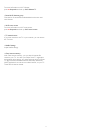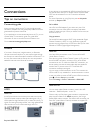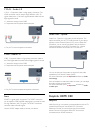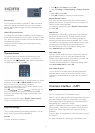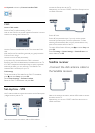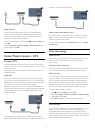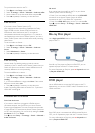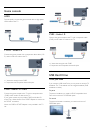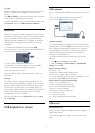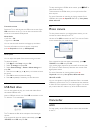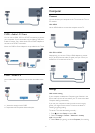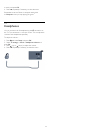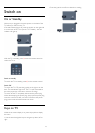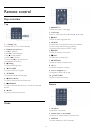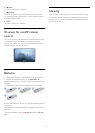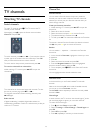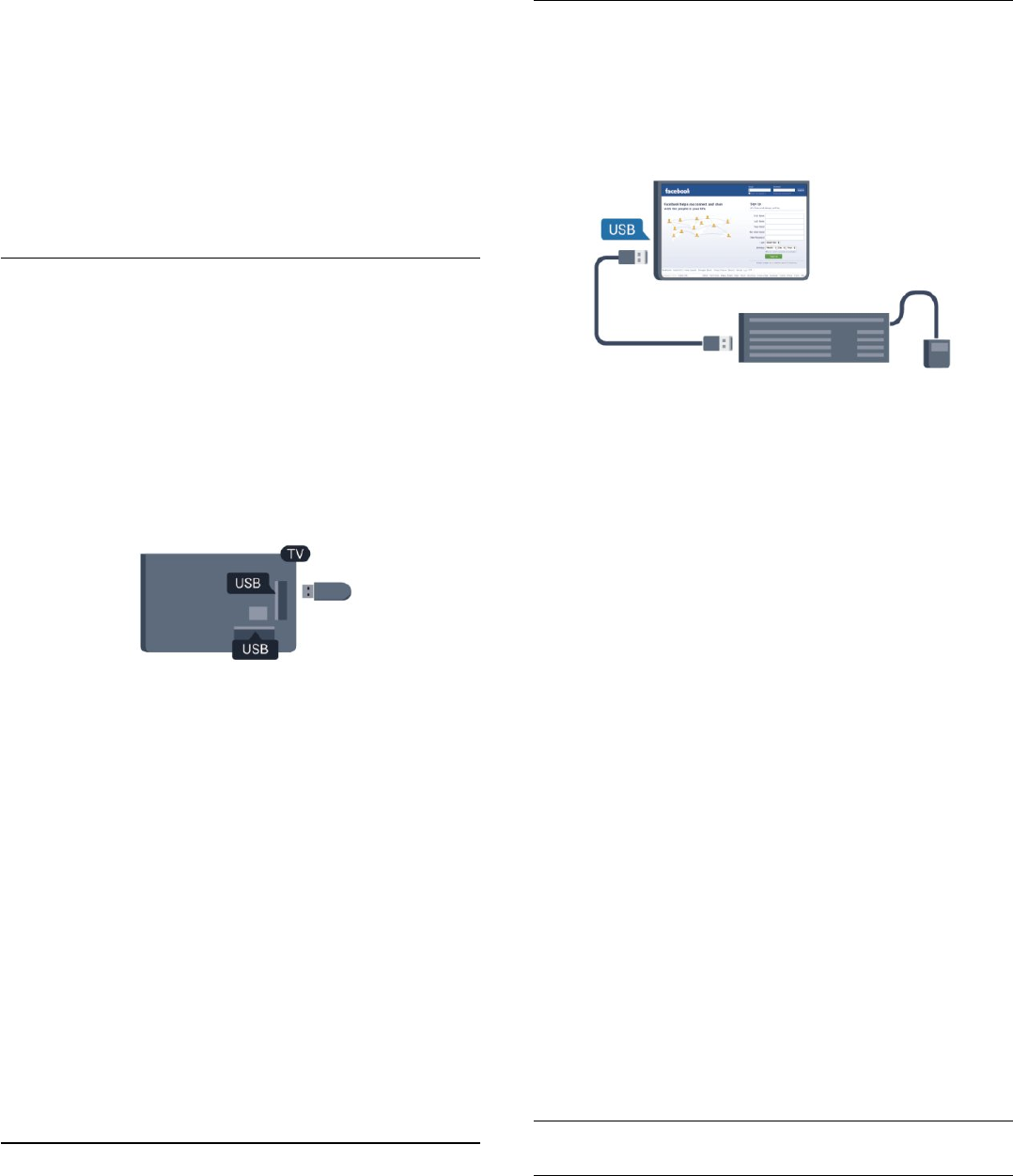
TV guide
Before you decide to buy a USB Hard Drive to record, you can
check if it is possible to record digital TV channels in your
country.
Press
TV GUIDE
on the remote control. If there is a Record
button on the TV guide page, you can record.
For more information on how to install a USB Hard Drive, press
Keywords
and look up
USB Hard Drive, installation
.
Installation
Before you can pause or record a broadcast, you must connect
and format a USB Hard Drive. If you want to record a broadcast
with TV guide data from the Internet, you need to have the
Internet connection installed on your TV before you install the
USB Hard Drive. Formatting removes all files from the USB
Hard Drive.
1 - Connect the USB Hard Drive to one of the
USB
connections on the TV. Do not connect another USB device to
the other USB ports when formatting.
2 - Switch on the USB Hard Drive and the TV.
3 - When the TV is tuned to a digital TV channel, press
(Pause). Trying to pause will start the formatting.
Follow the instructions on screen.
When the USB Hard Drive is formatted, leave it connected
permanently.
Warning
The USB Hard Drive is formatted exclusively for this TV, you
cannot use the stored recordings on another TV or PC. Do not
copy or change recording files on the USB Hard Drive with any
PC application. This will corrupt your recordings. When you
format another USB Hard Drive, the content on the former will
be lost. A USB Hard Drive installed on your TV will need
reformatting for use with a computer.
For more information, press
Keywords
and look up
Pause
TV
or
Recording
.
4.11
USB keyboard or mouse
USB keyboard
Connect a USB keyboard (USB-HID type) to enter text on your
TV.
You can connect a keyboard and a mouse to the TV.
Use one of the
USB
connections to connect.
Install the keyboard
To install the USB keyboard, switch on the TV and connect the
USB keyboard to one of the
USB
connections on the TV. When
the TV detects the keyboard for the first time, you can select
your keyboard lay-out and test your selection. If you select a
Cyrillic or Greek keyboard lay-out first, you can select a
secondary Latin keyboard lay-out.
To change the keyboard lay-out setting when a lay-out was
selected…
1 - Press
and select
Setup
and press
OK
.
2 - Select
TV settings
>
General settings
>
USB keyboard
settings
and press
OK
.
Keys for channel renaming
• Enter key = OK
• Backspace = delete character before cursor
• Arrow keys = navigate within a text field
• To switch between keyboard lay-outs, if a secondary lay-out is
set, press the
Ctrl + Shift
keys simultaneously.
Keys for Smart TV Apps and Internet pages
• Shift + Tab = Next and Previous
• Home = scroll to the top of the page
• End = scroll to the bottom of the page
• Page Up = jump one page up
• Page Down = jump one page down
• + = zoom in one step
• - = zoom out one step
• * = fit the web page to the screen width.
USB mouse
Connect USB mouse
You can connect a USB mouse (USB-HID type) to navigate
pages on the Internet.
On an Internet page, you can select and click on links more
easily.
19