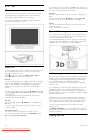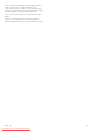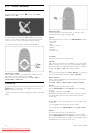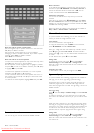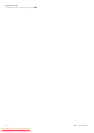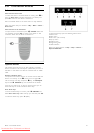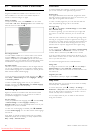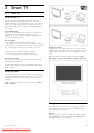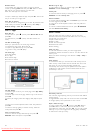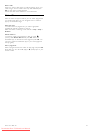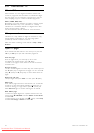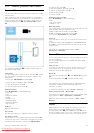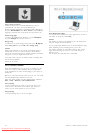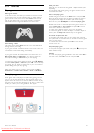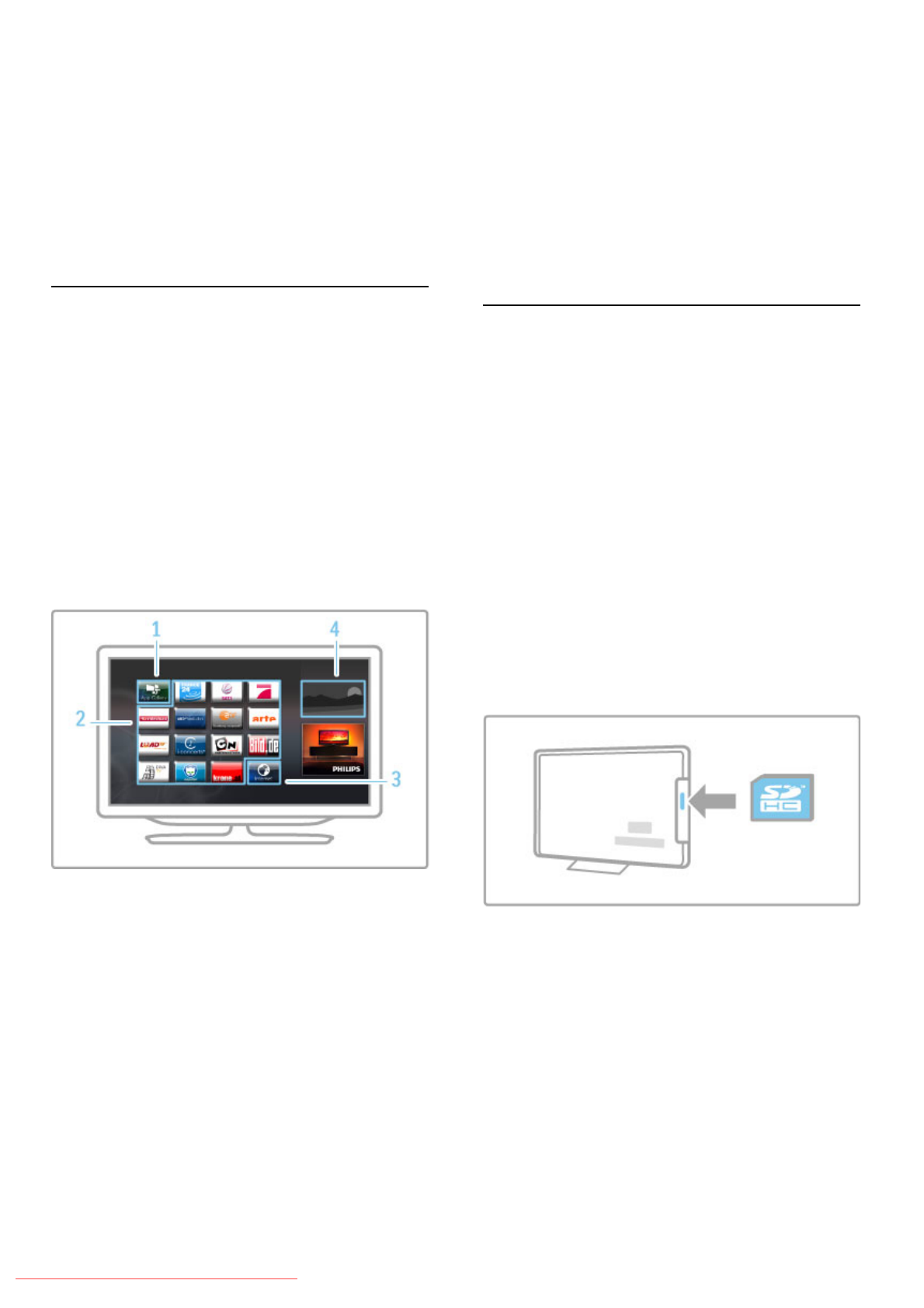
Parental control
To lock Adult 18+ rated apps, switch on Net TV parental
control by selecting Enable and then press OK. Enter an unlock
PIN code of your choice. Confirm your PIN code.
Adult 18+ rated apps are now locked.
To open a locked app, select the app and press OK. The TV will
ask you to enter your 4-digit code.
Clear Net TV memory
To redo the Net TV configuration and to clear all passwords, PIN
codes, history and cookies, press h (Home), select Setup >
Network settings > Clear Net TV memory.
Net TV apps
Open Net TV
To open Net TV, press h (Home), select Browse Net TV and
press OK.
To close Net TV, press h (Home) and select another TV
activity.
The Net TV home page
When you open Net TV, the home page is shown.
To navigate the page, press u, v, w or x.
To open an app, select the app and press OK.
To go back 1 step, press È (Back).
The home page
1 The App Gallery
2 Your Apps
3 The Internet App
4 Current TV channel
The App Gallery
To look for apps to add to your home page, select App Gallery
and press OK.
To add an app to the home page, select an app in the list and
press Add.
To search per category, select the category field (All) and press
OK.
To open the on-screen keyboard, select a text entry field and
press OK.
To switch to the app gallery of another country, select the
country field and press OK.
Lock or remove an app
To lock or remove an app, select the app and press r
OPTIONS. Select the option and press OK.
Reload an app or page
To retry loading an app or an Internet page, press r
OPTIONS and select Reload page.
Security info
To view the level of security of the page you're on, press r
OPTIONS and select Security info.
Internet websites
To browse Internet websites, select the Internet app on the Net
TV home page and press OK.
To open the on-screen keyboard, select a text entry field and
press OK.
To remove a visited website from the list, press r OPTIONS
and select Remove from History.
Rent a movie
With the video store apps in Net TV, you can rent your
favourite movie from an online rental video store. You can pay
securely with your credit card.
1 Open a video store app.
2 Select a video.
3 Make the online payment.
4 Download the video.
5 Start watching.
What you need
To rent and download a video, you need a high-speed
(broadband) Internet connection to the TV. You also need an SD
memory card.
Read more about connecting to the network in Help > Setup >
Network.
Video memory
To download a video, you must format an SD memory card as
video memory. Insert the SD card into the SD card slot on the
side of the TV. The TV starts formatting the SD card
automatically. The SD card may be rejected if the write speed is
insufficient for video transfer. Once formatted, leave the card
permanently in the slot.
SD memory card size
Use a SD HC (High Capacity) memory card with at least 4GB of
storage capacity.
For high-definition (HD) video, use an SD card with at least 8GB
of storage capacity. Use a speed class 2 card or more.
Open a video store app
To open a video store, press h (Home), select Net TV and
press OK. Select a video store app from the Net TV home
page. Select the video store and press OK. You can add a video
store app on your home page from the app gallery. Availability
of video stores varies by country.
30 Smart TV / Net TV
Downloaded From TV-Manual.com Manuals