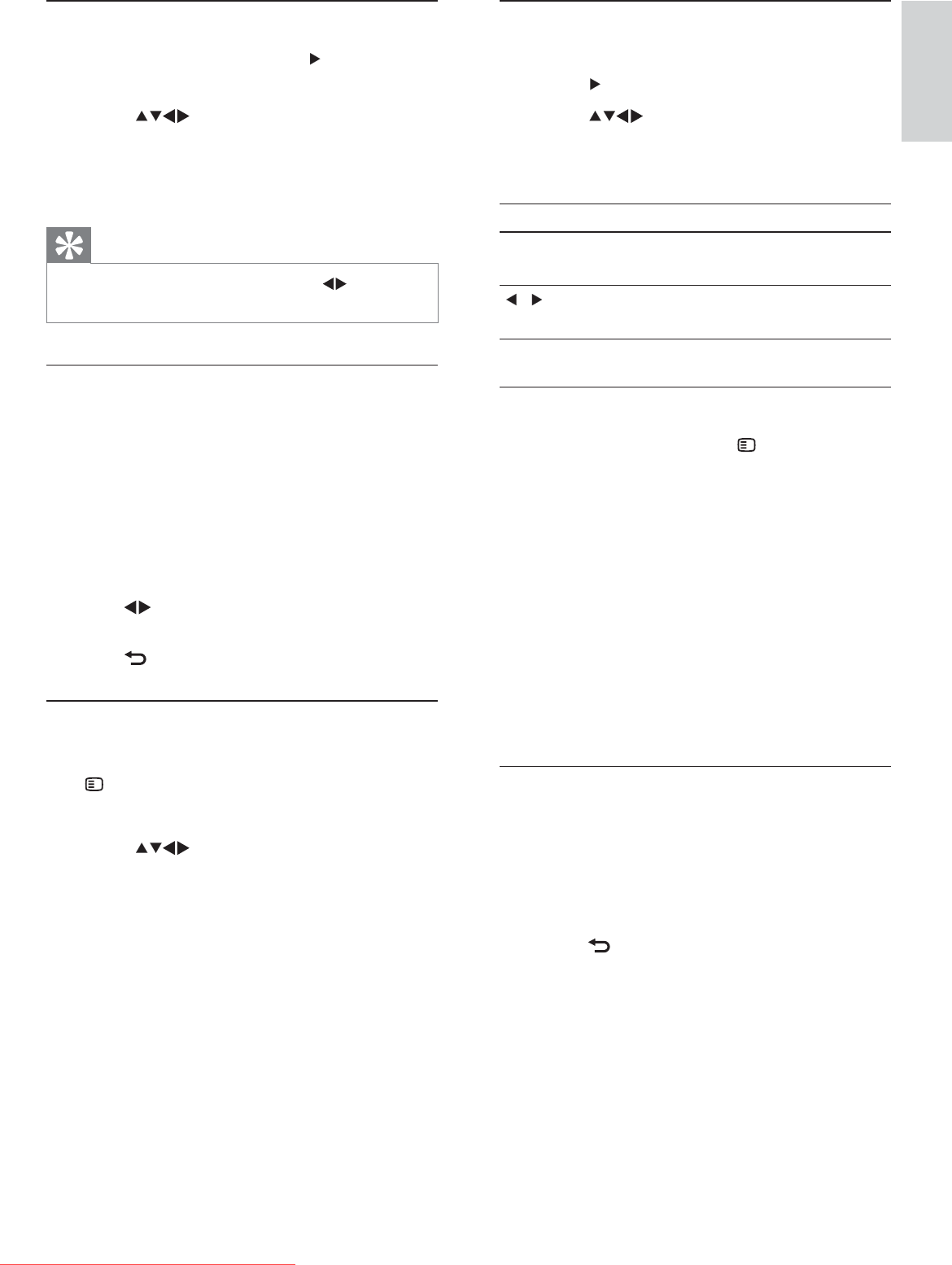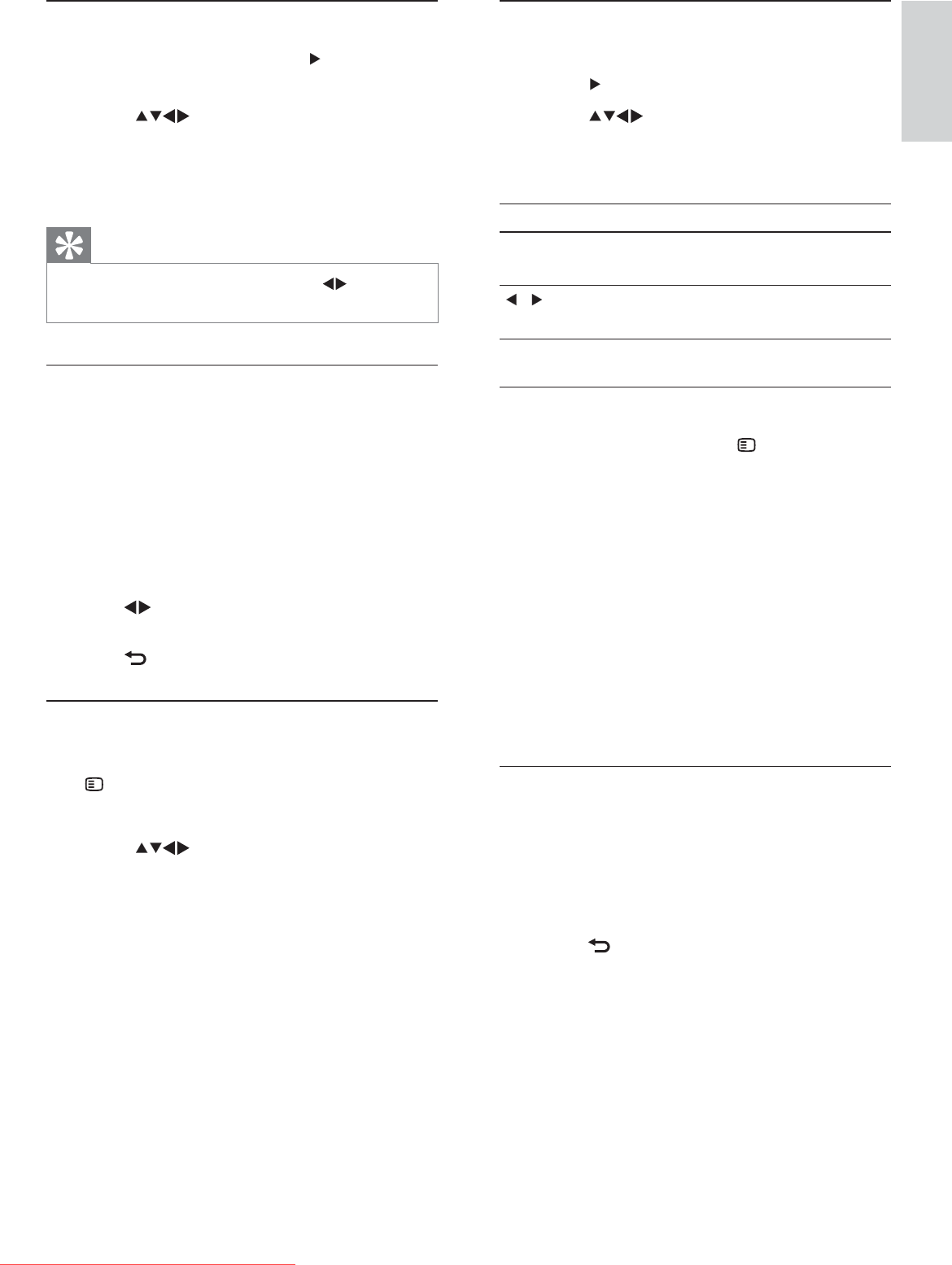
15
Listen to music
1 In USB browser view, select [MUSIC] and
press
to enter.
2 Press to select a music track or
album.
3 Press OK to play the selected music.
Button Function
OK Pause, resume play or stop
playback.
/ Go to the previous or next
music.
Music settings
When listening music, press OPTIONS to
access one of the following music settings.
• [Start playback] / [Stop playback] : Starts
or stops the music.
• [Play mode] :
• [Play once] : Disables repeat play and
plays a song once.
• [Repeat] : Repeats a song.
• [ShufÁ e] : Plays songs randomly.
• [Show info] : Displays the À le name.
• [TV speakers] : Sets the TV speakers on
or off.
View a slide show with music
You can view picture slide show with
background music.
1 Select an album of songs.
2 Press OK .
3 Press BACK to return to USB content
browser.
4 Select an album of pictures.
5 Press OK to view photo.
6 Press OK again to start slide show.
View photos
1 In the USB browser, press to enter the
[Picture] folder.
2 Press to select a photo or a photo
album.
3 Press OK to view a full screen image of
the photo.
Tip
When in full screen mode, press • to move
between photos.
View a slide show of your photos
1 When a full screen image of a photo is
displayed, press OK .
A slide show begins from the selected »
photo.
2 Press the following buttons to control the
slide show:
• OK to pause the slide show.
•
to go back or move forward to
the next image.
•
BACK to stop the slide show.
Change slide show settings
1 When viewing a slide show, press
OPTIONS .
The slide show options menu appears. »
2 Press to select from the following
settings and adjust:
• [Start slideshow] / [Stop slideshow] :
Starts or stops a slide show.
• [Slideshow transitions] : Displays a
list of transition styles.
• [Slideshow frequency] : Sets the
amount of time that a picture is
shown.
• [Rotate image] : Rotates a picture.
• [Show info] : Displays the picture
name, date, size and next picture in
the slide show.
3 Press OK to conÀ rm the setting change.
English
EN
Dali_77_EN_2.indd 15 4/6/2010 11:14:35 AM
Downloaded From TV-Manual.com Manuals