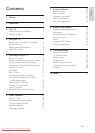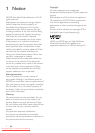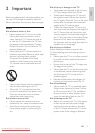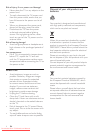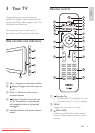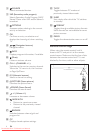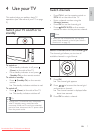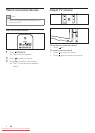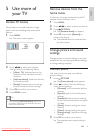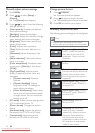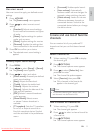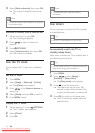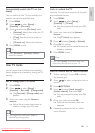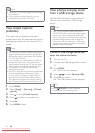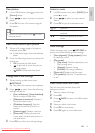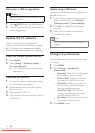9
Remove devices from the
home menu
If a device is no longer connected to the TV,
remove it from the home menu.
1 Press MENU .
2 Press to select a device to remove.
3 Press OPTIONS .
The » [Remove device] list appears.
4 Press OK , then select [Remove] to
remove the device.
The selected device is removed from »
the home menu.
Change picture and sound
settings
Change picture and sound settings to suit your
preferences. You can apply pre-deÀ ned settings
or change settings manually.
Use smart picture
Use smart picture to apply pre-deÀ ned
picture settings.
1 Press PICTURE .
The » [Smart picture] menu appears.
2 Press to select from the following
smart picture settings:
• [Personal] : Lists customized picture
settings.
• [Sports] : Applies rich and dynamic
settings.
• [Standard] : Adjusts picture settings
to suit most environments and types
of video.
• [Movie] : Applies settings for movie
viewing.
• [Game] : Applies settings for games.
• [Energy saving] : Applies low-energy
settings.
3 Press OK to conÀ rm your choice.
The selected smart picture setting is »
applied.
5 Use more of
your TV
Access TV menus
Menus help you to install channels, change
picture and sound settings and access other
features.
1 Press MENU .
The menu screen appears. »
2 Press to select and navigate
through one of the following menus.
• [Watch TV] : Switches back to the
antenna source if another source is
selected.
• [Add new device] : Adds new devices
to the home menu.
• [Setup] : Accesses menus to change
picture, sound and other settings.
3 Press OK to conÀ rm your choice.
4 Press MENU to exit.
Tip
After selecting • [Add new device] , follow the
on-screen instructions to select the correct
device and connector.
Add new device
Watch TV
Setup
English
EN
Dali_77_EN_2.indd 9 4/6/2010 11:14:32 AM
Downloaded From TV-Manual.com Manuals