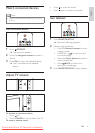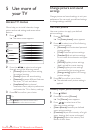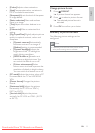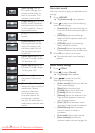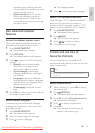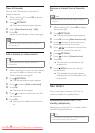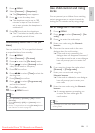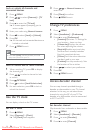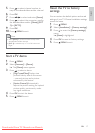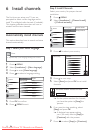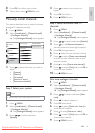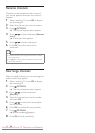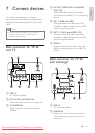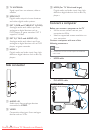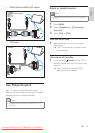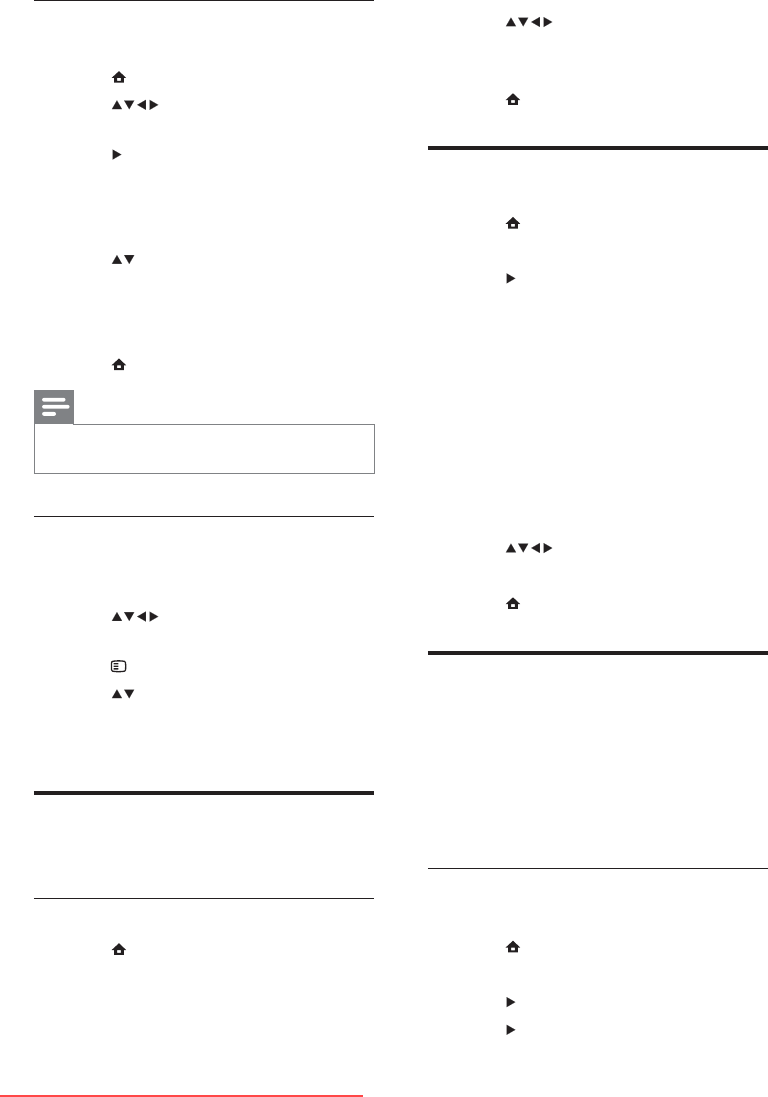
16
3 Press or Numeric buttons to
enter time.
4 Press [Done] to confi rm.
5 Press MENU to exit.
Change TV preferences
1 Press MENU .
2 Select [Installation] > [Preferences] .
3 Press to enter [Preferences] .
• [Location] Optimises TV settings for
your location - home or shop.
• [Volume bar] Displays the volume
bar when adjusting the volume.
• [EasyLink] Enables one-touch play
and one-touch standby between
EasyLink-compliant devices.
• [Colour] Sets the colour television
standard used in your area.
• [E-sticker] For shop mode only. Sets
the location of the e-sticker.
4 Press to select your preference.
5 Press OK .
6 Press MENU to exit.
Access decoder channel
You can map channels provided through a
decoder or descrambler to your TV channel
selection. In this way, you can select these
channels by using the RC of your TV. The
decoder or a descrambler must be connected
to EXT1 or EXT2.
Set decoder channel
Map channels from a decoder or descrambler
1 Press MENU .
2 Select [Installation] > [Decoder] .
3 Press to enter [Decoder] .
4 Press to enter [Channel] .
Lock or unlock all channels and
connected devices
1 Press MENU .
2 Press to select [Features] > [TV
lock] .
3 Press to enter the [TV lock] .
A screen appears prompting you to È
enter a code.
4 Enter your code using Numeric buttons .
5 Press to select [Lock] or [Unlock] .
6 Press OK .
All channels and connected devices are È
locked or unlocked.
7 Press MENU to exit.
Note
If you select • [Lock] , you have to enter your code
every time you turn on your TV.
Lock or unlock one or more channels
1 When watching TV, press OK to display
the channel grid.
2 Press to select a channel to lock
or unlock.
3 Press OPTIONS .
4 Press to select [Lock/Unlock chan.] .
5 For each selection, press OK to lock or
unlock the channel.
Use the TV clock
You can display a clock on the TV screen.
Set the TV clock
1 Press MENU .
2 Select [Features] > [Clock]
The È [Clock] menu appears.
EN
Downloaded From TV-Manual.com Manuals