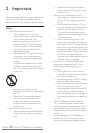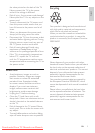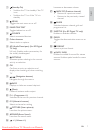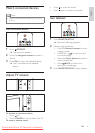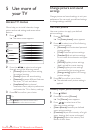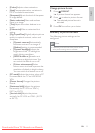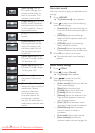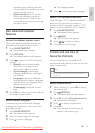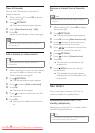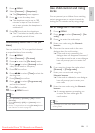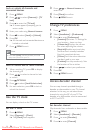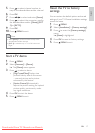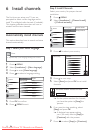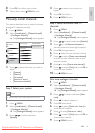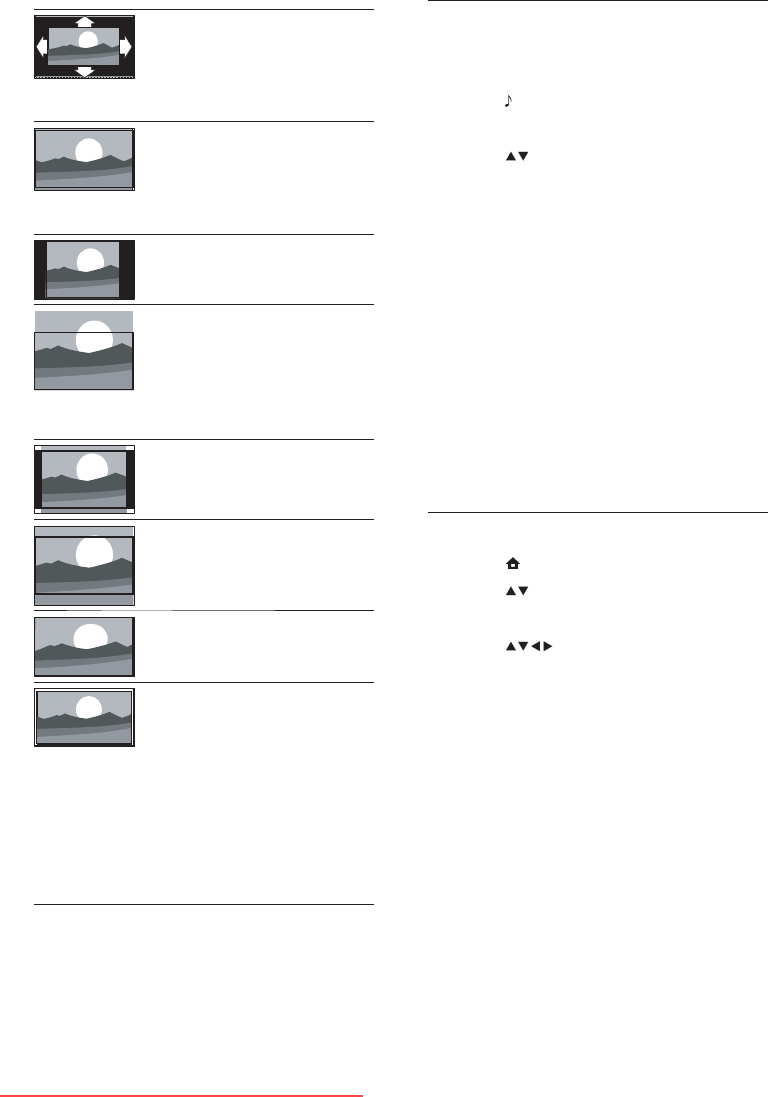
12
Use smart sound
Use smart sound to apply pre-defi ned sound
settings.
1 Press SOUND .
The È [Smart sound] menu appears.
2 Press to select one of the following
smart sound settings.
• [Standard] Adjusts sound settings to
suit most environments and types of
audio.
• [NEWS] Applies sound settings
ideally suited for spoken audio, such
as the news.
• [MOVIE] Applies sound settings
ideally suited for movies.
• [Personal] Applies the settings that
were customised in the sound menu.
3 Press OK to confi rm your choice.
The selected smart sound setting is È
applied.
Adjust sound settings
1 Press MENU .
2 Press to select [Sound] .
The È [Sound] menu appears.
3 Press to select one of the
following sound settings.
• [Smart sound] Accesses pre-defi ned
smart sound settings.
• [Bass] Adjusts the bass level.
• [Treble] Adjusts the treble level.
• [Volume] Adjusts the volume.
• [Balance] Adjusts the balance of the
right and left speakers to best suit
your listening position.
• [Dual I-II] Selects between audio
languages if dual sound is broadcast.
• [Mono/Stereo] Selects between
mono or stereo if stereo is
broadcast.
• [Surround] Enables spatial sound.
• [Auto volume] Automatically
reduces sudden volume changes, for
[Auto format] (Not for
PC mode.) Enlarges the
picture automatically to
best fi t the screen. The
subtitles remain visible.
[Super zoom] (Not for HD
and PC mode.) Removes
the black bars on the side
of 4:3 broadcasts. There is
minimal distortion.
[4:3] Shows the classic 4:3
format.
[Subtitle zoom] Displays
4:3 pictures over the full
area of the screen, with
sub-titles visible. Part of
the top of the picture is
clipped off.
[Movie exp.14:9] (Not for
HD and PC mode.) Scales
4:3 format to 14:9.
[Movie exp.16:9] (Not for
HD and PC mode.) Scales
4:3 format to 16:9.
[Wide screen] Stretches
the classic 4:3 format to
16:9.
[Unscaled] For HD and PC
mode only, and in selected
models only. Allows
maximum sharpness.
Some distortion may
be present due to the
broadcaster’s systems.
Set your PC resolution to
wide screen mode for best
results.
EN
Downloaded From TV-Manual.com Manuals