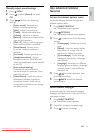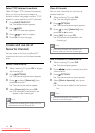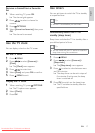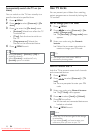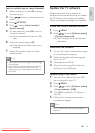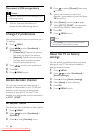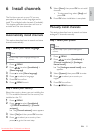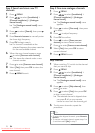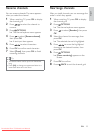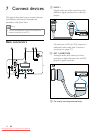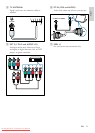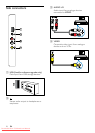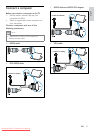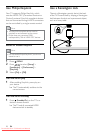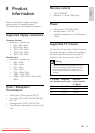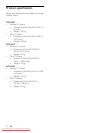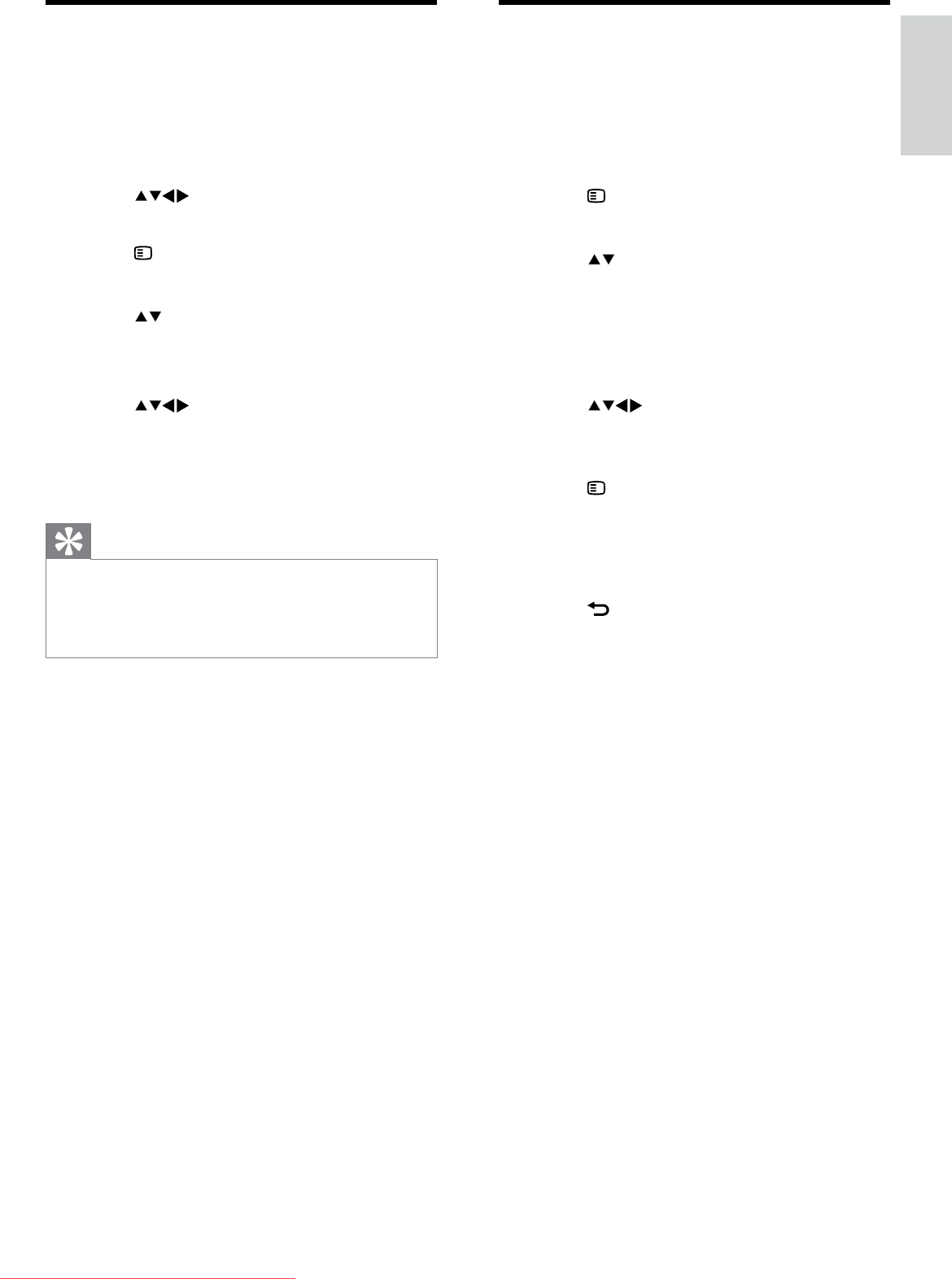
23
Rearrange channels
After you install channels, you can rearrange the
order in which they appear.
1 When watching TV, press OK to display
the channel grid.
2 Press OPTIONS.
The channel options menu appears. »
3 Press to select [Reorder], then press
OK.
4 Select the channel to rearrange, then
press OK.
The selected channel is highlighted. »
5 Press to move the highlighted
channel to the desired location, then
press OK.
6 Press OPTIONS.
» [Done reordering] appears on the
screen.
7 Press OK to confirm.
8 Press BACK to exit the channel grid.
Rename channels
You can rename channels. The name appears
when you select the channel.
1 When watching TV, press OK to display
the channel grid.
2 Press to select the channel to
rename.
3 Press OPTIONS.
The channel options menu appears. »
4 Press to select [Rename channel],
then press OK.
A text input box appears. »
5 Press to select characters.
6 Press OK to confirm each character.
7 Select [Done], then press OK to finish
renaming channels.
Tip
The device name can be up to six characters •
long.
Press
• [Aa] to change an uppercase letter to a
lowercase letter and vice versa.
English
EN
Downloaded From TV-Manual.com Manuals