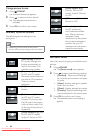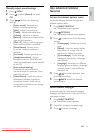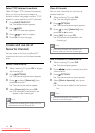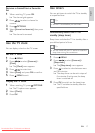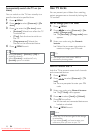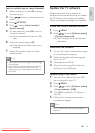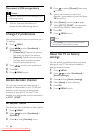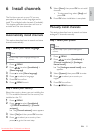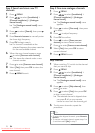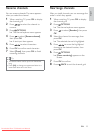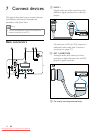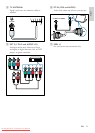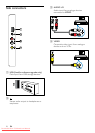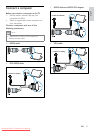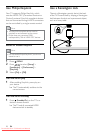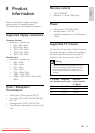22
Step 3 Fine-tune analogue channels
1 Press MENU.
2 Press to select [Installation] >
[Channel installation] > [Analogue:
manual install].
The » [Analogue: manual install] menu
appears.
3 Press to select [Fine tune], then press
to enter.
4 Press to adjust frequency.
5 Press OK to confirm.
6 Press to select [Store current
channel] to store channel number.
7 Press to enter [Store current channel].
8 Select [Yes], then press OK to store
current channel.
9 Press MENU to exit.
Skip channels
1 When watching TV, switch to the channel
that you want to skip.
2 Press MENU.
3 Press to select [Installation] >
[Channel installation] > [Analogue:
manual install].
The » [Analogue: manual install] menu
appears.
4 Press to select [Skip channel], then
press
to enter.
5 Press to select [Yes], then press OK
to skip current channel.
The selected channel is skipped when »
you press P +/- on your remote
control or view from the channel grid.
6 To skip more channels, repeat the
procedure.
Tip
To access the skipped channels, press • Numeric
buttons.
To restore a skipped channel, repeat steps 1 to
•
4, and then select [No] in step 5.
Step 2 Search and store new TV
channels
1 Press MENU.
2 Press to select [Installation] >
[Channel installation] > [Analogue:
manual install].
The » [Analogue: manual install] menu
appears.
3 Press to select [Search], then press
to enter.
4 Press Numeric buttons to manually enter
the three-digit frequency.
5 Press OK to begin search.
If a channel is unavailable at the »
selected frequency, the system searches
for the next available channel.
6 When the new channel appears, press
to select [Store as new channel].
This stores the channel under a new »
channel number.
7 Press to enter [Store as new channel].
8 Select [Yes], then press OK to store the
new channel.
9 Press MENU to exit.
EN
Downloaded From TV-Manual.com Manuals