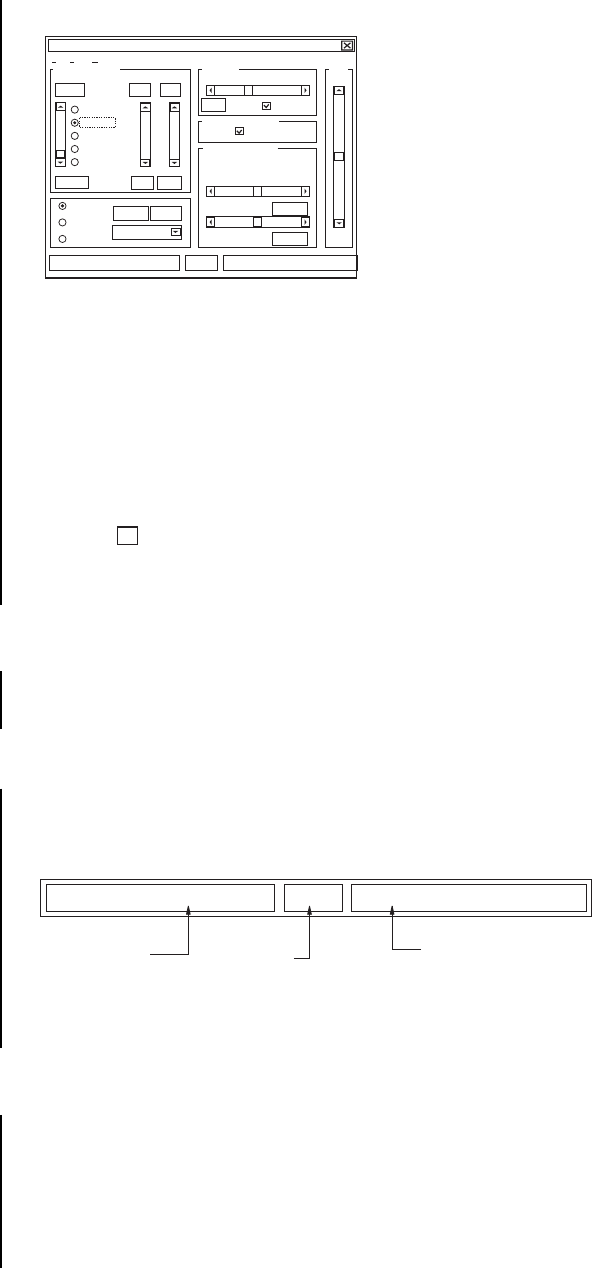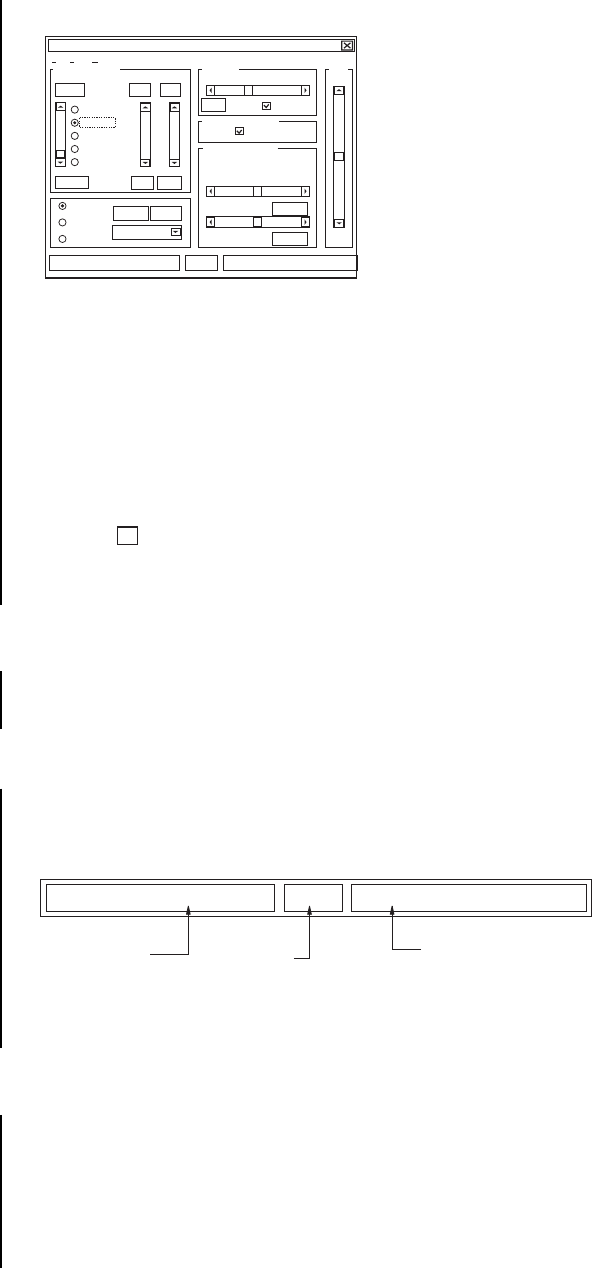
Pelco Manual C1931M (5/99) 5
The Pelco CCC4000 Camera Control window appears.
2. Verify that the camera status is Camera ready.
You cannot program the camera until the status is Camera ready. If the status is not
Camera ready, check the following:
• The cable is connected to the camera.
• The cable is connected to the computer.
• The camera has power.
• The correct communication port is selected.
To exit from the CCC4000 Camera Control software:
1. Click . If you have not saved the changes you made, a message appears asking
you to save the changes.
2. Choose Yes to save the changes, or No to cancel (delete) the changes you made.
ABOUT THE CAMERA CONTROL SOFTWARE
You change the camera controls through the Pelco CCC4000 Camera Control screen. You
have the option to save three sets of camera controls, and you can recall the factory setting
at any time.
CAMERA STATUS
The status at the bottom of the control window shows information about the camera and in-
dicates whether the camera can be programmed. The camera must be in Camera ready
status before it can be programmed.
A Faulty camera status indicates that there is a problem with the camera. A No connec-
tion to camera status indicates that the camera is not properly connected to the computer.
CAMERA CONTROL SETTINGS
The camera automatically starts and uses the settings from the program that was selected
last. You can change the following camera controls:
• White balance
• V-phase
• Edge enhancement
• Illumination control
• Hue
Pelco CCC4000 Camera Control
File Info Help
White Balance V-Phase Hue
33
mSec
-5 2
%%
122
degrees Line Lock
Edge Enhancement
On / Off
Full Remote
Full Auto
Fixed Indoor
Fixed Outdoor
Fixed FL / TL
Illumination Control
Speed Red Blue
Program 1
Program 2
Program 3
Default Save
Comm port 2
Shutter
AGC
Camera readyNTSCFirmware version: 1.1
x
Camera readyNTSCFirmware version: 1.1
VERSION NUMBER
OF THE FIRMWARE
TV STANDARD
OF THE CAMERA,
NTSC OR PAL
STATUS OF THE CAMERA