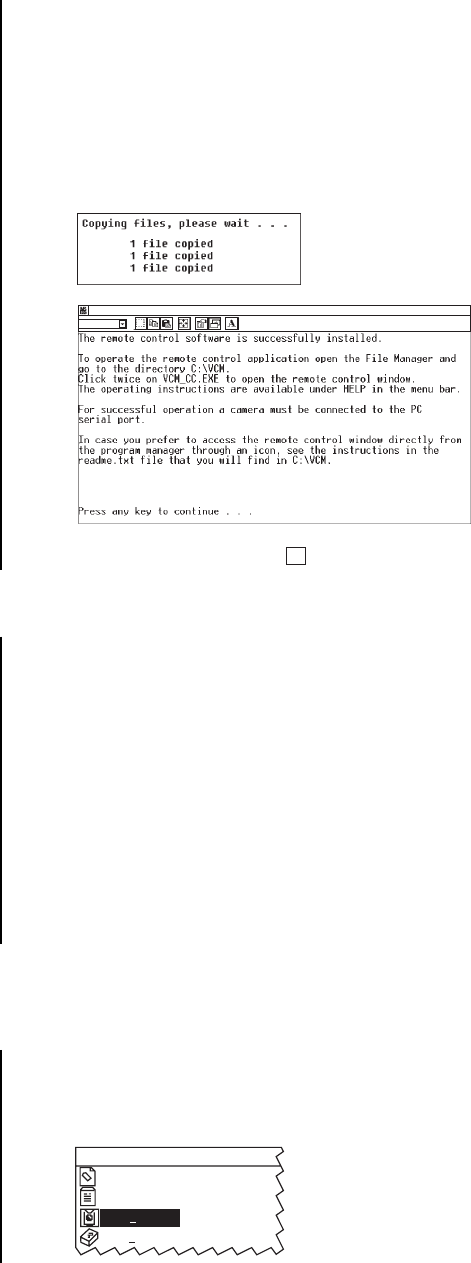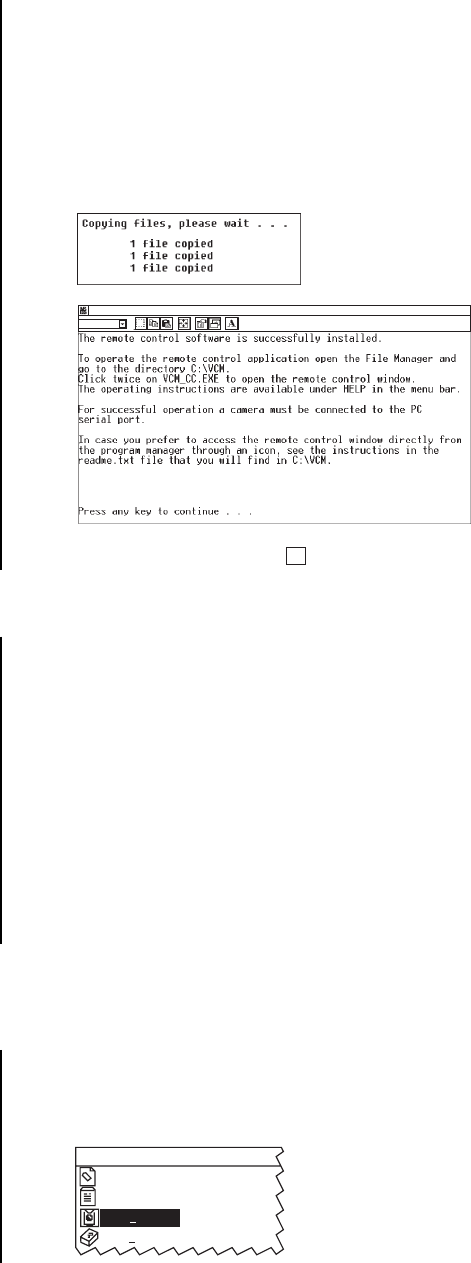
4 Pelco Manual C1931M (5/99)
4. Do one of the following:
Press ENTER to install the software in the C:\VCM directory.
or
Type the path and directory name where you want to install the software, and press
ENTER.
The following messages appear:
5. Press ENTER, and then click to close the installation window.
CONNECTING THE CAMERA TO THE COMPUTER
To program the camera, the camera must be connected to the computer where the software
is installed. Establish a connection between the camera and the computer using the sup-
plied cable.
1. Important. . . Before you connect the camera to the computer, turn off the com-
puter.
2. Connect the DB-9 end of the cable to an RS-232 communication port on the computer.
If the computer has multiple communication ports, make a note of the port to which
you connected the cable; you may need to identify this port later.
3. Plug the other end of the cable into the camera.
4. Connect the camera to power.
5. Restart the computer.
STARTING AND EXITING CCC4000 CAMERA CONTROL
SOFTWARE
To start the CCC4000 Camera Control software:
1. In File Manager (Windows 3.1) or Windows Explorer (Windows 95 and later versions),
access the VCM directory and double-click Vcm_cc.exe.
Finished - INSTALL
Auto
Name
Ctl3d.dll
Readme.txt
Vcm cc.exe
Vcm cc.hlp
x