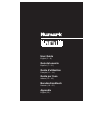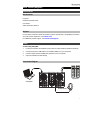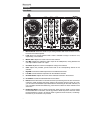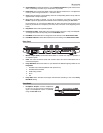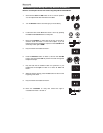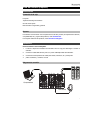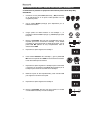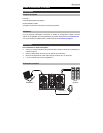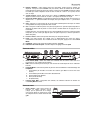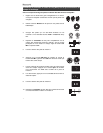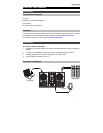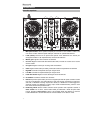5
13. Scratch Button: Activate this button to use the Platter/Jog Wheel to grab and move the
audio, “scratching” the track as you would with a vinyl record.
14. Pitch Fader: This controls the speed of the music. Moving towards the “+” will speed the
music up, while moving towards the “–” will slow it down.
15. Sync: Press this button to automatically match the corresponding Deck's tempo with the
opposite Deck's tempo and phase.
16. Cue: When the Deck is paused, you can set a Temporary Cue Point by moving the
Platter to place the playhead at the desired location and then pressing the Cue button.
During playback, you can press the Cue button to return the track to this Temporary Cue
Point. (If you did not set a Temporary Cue Point, then it will return to the beginning of the
track.)
17. Play/Pause: Starts and suspends playback.
18. Performance Pads: These pads can be used to trigger Hot Cues, Loops, and Samples.
To change the function of the pads, press the Pad Mode button.
19. Pad Mode: Press this button to change the current function of the Performance Pads.
20. Pad Mode Indicator: These LEDs indicate the current setting of the Performance Pads.
Rear Panel
1 23
4 4 4
1. Master Output (RCA): Use standard RCA cables to connect this output to speakers or
an amplifier system.
2. USB: This USB connection sends and receives audio and control information from a
connected computer.
3. Party Ball Mode: Press this button to cycle between the different lighting modes for the
Party Balls.
i. VirtualDJ color-controlled (default when powered on)
ii. VirtualDJ beat-controlled
iii. Fixed-timing random
iv. All on
v. Off
4. Party Balls: When activated, these lights will illuminate according to the current Party
Ball Mode setting.
Front Panel
1. Headphone Output: Connect headphones
to this 1/8” (3.5 mm) jack for monitoring the
signal. The headphone volume is controlled
using the Cue Gain knob.
1