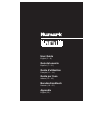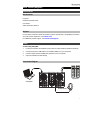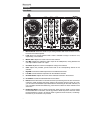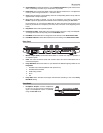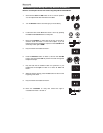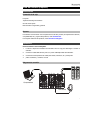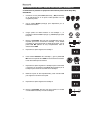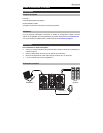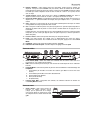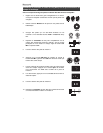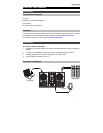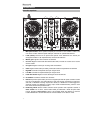4
Features
Front Panel
1
2
4
3
5
6
7
8
9 9
10
11
11
12
12
13 13
14
15
16 17
18
19
6
7
8
14
15 16 17
20
18
19
20
1. Browse Knob: Rotate this knob to cycle through folders and tracks. Press it to move
forward in the software panels.
2. Load: Press one of these buttons while a track is selected to assign it to Deck A or B,
respectively, in the software.
3. Master Gain: Adjusts the master volume in the software.
4. Cue Mix: Adjusts the software’s audio output to the headphones, mixing between the
cue output and the master mix output.
5. Cue Gain: Adjusts the volume for headphone cueing in the software.
6. Gain: Adjusts the pre-fader, pre-EQ audio level of the corresponding channel in the
software.
7. High EQ: Controls the treble frequencies for the individual channels.
8. Low EQ: Controls the bass frequencies for the individual channels.
9. Channel Volume: Adjusts the volume of the individual channels in the software.
10. Crossfader: Controls the blend between the two decks.
11. PFL/Cue: Press this button to send this channel's pre-fader signal to the Cue Channel for
monitoring. When engaged, the button will be lit. By pressing one PFL button at a time,
you will cue that channel alone (and deactivate PFL monitoring for the other channels). To
cue to multiple channels simultaneously, press the PFL buttons for those channels at the
same time.
12. Platter/Jog Wheel: This jog wheel controls the audio when the wheel is moved. When
the Scratch button is not active, use the jog wheel to bend the pitch of the track. When
the Scratch button is active, use the jog wheel to grab and move the audio, “scratching”
the track as you would with a vinyl record.