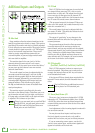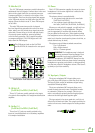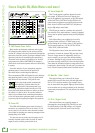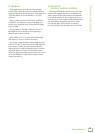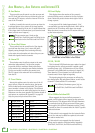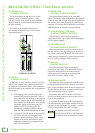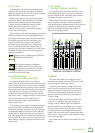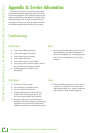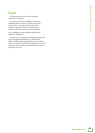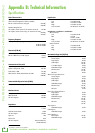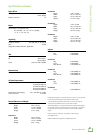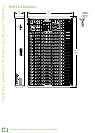ProFX8v2 • ProFX12v2 • ProFX16v2 • ProFX22v2 • ProFX30v2
24
ProFX8v2 • ProFX12v2 • ProFX16v2 • ProFX22v2 • ProFX30v2
If you think your mixer has a problem, please check
out the following troubleshooting tips and do your best
to confirm the problem. Visit the Support section of our
website (www.720trees.com) where you will find lots of
useful information such as FAQs, documentation and
any updated PC drivers etc. You may find the answer to
the problem without having to send your mixer away.
Troubleshooting
Bad Channel
• Is the channel EQ set up nicely?
• Is the channel gain set correctly?
• Is the channel level up enough?
• Is the channel OL led on?
• Is the channel pan set in the middle?
• Try the same source signal in another channel,
set up exactly like the suspect channel.
• Is phantom power required for your
microphone?
Bad Output
• Is the main level turned up?
• Are the EQs set to reasonable levels?
• Are any aux returns maxed out?
• Unplug anything from the other line-level
outputs, such as monitor out, just in case
one of the external pieces has a problem.
• Make sure that you are not overdriving the
amplifiers. Check the loudspeaker average load
impedance is not less than the minimum the
amplifier can handle. Check the speaker wiring.
Noise
• Turn the channel gains down, one by one. If the
sound disappears, it’s either that channel or
whatever is plugged into it, so unplug whatever
that is. If the noise disappears, it’s from your
whatever.
Power
• The power LED should come on if the mixer is
connected to a suitable live AC mains outlet,
and the power switch is on. Check to make sure
that the power cord is securely plugged in.
Appendix A: Service Information