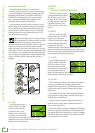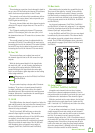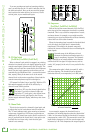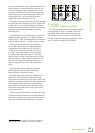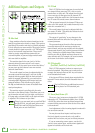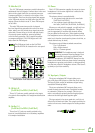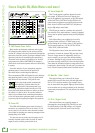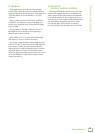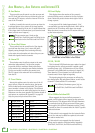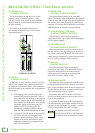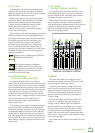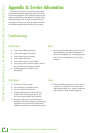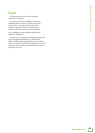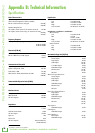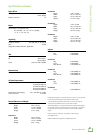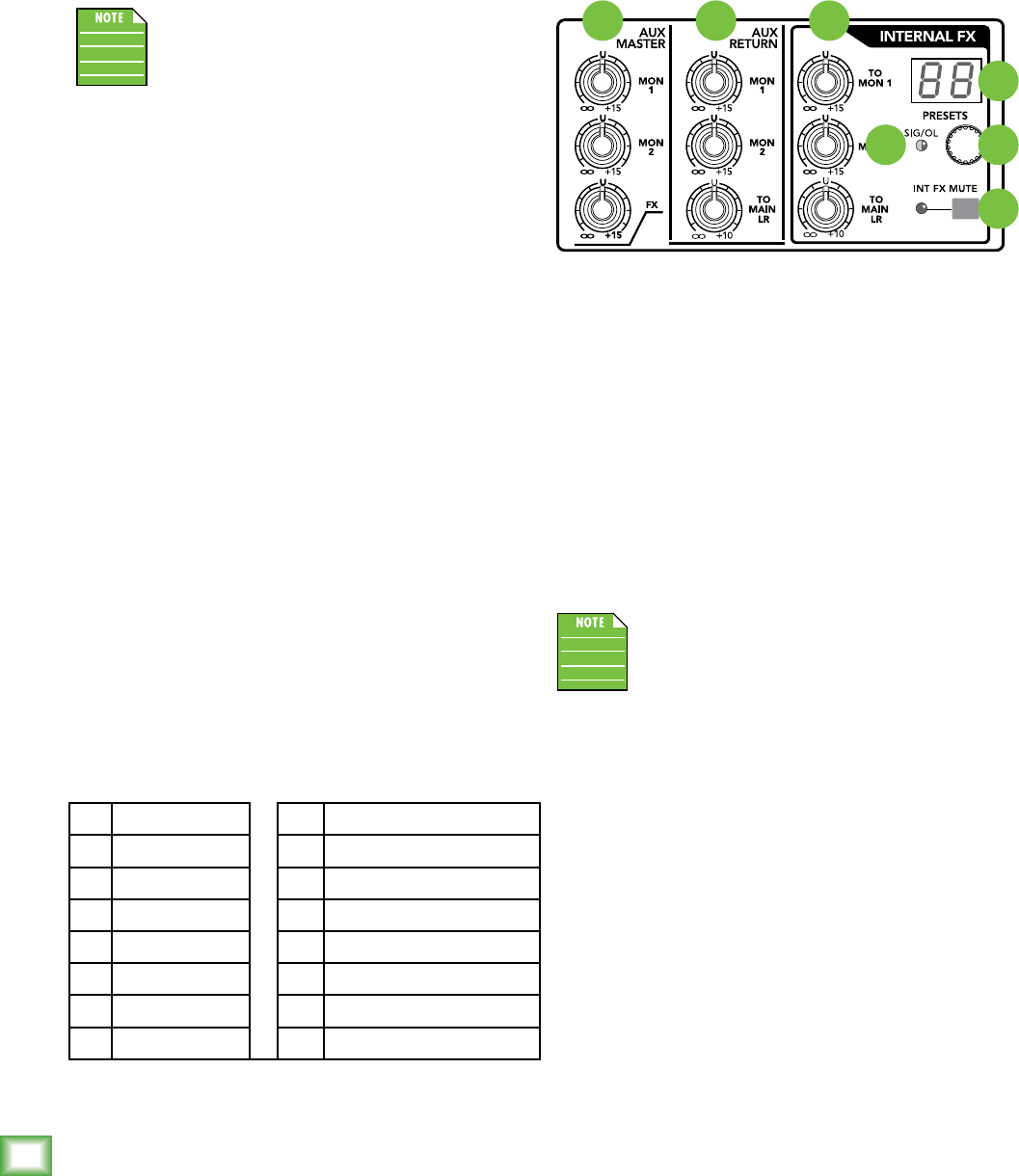
ProFX8v2 • ProFX12v2 • ProFX16v2 • ProFX22v2 • ProFX30v2
20
ProFX8v2 • ProFX12v2 • ProFX16v2 • ProFX22v2 • ProFX30v2
Aux Masters, Aux Returns and Internal FX
48. Preset Display
This display shows the number of the currently
selected effects preset, as shown in the list of presets
above. Rotate the preset selector knob right or left to
change a preset.
A new preset will be loaded approximately 1/4 of
a second after you stop turning the knob, and it will be
stored into the FX memory after about one second.
When the mixer is turned on, the FX section will load
up the last-used preset.
49. SIG / OL LED
This bi-colored LED illuminates green when the signal
level going into the effects processor is within a good
operating range (sig). It illuminates red if the effects
processor is overloaded with too strong of a signal (ol).
Turn down the FX send master level and check the
channel sends if these light red regularly.
The signals going into the processor are affected by
the channel gain, EQ, and channel faders, as well as the
channel FX sends and the FX send master.
This LED only illuminates green (sig) on
the ProFX16v2, ProFX22v2 and ProFX30v2.
50. Int FX Mute Switch and LED
When engaged, the internal effects processor is
muted, and its output will not appear on the main mix
or monitor mix. The adjacent mute LED will illuminate
as a reminder that the effects are muted. When power
is first applied, this LED will illuminate and the FX will
be muted for about 10 seconds while the little FX gerbils
inside settle down.
If this switch is not engaged, then the internal effects
are set free and may be added as required to the main
mix and/or monitor mix.
If this switch is not engaged, then the internal
effects may be muted or un-muted with a footswitch
[ProFX8v2, ProFX12v2, ProFX16v2 and ProFX22v2].
ProFX16v2 • ProFX22v2 • ProFX30v2
44 45 46
4749
48
50
44. Aux Masters
These provide overall control over the aux mon and
aux FX levels just before they are delivered to the aux
mon and aux FX outputs, as well as internal FX in the
case of the FX master.
Auxiliary is usually the control you turn up when the
lead singer glares at you, points at his stage monitor,
and sticks his thumb up in the air. (It would follow that
if the singer stuck his thumb down, you’d turn the knob
down, but that never happens.)
The aux master mon 1 knob on the
ProFX16v2, ProFX22v2 and ProFX30v2 is the
mon fader on the ProFX8v2 and ProFX12v2.
45. Stereo (Aux) Returns
These controls set the overall level of line signals
received from the stereo (aux) return L/R jacks.
Signals passing through these controls go directly
to the main mix and monitor mix where they are com-
bined with signals from the channels.
46. Internal FX
These knobs route the effects output to the mon
and mains independently. Use the mon controls
to provide effects to monitors. Slowly add effects
to the monitors by turning the mon knobs clockwise.
Use the aux master to monitor the amount sent.
The FX output to the mains will be heard directly
from the PA.
47. Preset Selector
Rotate this endless control to select one of the 16
preset effects. When the rotation stops, that preset
will be loaded and become operational. The current
preset number is shown in the display. The different
presets are shown in the table below and on the mixer's
silkscreen near the stereo graphic EQ. Further details of
each preset are explained in Appendix C on page 38.
Only one preset may be selected at a time.
1 Bright Room 9 Chorus
2 Warm Lounge 10 Chorus + Reverb
3 Small Stage 11 Doubler
4 Warm Theater 12 Echo
5 Warm Hall 13 Delay 1 (Fast)
6 Concert Hall 14 Delay 2 (Medium)
7 Plate Reverb 15 Delay 3 (Slow)
8 Cathedral 16 Pan Delay