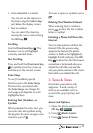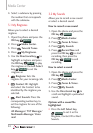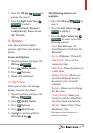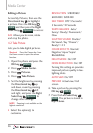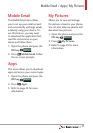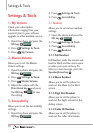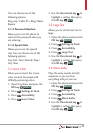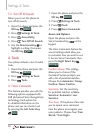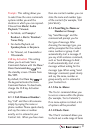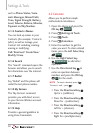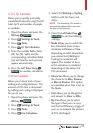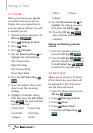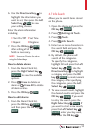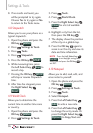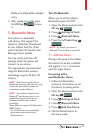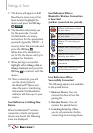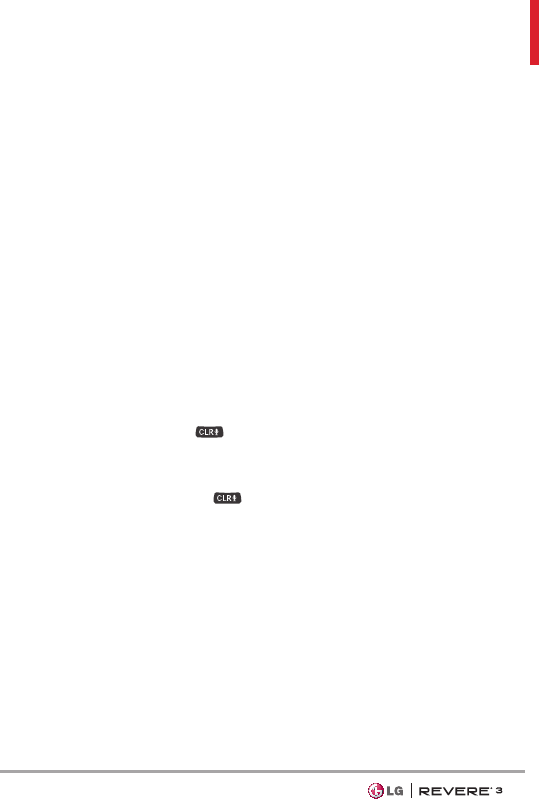
51
Prompts This setting allows you
to select how the voice commands
system notifies you and the
duration in which you can respond.
Choose from Mode/ Audio
Playback/ Timeout.
For Mode, set Prompts/
Readout + Alerts/ Readout/
Tones Only.
For Audio Playback, set
Speakerphone or Earpiece.
For Timeout, set 5 seconds or
10 seconds.
CLR key Activation This setting
allo
ws you to activate Voice
Commands feature with the Clear/
Voice Commands key
from
the standby screen. Choose from
On/ Off.
By default, the Clear key
on
the keypad activates the Voice
Command feature. To deactivate,
change the CLR key Activation
setting to Off.
4.1.1 Call <Name or Number>
Say "Call" and then call someone
simply by saying the name or
phone number. Please speak clearly
and say the name or number
exactly as it is entered in your
Contact List. When you have more
than one contact number, you can
state the name and number type
of the contact (for example, 'Call
John Work').
4.1.2 Send Msg to <Name or
Number or Group>
Say "Send Message" and the
command will prompt you for
the type of message. After
choosing the message type, you
will be prompted for the contact
name, number or group. It will
automatically start a message. If
you say a full-sentence command,
such as 'Send Message to Bob',
it will automatically start a text
message without asking for the
message type. When using 'Send
Message' command, speak clearly
and say the name, number or
group exactly as it is entered in
your Contact List.
4.1.3 Go to <Menu>
The 'Go to' command allows you
to access a menu within the phone
(for example, 'Go to Calendar').
If no menu option is stated, a list
of options will be provided.
4.1.4 Check <Item>
The ‘Check’ command allows you
to check out a wide range of items