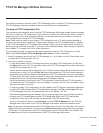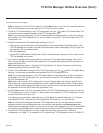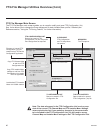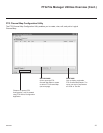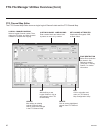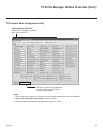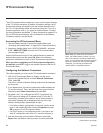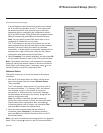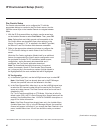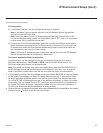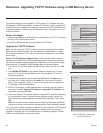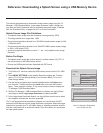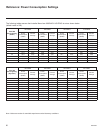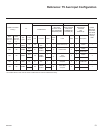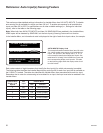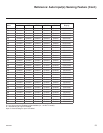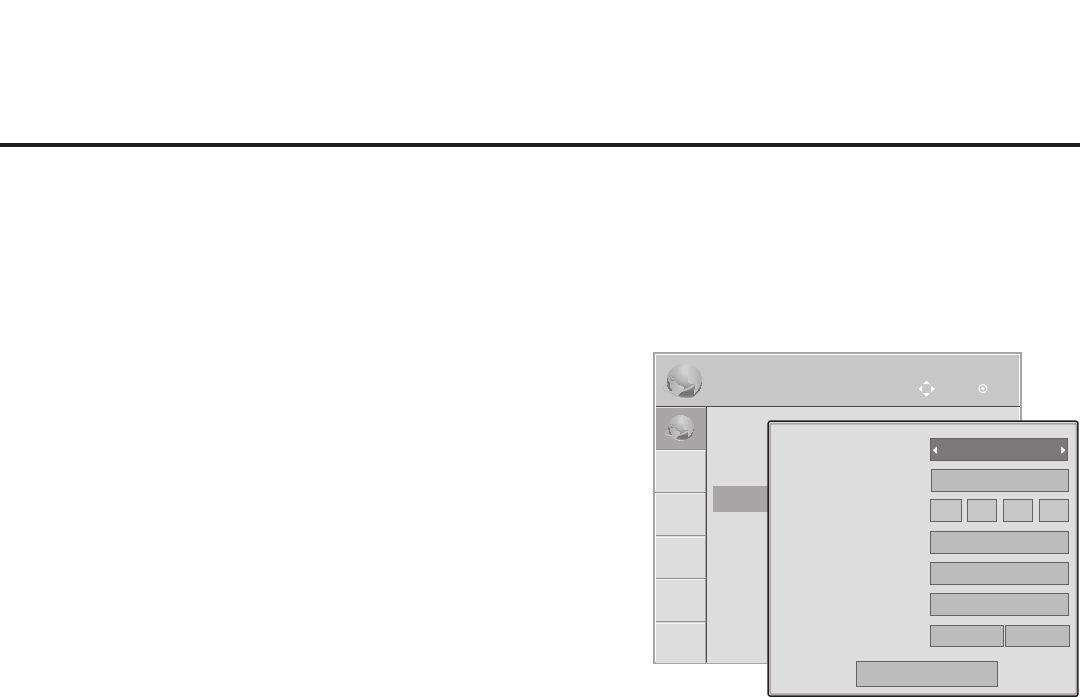
46
206-4258
Pro:Centric Setup
Pro:Centric options enable you to congure the TV with the
appropriate settings to connect to the Pro:Centric server. Use the
Up/Down arrow keys on the Installer Remote to navigate between
elds.
1. With the IP Environment Menu on display, use the arrow keys
on the Installer Remote to select Pro:Centric. Then, press OK.
Note: Options that are initially grayed out/inaccessible in the
Pro:Centric Menu are dependent upon other settings in the
display. For example, if “IP” is selected in the Media Type eld,
the Server IP and Port Number elds become accessible.
2. Refer to the appropriate subsection(s) below to congure the
TV’s Pro:Centric settings to match those of the Pro:Centric
server.
While the Pro:Centric application (Mode) itself is an additional
feature, the appropriate Pro:Centric server conguration must
be completed to enable TV E-Z Installation (splash screen,
conguration, and/or rmware) data downloads and, if
congured, the Pro:Centric application download.
Note: For those elds that permit direct entry of numerical
values (for example, Server IP, Port Number, Data Channel,
etc.), once you key in the maximum number of digits allowed in
the highlighted eld, the next available eld will be highlighted.
* PCS150R and later Pro:Centric servers do not support HRC or IRC cable channel frequencies.
RF Conguration
a) In the Media Type eld, use the Left/Right arrow keys to select RF.
Note: If the Media Type has already been set in the EZ-Manager
Wizard, the specied value will be reected in this eld.
b) In the Data Channel eld, either key in or use the Left/Right arrow keys
to select the RF channel number that will be used by the Pro:Centric
server as its data channel. The Data Channel value can be set from 0
(disabled) to 135. *
For TVs in Pass-through Mode or FTG Mode, if this item is left at its
default value (255), the TV’s Data Channel Auto Search feature will be
enabled. See Installer Menu item 119 DATA CHANNEL description on
page 30 for further information.
Note: If the Data Channel has already been set in the Installer Menu
(Installer Menu item 119) or in the EZ-Manager Wizard, the specied
channel will appear in this eld. If you change the Data Channel in this
menu, Installer Menu item 119 will now show the value you entered
here.
(Continued on next page)
IP Environment Setup (Cont.)
IP Environment
OK
Move
IP Environment
OK
Move
•
Network Connection
•
Network Status
•
Pro:Centric
•
MAC Address: CC:2D:8C:87:8B:70
0
0ff
RF
Close
Mode
Media Type
Server IP
Port Number
Data Channel
Update Event
Update Time
0 0 0 0
255
Off
12 AM
00