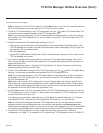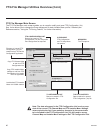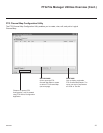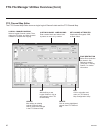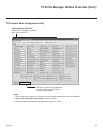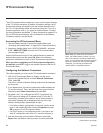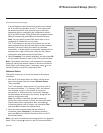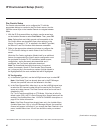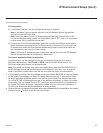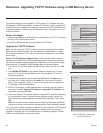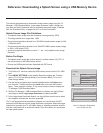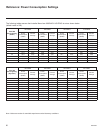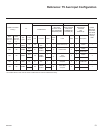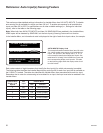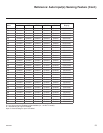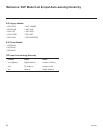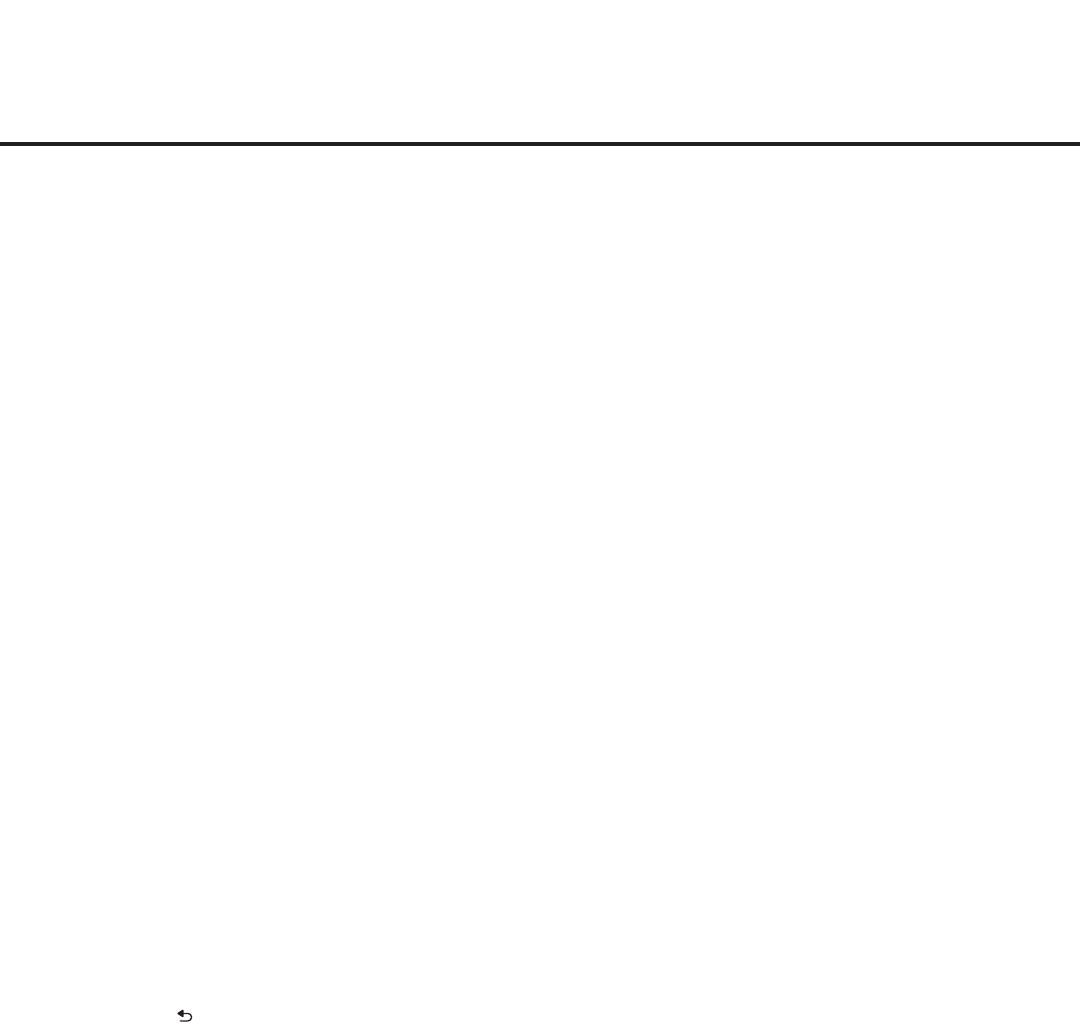
47
206-4258
(Continued from previous page)
IP Conguration
a) In the Media Type eld, use the Left/Right arrow keys to select IP.
Note: If the Media Type has already been set in the EZ-Manager Wizard, the specied
value will be reected in this eld.
Note: Setting the Media Type to “IP” automatically sets the Data Channel eld to “253.”
You cannot alter this setting (unless you revert Media Type to “RF”). Also, it is not possible
to direct enter “253” in the Data Channel eld.
b) In the Server IP and Port Number elds, either key in or use the Left/Right arrow keys to
select the appropriate values for the Pro:Centric server IP address and port number. The
IP address must match the IPv4 multicast address and the port number must match the
port number that is set in the Pro:Centric server.
Note: If the server IP address and port number have already been set in the EZ-Manager
Wizard, the specied data will be reected in these elds.
Pro:Centric Application Mode Conguration
In the Mode eld, use the Left/Right arrow keys to select the appropriate Pro:Centric
Application Mode setting—Off, FLASH, or GEM. If the Pro:Centric Mode is set to “Off,”
Pro:Centric application data will not be downloaded.
Note: If the mode has already been set in the Installer Menu (item 098 PRO:CENTRIC) or in
the EZ-Manager Wizard, the specied mode will be reected in this eld. If you change the
mode in this menu, Installer Menu item 098 will now reect the value you selected here.
3. In the Update Event eld, use the Left/Right arrow keys to select On or Off, as required. Based
on the Update Time settings, the Wake For Update feature wakes the TV once daily to check
for, and if applicable, download updates from the Pro:Centric server. See Installer Menu item
121 UPDATE TIME HR description on page 30 for additional information on Wake For Update
functionality. If you set Update Event to “On,” specify the appropriate Wake For Update time in
the Update Time elds, as desired. Note that the Update time set in this menu is based on a
12-hour clock. Ensure the AM/PM specication is set accordingly.
4. Once all elds are completed as required, either select Close and then press OK on the Installer
Remote or press to return to the IP Environment Menu.
IP Environment Setup (Cont.)