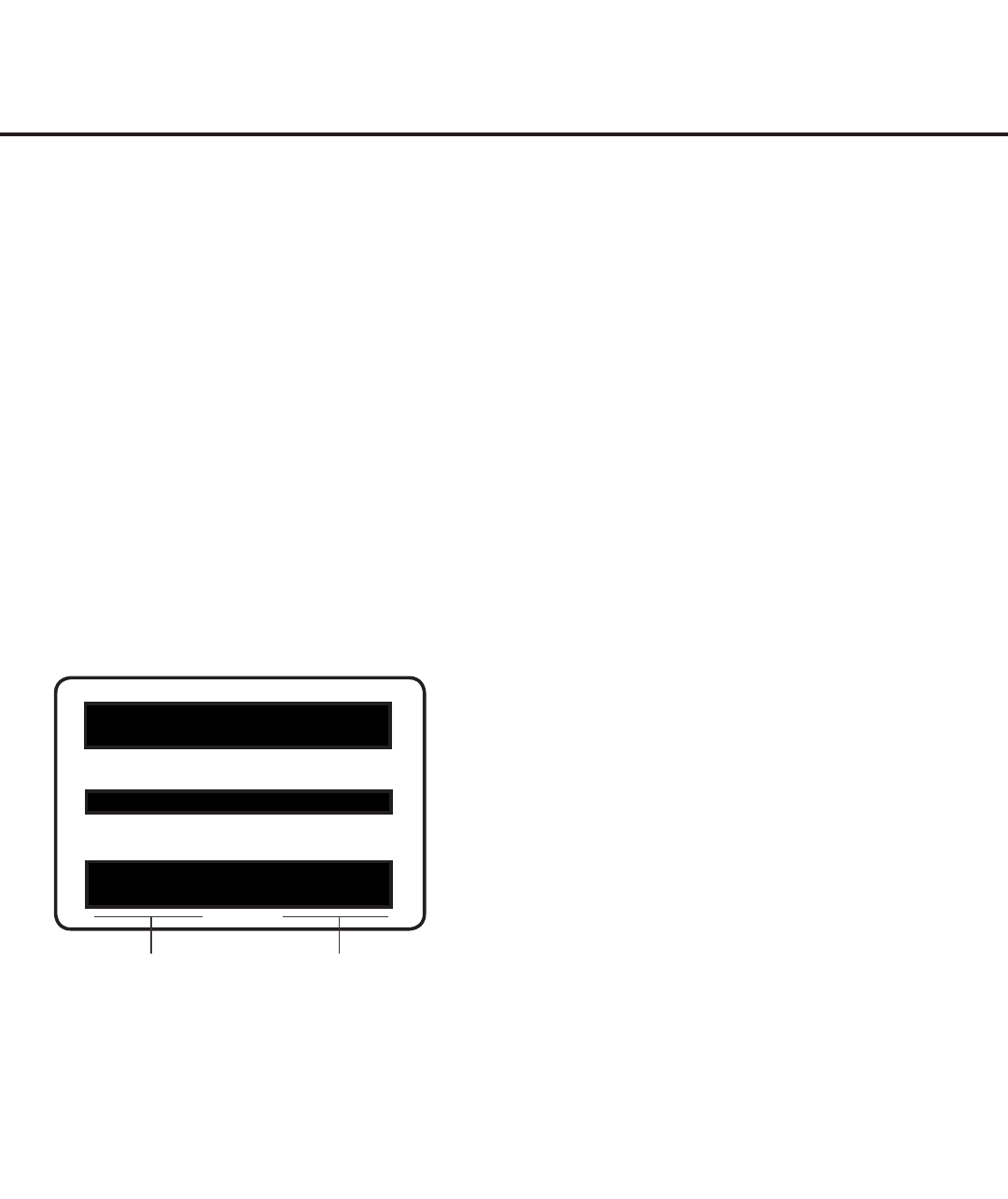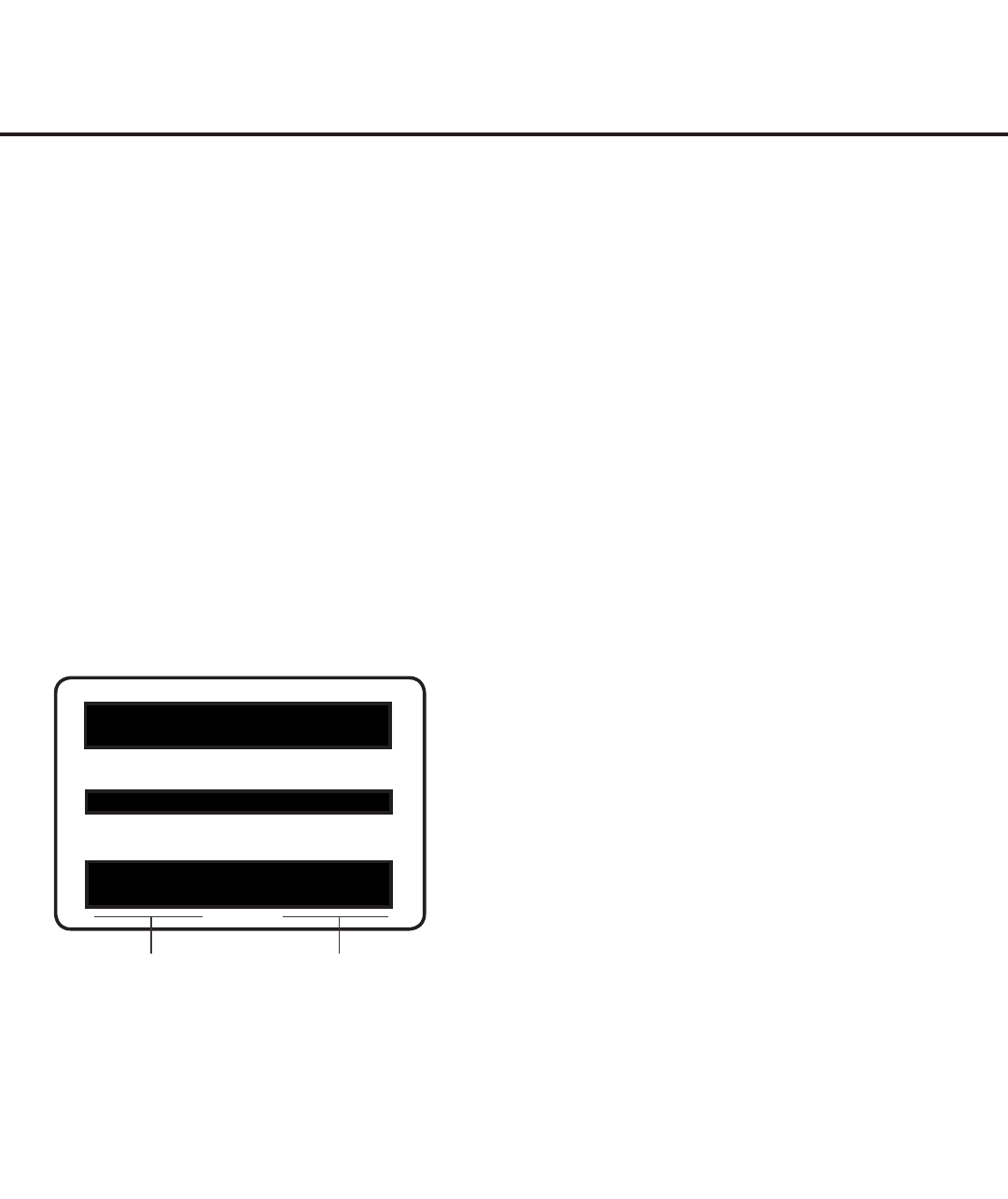
22
206-4258
Installer Menu
Use the Installer Menu to set up, change, or view operational settings. This section describes how
to access, use, and exit the Installer Menu from the TV itself. However, you should also refer to the
Installer Menu descriptions in this document if you are conguring the TV using a TLX le created
using LG’s FTG File Manager software.
Refer to the table on pages 24 and 25 for brief descriptions of Installer Menu items. More detailed
descriptions follow the table listing.
Accessing the Installer Menu
1. Turn ON the TV.
If the EZ-Manager Wizard appears on the screen when you turn ON the TV, exit the wizard.
2. Using an Installer Remote, press MENU SETTINGS repeatedly until the on-screen display of
the TV setup menus (if the TV is in Pass-through Mode) or the Function Menu (if the TV is not
in Pass-through Mode) no longer toggles, and then press the Installer Menu entry sequence
(e.g., 9-8-7-6) + OK to access the Installer Menu.
Note: The default Installer Menu entry sequence is “9876”; however, if Installer Menu item 000
INSTALLER SEQUENCE has been modied, the entry sequence may be one of three additional
options. See Installer Menu detailed descriptions for further information.
The Installer Menu opens with item 000 INSTALLER SEQ 000.
Note: If the password (entry sequence) is not entered or registered correctly, you will see the
message “ENTER PASSWORD 0000” at the top of the screen instead of the Installer Menu
header. Once you re-enter the correct password (e.g., press 9-8-7-6 + OK), the Installer Menu will
display.
Note: If the TV is not in Pass-through Mode, the Installer Menu is accessible as read-only. Also,
the TV Zone # will be indicated in the Installer Menu header under the conguration mode indicator
described on the following page.
xxLY560H PTC INSTALLER MENU
CPU-CTV
000 INSTALLER SEQ 000
UPN 000-000-000-000 ASIC D279
PTC V1.00.008 CPU V3.11.00
Typical Installer Menu
The Installer Menu header will vary
depending on the TV you are setting
up. In the Installer Menu footer, you
can see the current software versions
of the TV, as indicated.
PTC Version
CPU Version