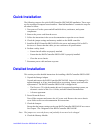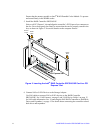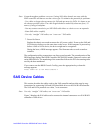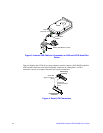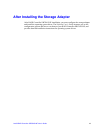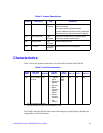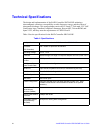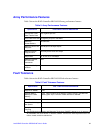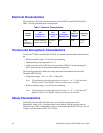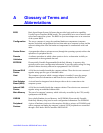17 Intel® RAID Controller SRCSAS18E User’s Guide
Replacing a Failed Controller that Contains Data
in the Intel
®
RAID Portable Cache Module 2
The Intel
®
RAID Portable Cache Module 2 (AXXRPCM2) is a cache memory module
with an integrated battery pack. The module provides an uninterrupted power source to
the module if power is unexpectedly interrupted while cached data is still present. If the
power failure is the result of the RAID Controller SRCSAS18E itself failing, then the
Intel
®
RAID Portable Cache Module 2 can be moved to a new controller and the data
recovered. The replacement controller must have a cleared configuration.
Perform the following steps to replace a failed controller with data in the transportable
battery backup unit.
1. Power-down the system and drives.
2. Remove the failed controller from the system.
3. Remove the Intel
®
RAID Portable Cache Module 2 from the failed controller.
4. Insert the new Intel
®
RAID Portable Cache Module 2 into the replacement controller.
5. Connect the battery cable to the connector on the Intel
®
RAID Portable Cache
Module 2,
6. Insert the replacement controller into the system.
7. Power-on the system. The controller then reads the disk configuration into NVRAM
and flushes cache data to the logical drives.
Resolving a Configuration Mismatch – If the replacement controller has a previous
configuration, a message displays during the power-on self-test (POST) stating that there
is a configuration mismatch. A configuration mismatch occurs when the configuration
data in the NVRAM and the hard disk drives are different. You need to update the
configuration data in the NVRAM with the data from the hard disk drive.
Perform the following steps to resolve the mismatch.
1. Press <Ctrl> <G> when prompted during bootup to access the BIOS Configuration
Utility.
2. Select Configure—>View/Add Configuration.
3. This gives you the option to view the configuration on both the NVRAM and the hard
drive disk.
4. Select the configuration on disk.
5. Press <Esc> and select YES to update the NVRAM.
6. Exit and reboot.