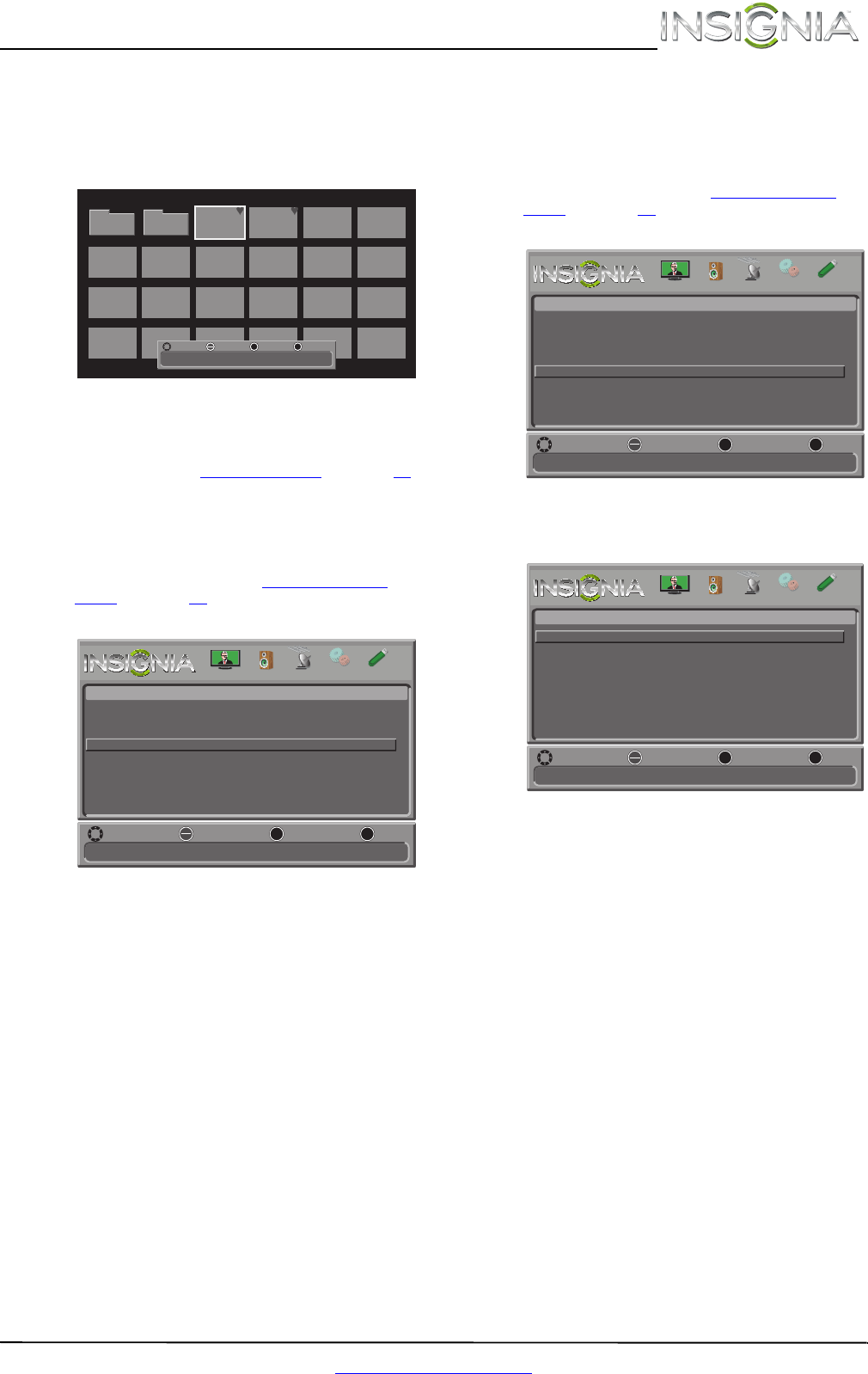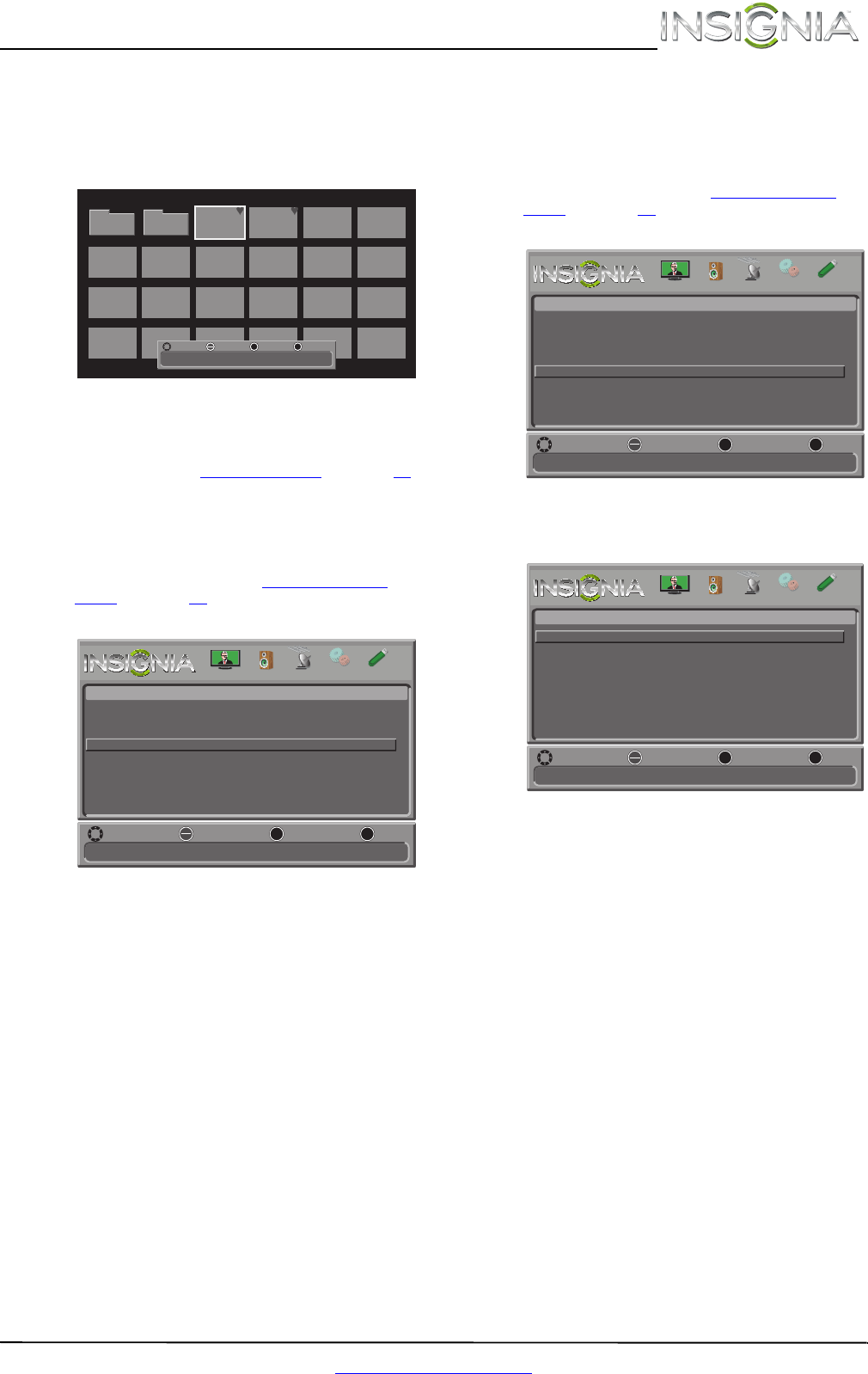
47
Insignia 32" 720p LED TV
www.insigniaproducts.com
2 Press S or T to highlight Favorite Photos, then
press ENTER. A thumbnail index of your favorite
photos opens with a control bar at the bottom
of the screen. A heart appears on a favorite
photo.
You select photos and navigate on the photo
screen in the same way you do when you are
browsing through photos. For more
information, see “Browsing photos
” on page 46.
Viewing photos in a slideshow
You can view your photos in a slideshow.
To view photos in a slideshow:
1 Switch to USB mode. See “Switching to USB
mode” on page 45. The on-screen menu opens
with the Photos menu displayed.
2 Press
S or T to highlight View Slideshow, then
press ENTER. A slideshow starts with the first
photo in the current folder.
3 To control the slideshow, press:
• ENTER to pause or start the slideshow.
• EXIT to exit the slideshow and return to
thumbnail index.
• MENU to go to the Photos menu.
Customizing slideshow settings
You can customize the slideshow settings,
including Repeat, Shuffle, Speed, and Transition.
To customize slideshow settings:
1 Switch to USB mode. See “Switching to USB
mode” on page 45. The on-screen menu opens
with the Photos menu displayed.
2 Press
S or T to highlight Settings, then press
ENTER. The Photos · Settings menu opens.
3 Press
S or T to highlight an option, then press
ENTER. You can select:
• Repeat—Repeats the slideshow when it
reaches the end. You can select On or Off.
• Shuffle—Displays the slideshow photos in
random order. You can select On or Off.
• Speed—Sets the amount of time a photo is
displayed before the slideshow moves to the
next photo. You can select 4sec, 6sec, or
8sec.
• Transition—Selects the way photos transition
when moving to the next file in the slideshow.
You can select:
• None—No transition effect.
• Fade to Black—Fades the screen to black
between photos.
• Vertical Wipe—Wipes the screen from top
to bottom between photos.
• Horizontal Wipe—Wipes the screen from
left to right between photos.
• Random—Randomly selects a transition
effect.
4 Press EXIT to close the menu.
JPEG
100026
JPEG
100027
JPEG
100028
JPEG
100029
JPEG
100030
JPEG
100031
JPEG
100032
JPEG
100033
JPEG
100034
JPEG
100035
JPEG
100036
JPEG
100037
JPEG
100038
JPEG
100039
JPEG
100040
JPEG
100041
JPEG
100042
JPEG
100043
JPEG
100044
JPEG
100045
JPEG
100046
Move
Name:100025.jpg
Resolution:2272 x 1704 Size:1.2 MB Date:2012/01/01
Select Previous
Exit
MENU EXIT
OK
ENTER
JPEG
100025
Folder 2Folder 1
View your photos in a slideshow
MENU EXIT
OK
ENTER
Photos
Browse Photos
Favorite Photos
View Slideshow
Settings
MOVE SELECT PREVIOUS
EXIT
PICTURE CHANNELS SETTINGS PHOTOSAUDIO
Change slideshow settings
MENU EXIT
OK
ENTER
Photos
Browse Photos
Favorite Photos
View Slideshow
Settings
MOVE SELECT PREVIOUS
EXIT
PICTURE CHANNELS SETTINGS PHOTOSAUDIO
Repeat the slideshow when it reaches the end
MENU EXIT
OK
ENTER
Photos-Settings
Repeat
Shuffle
Speed
Transition
Off
Off
4 sec
None
MOVE SELECT PREVIOUS
EXIT
PICTURE CHANNELS SETTINGS PHOTOSAUDIO