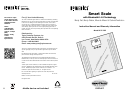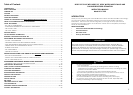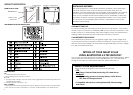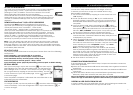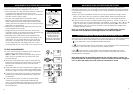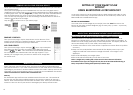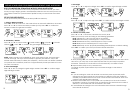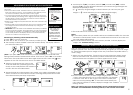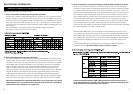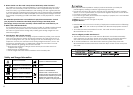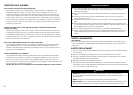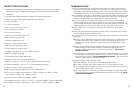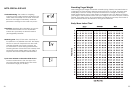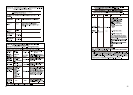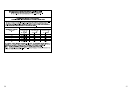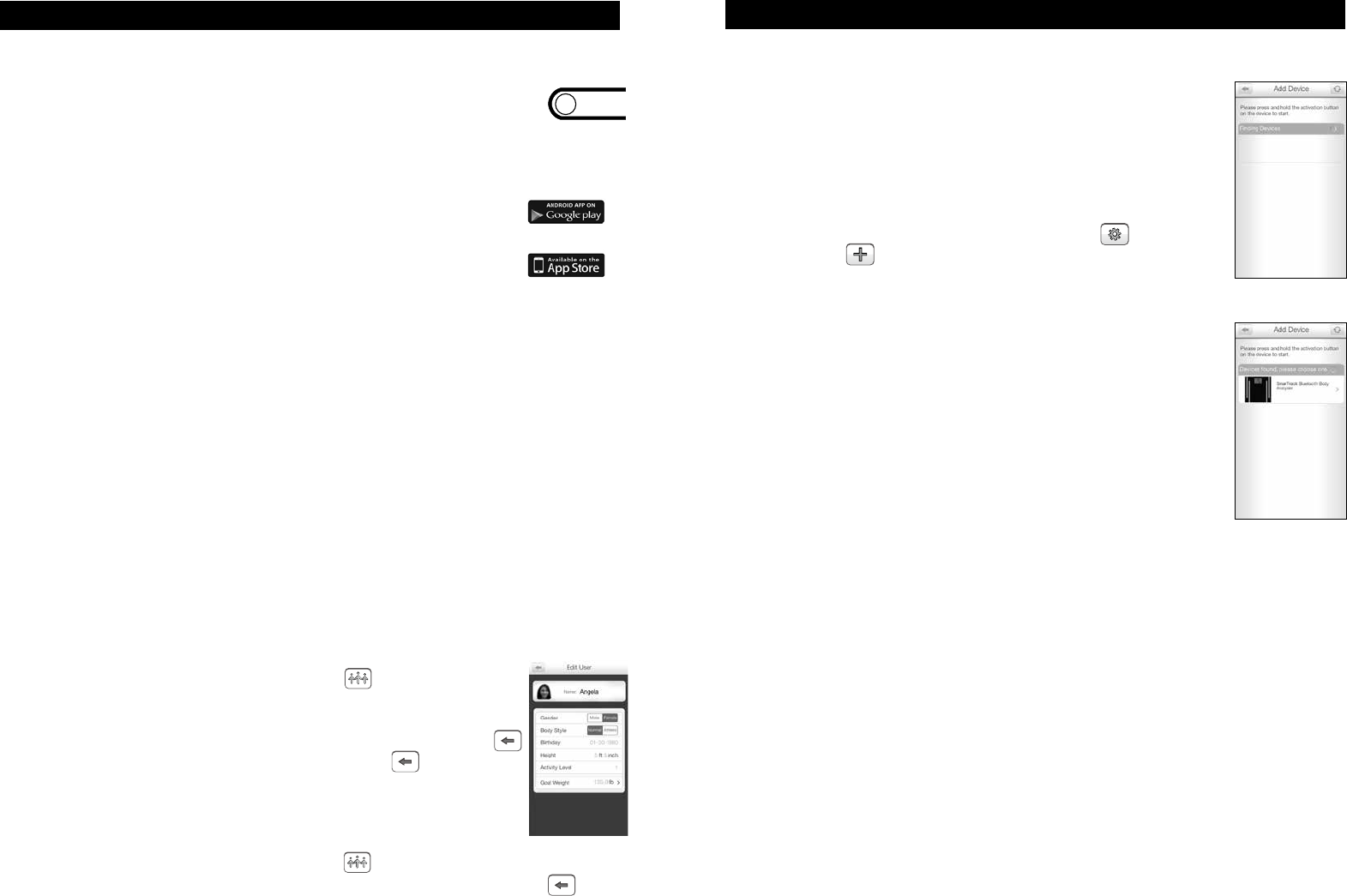
EDIT USER PROFILE
Tochangeaprole,taptheuserproleicon()andthenmakechangestothe
data as necessary. Once the changes are made, tap the back button ( ) to
save the changes.
7
6
SET UNIT OF MEASUREMENT
Your scale is set to read weight in pounds (lb). You may select kilograms
(kg) or stone (st lb) (1 stone = 14 pounds) units of measurement by
pressing the “UNIT / CONNECT” button on the bottom of the scale.
Quick single clicks will change the units that display.
This button will also be used to connect to Bluetooth® by pressing and
holding the button. Be sure to check the unit of measurement after you
connect to the Bluetooth® app to be sure you have the preferred unit
displayed.
INITIAL PROCEDURES
DOWNLOAD SmarTrack™ APP & SET UP USER PROFILE
Download the FREE SmarTrack™ application from either the
App Store (for iOS devices) or Google play (for Android devices).
Use keyword search terms “SmarTrack”, “Smart Scale”,
“Smart Bath Scale”, “Weight Scale” or “Bluetooth Scale”.
Once you have downloaded the SmarTrack™ App, it is important that any
Smart Scale users follow the on-screen instructions to register. Once you
haveregisteredontheapp,enteryourpersonalprolefromyourdevice
(phoneortablet).Completingapersonalproleisessentialbecause
the data you enter (gender, height, normal/athlete, age, activity level) is
necessary to provide you with the most accurate information.
SET ACTIVITY LEVEL
Yourpersonalprolewillincludeanactivitylevel.Choosefromoneofthefollowing
activity levels:
Level-1 Sedentary / very inactive: little or no exercise
Level-2 Limited Activity: exercise/sports 1-3 days a week
Level-3 Moderate Activity: exercise/sports 4-5 days a week
Level-4 Very Active: exercise/sports 6-7 days a week
Level-5 Extremely Active: physically demanding exercise/sports or athletic training
SET GOAL WEIGHT
From your home page, tap the edit user icon ( ) and then tap the
goal weight button. From the goal weight page, turn the feature on
and scroll right or left, or use the – and + keys to set your goal weight.
Set your goal date by tapping on the date and scrolling. Use the ( )
tosaveandreturntoyouruserprolepage,hitthe()againtogo
to the home page.
Oncetheproleiscomplete,itwilltransmittheuserinformationtothe
scale during the next transmission.
UNIT / CONNECT
Note: If you are sharing the scale with another user and they enter a personal
prolethroughthescaledirectly,besureyouareawareofwhichusernumber
theyhaveselected.Ifyouselecttheirusernumber,yourappprolewilloverride
theproleenteredonthescale.Ensureallusersareawareofwhichusernumbers
have already been selected.
Your SMART SCALE estimates body fat %, total body water%,
muscle mass, daily calorie estimates and weight, and then
it transmits your results to an app on a mobile device using
Bluetooth® 4.0 technology.
1. Turn on the Smart Scale by stepping on it with a bare foot until
“0.0” displays.
2. Ensure your Bluetooth setting is “On” in your mobile device
(Example: Settings > Bluetooth > On) By now you should have
downloaded the SmarTrack™ App, registered and set-up your
userprole.
3. From your home page, select the settings icon ( ), select
add device ( ), select SmarTrack™ Bluetooth Body Analyzer.
Then quickly pick up the scale and turn it over and press and
hold the “UNIT / CONNECT” button (Note: it may take up to 30
seconds for the device to detect the Bluetooth signal.)
4. The Add Device screen will then indicate that the scale has
connected when “SmarTrack™ Bluetooth Body Analyzer found”
is displayed on your screen.
5. Select SmarTrack™ Bluetooth Body Analyzer and it will take you
to the “Pair User” screen where you will select your user number.
The scale can store data for up to 8 users. Tap your user number
and it will take you to the “Completed” screen. Tap “Done”
and it will take you back to your home page.
Note: If you are sharing the scale with another user and they
enter a personal prole through the scale directly, be sure you
are aware of which user number they have selected. If you
select their user number, your app prole will override the prole
entered on the scale. Ensure all users are aware of which user
numbers have already been selected.
6. The Smart Scale is now ready for use.
SET UP BLUETOOTH® CONNECTION
CONNECTION TROUBLESHOOTING
If the transmission fails, repeat above steps. To improve transmission connection,
follow these guidelines:
a) Place the scale and Bluetooth® device reasonably close together, between 3
and 30 feet.
b) Check there are no obstacles between the scale and the Bluetooth® for best
connection.
c) Other electronics devices may cause interference (particularly those with
Bluetooth); keep them at least 3 feet away from the scale.
Note: If the batteries are removed from the scale, you will not have to reconnect the
scale to the app as it will still recognize the device when you replace the batteries.
DELETING A USER PROFILE FROM THE APP
Inordertodeleteyouruserprolefromtheapp,gointoSettingsanddeletethe
scale device. This will disconnect the app and the scale.