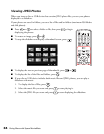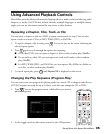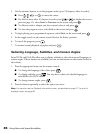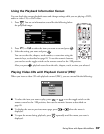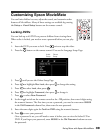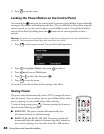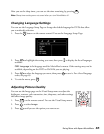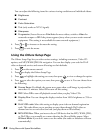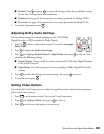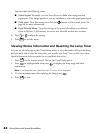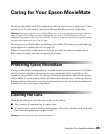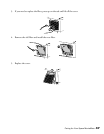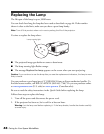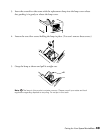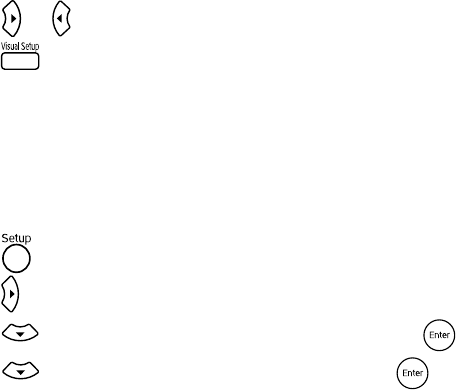
42 Doing More with Epson MovieMate
You can adjust the following items for various viewing conditions and individual videos:
■ Brightness
■ Contrast
■ Color Saturation
■ Tint
(only works on NTSC signals)
■ Sharpness
■ Progressive
(Leave this set on Film/Auto for most videos; switch to Video for
camcorder output or
Off if the picture appears jittery when you use certain external
equipment. This setting is not available for some external equipment.)
4. Press or to increase or decrease the setting.
5. Press to exit the menu.
Using the Others Setup Page
The Others Setup Page lets you select various settings, including screensaver, Video CD
options, and MP3/WMA/JPEG file navigation. You can also display your code for DivX
video on demand services and return all settings to their defaults.
1. Press on the remote control.
2. Press to display the Others Setup Page.
3. Press to highlight the setting you want, then press to view or change the option.
4. Press to select the option you want, then press to save it. You can choose from
the following:
■ Screen Saver: By default, the screen saver starts when a still image is projected for
more than 15 minutes. Select
Off to turn off this setting.
■ PBC: Select Off to turn off playback control when you play Video CDs.
■ Display Dim: You can change the display window from 100% brightness to 70% or
40%.
■ DivX VOD code: Select this setting to display your video on demand registration
code. This code allows you to purchase or rent videos through DivX video on
demand services at www.divx.com/vod (and play them on MovieMate).
■ MP3/JPEG Nav: When you insert a disc or USB device that has MP3, WMA, JPEG,
or DivX files, you normally see a menu showing the file and folder names. Select
Without Menu if you don’t want to see the menu (the audio or slideshow will start
automatically).