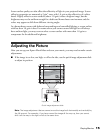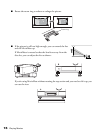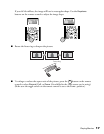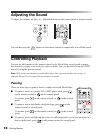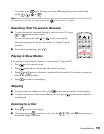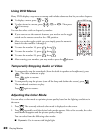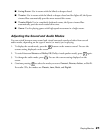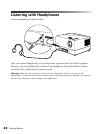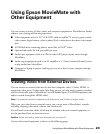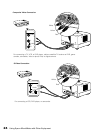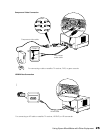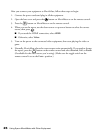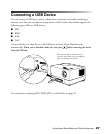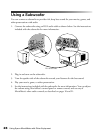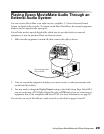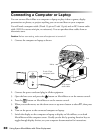Using Epson MovieMate with Other Equipment 23
Using Epson MovieMate with
Other Equipment
You can connect a variety of video, audio, and computer equipment to MovieMate to further
enhance your viewing and listening experience.
■ Video equipment such as a TV, VCR, DVR, cable or satellite TV receiver, game console,
video camera, digital camera, video or photo iPod, or other device that has a video output
port
■ A USB flash drive containing photos, music files, or DivX
®
videos
■ Optional subwoofer for rich, powerful bass tones
■ Audio input equipment such as an iPod or other MP3 player to play music through
MovieMate
■ Audio output equipment such as an AV amplifier or 5.1 Stereo Surround Sound System
to play audio from MovieMate
■ Computer or laptop to project anything you can see or hear on your computer through
MovieMate.
Viewing Video from External Devices
You can connect to external video devices that have composite video, S-Video, HDMI, or
component video ports. To play audio from these sources, you also need to connect standard
white and red audio jacks to MovieMate’s
L and R Audio inputs. (For HDMI equipment the
audio is carried through the HDMI cable.)
Note: If your device has both composite and S-Video ports, use S-Video for higher quality.
When you view video from an external source, you can use most of MovieMate’s controls,
including adjusting color mode, volume, and sound mode.
You will need connection cables, which may be included with your external equipment, or
may be purchased from an electronics store.
Caution: Before connecting, make sure all equipment is turned off.
Connect the external equipment as shown on the following pages.