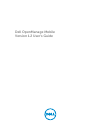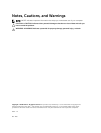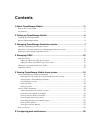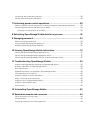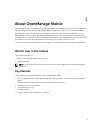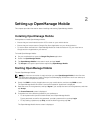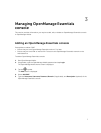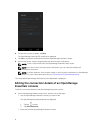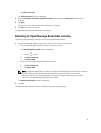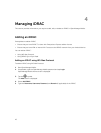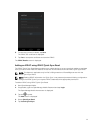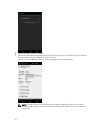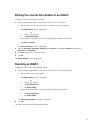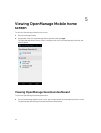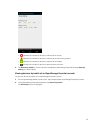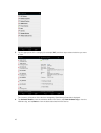2
Setting up OpenManage Mobile
This chapter provides information about installing and starting OpenManage Mobile.
Installing OpenManage Mobile
Prerequisites to install OpenManage Mobile:
• Ensure that you have Android version 4.0.3 or later on your mobile device.
• Ensure that you have access to Google Play Store Application on your Android device.
• To receive alert notifications in OpenManage Mobile on Android version 4.0.3, you must have a
Google account registered on your device.
To install OpenManage Mobile:
1. On your mobile device, open the Google Play Store application.
2. Search for OpenManage Mobile.
3. Tap OpenManage Mobile in the search result, and tap Install.
4. Tap Accept to accept the permissions required by OpenManage Mobile.
Starting OpenManage Mobile
To start OpenManage Mobile:
NOTE: An Internet connection is required when you start OpenManage Mobile for the first time.
The application attempts to install a
Google Cloud Messaging (GCM) token and it can take up to
one minute to complete the process.
1. Search for OMM in the list of applications on your mobile device, and then tap OMM to start.
The OpenManage Mobile End User License and Evaluation Agreement is displayed.
2. Read the terms in the agreement, and tap I Agree if you accept the terms of the agreement, and then
tap
Accept.
The Create Password screen is displayed.
3. Complete one of the following based on your preference:
• To set a password to prevent unauthorized use of OpenManage Mobile:
Type a password, reconfirm the password, provide a password hint, and tap Login.
• To skip setting a password, tap Skip, and at the Warning prompt, tap Yes.
The OpenManage Mobile home screen is displayed.
6