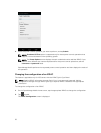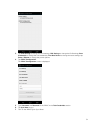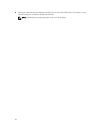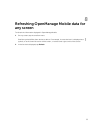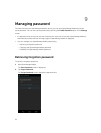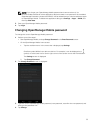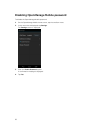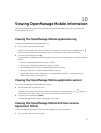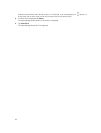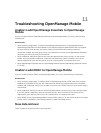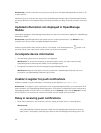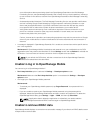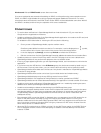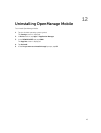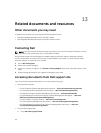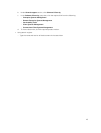more information about transmitting alerts from OpenManage Essentials to the Dell Message
Forwarding Service, see OpenManage Essentials User’s Guide. During normal operation, it takes up
to two minutes for the alerts to transmit from OpenManage Essentials to Dell Message Forwarding
Service.
– Understand provider limitations: The Dell Message Forwarding Service uses provider notifications
services including Google Cloud Messaging. Google imposes a notification limitation on a per
device and per application basis. If your alert notifications are more than 100 per day, select a
more specific filter to reduce the number of alerts transmitted to your mobile device.
– Verify phone network connectivity: Push notification requires an internet connection on your
phone or a wireless connection (that may not be available in certain areas, such as remote
locations and places with poor signal).
Carriers, internet service providers, and networking equipment may end the connection to Google
servers if your mobile device is inactive. Notifications cannot be received until the connection is
restored.
• A message is displayed in OpenManage Essentials if it is unable to communicate with a specific device
as it is not registered.
Workaround: If OpenManage Mobile is backed up and restored on to your mobile device, the GCM
registration token may need to be refreshed. Go to the Settings screen and tap Refresh to reinstall the
GCM token. You must have an internet connection for this request to be successful.
NOTE: If you refresh the GCM token, edit the connections of all the OpenManage Essentials
added and resubscribe to the alert filters.
Unable to log in to OpenManage Mobile
You cannot log in to OpenManage Mobile if:
• Don’t keep Activities option is selected in Settings → Developer options screen.
Workaround: Make sure that Don’t keep Activities option is not selected in Settings → Developer
options screen.
• You forget your OpenManage Mobile password.
Workarounds:
– To retrieve your OpenManage Mobile password, tap Forgot Password. Your password hint is
displayed.
– If you are unable to retrieve your OpenManage Mobile password using the password hint
displayed, delete the OpenManage Mobile data, and then create a new password. To delete the
OpenManage Mobile data, go to Settings → Apps → OMM, and then tap Clear data.
NOTE: If application data is deleted or application is reinstalled, you need to add the
OpenManage Essentials and iDRAC instances again to OpenManage Mobile.
Unable to retrieve iDRAC data
OpenManage Mobile displays a connection not successful message if you refresh an iDRAC details screen
multiple times to retrieve data.
41