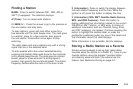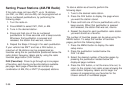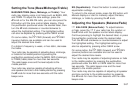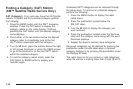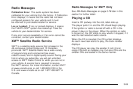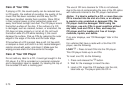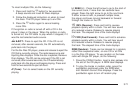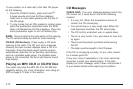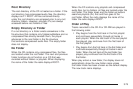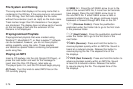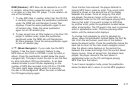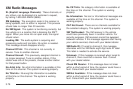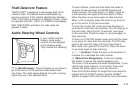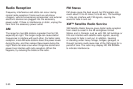Using the Auxiliary Input Jack
Your radio system has an auxiliary input jack located on
the lower right side of the faceplate. This is not an
audio output; do not plug the headphone set into the
front auxiliary input jack. You can however, connect an
external audio device such as an iPod, laptop
computer, MP3 player, CD changer, or cassette tape
player, etc. to the auxiliary input jack for use as another
source for audio listening.
Drivers are encouraged to set up any auxiliary device
while the vehicle is in PARK (P). See Defensive Driving
on page 4-2 for more information on driver distraction.
To use a portable audio player, connect a 3.5 mm
(1/8 inch) cable to the radio’s front auxiliary input jack.
When a device is connected, press the radio CD/AUX
button to begin playing audio from the device over
the vehicle speakers.
O (Power/Volume): Turn clockwise or counterclockwise
to increase or decrease the volume of the portable player.
You might need to make additional volume adjustments
from the portable device.
BAND: Press to listen to the radio while a portable audio
device is playing. The portable audio device continues
playing, so you might want to stop it or turn it off.
CD/AUX (CD/Auxiliary): Press to play a CD while a
portable audio device is playing. Press again and
the system begins playing audio from the connected
portable audio player. If a portable audio player is
not connected, No Aux Input Device Found may display.
Using an MP3
MP3 CD-R or CD-RW Disc
Your radio may have MP3 capability. With this feature,
the radio plays MP3 files that were recorded on a
CD-R or CD-RW disc. Song title, artist name, and album
can display when files are recorded using ID3 tags
version 1 and 2.
Compressed Audio
The radio also plays discs that contain both
uncompressed CD audio (.CDA files) and MP3 files.
By default the radio reads only the uncompressed
audio and ignore the MP3 files. Pressing the CAT
button toggles between compressed and uncompressed
audio format.
3-73