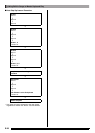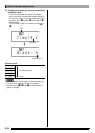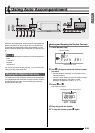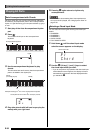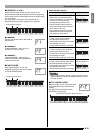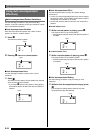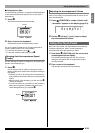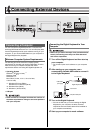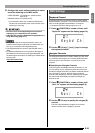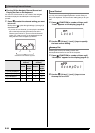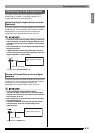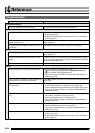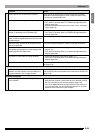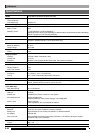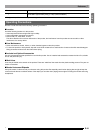E-34
Connecting External Devices
You can connect the Digital Keyboard to a computer and
exchange MIDI data between them. You can send play data
from the Digital Keyboard to music software running on your
computer, or you can send MIDI data from your computer to
the Digital Keyboard for playback.
The following shows the minimum computer system
requirements for sending and receiving MIDI data. Check to
make sure that your computer complies with these
requirements before connecting the Digital Keyboard to it.
• Operating System
•USB port
• Never connect to a computer that does not conform to
the above requirements. Doing so can cause problems
with your computer.
• Make sure you follow the steps of the procedure below
exactly. Connecting incorrectly can make data send
and receive impossible.
1.
Turn off the Digital Keyboard and then start up
your computer.
• Do not start up the music software on your computer
yet!
2.
After starting up your computer, use a
commercially available USB cable to connect it
to the Digital Keyboard.
3.
Turn on the Digital Keyboard.
• If this is the first time you are connecting the Digital
Keyboard to your computer, the driver software
required to send and receive data will be installed on
your computer automatically.
4.
Start up your computer’s music software.
33
bqbq
bmbm
Connecting a Computer
Minimum Computer System Requirements
Windows
®
XP (SP2 or later)
*1
Windows Vista
®
*2
Windows
®
7
*3
Mac OS
®
X (10.3.9, 10.4.11, 10.5.8 or later,
10.6.6 or later)
*1: Windows XP Home Edition
Windows XP Professional (32-bit)
*2: Windows Vista (32-bit)
*3: Windows 7 (32-bit, 64-bit)
Connecting the Digital Keyboard to Your
Computer
Computer USB port
A connector
B connector
Digital Keyboard USB port
USB cable
(A-B type)