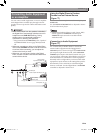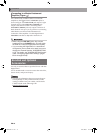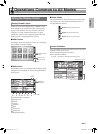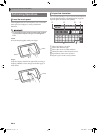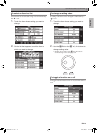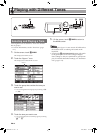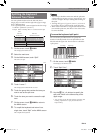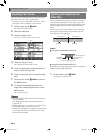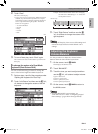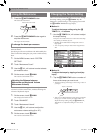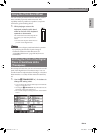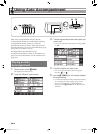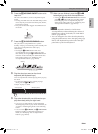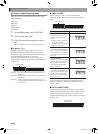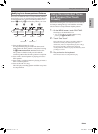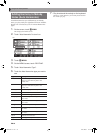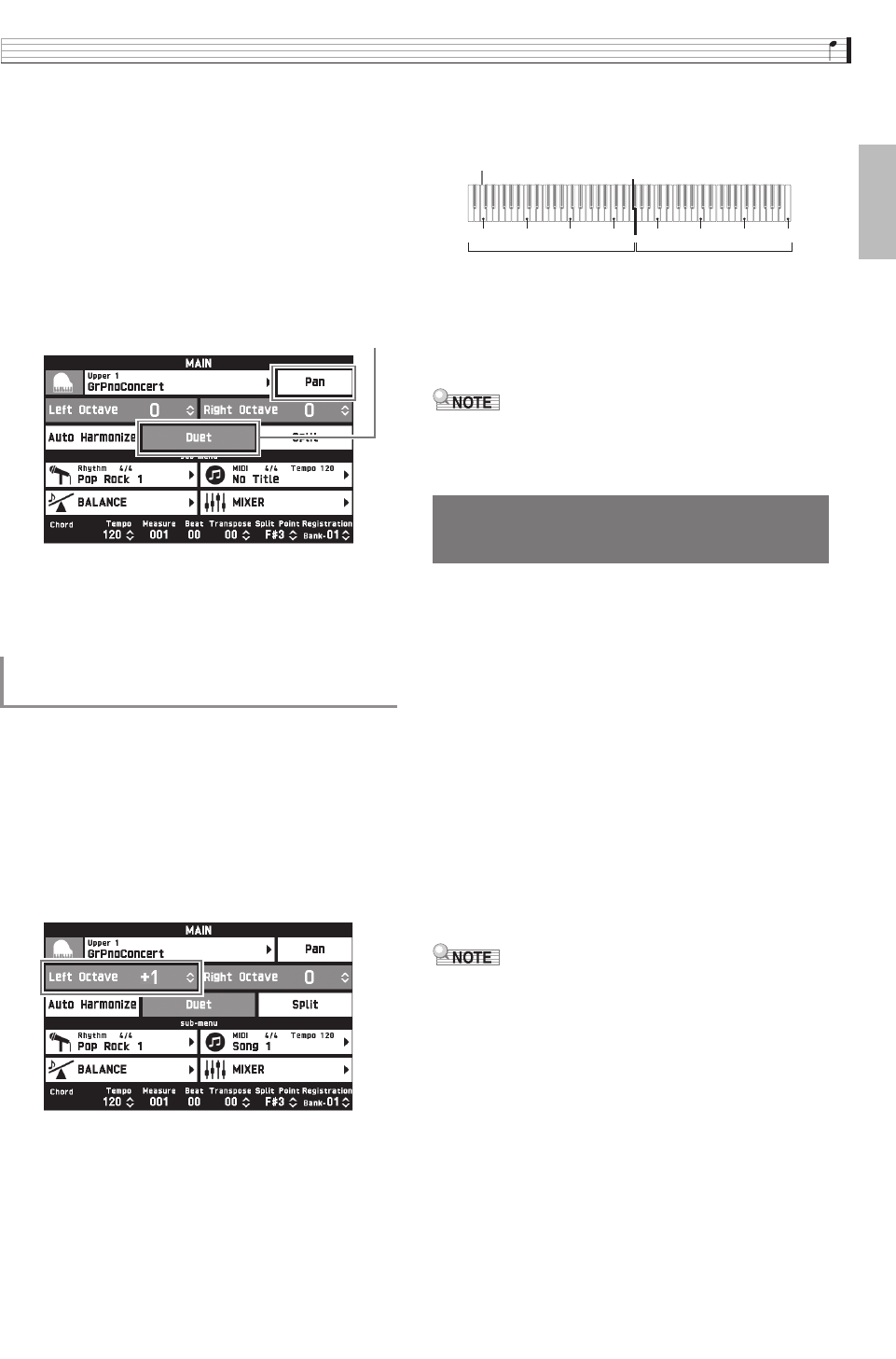
Playing with Different Tones
EN-17
English
2.
Touch “Duet”.
This turns on duet play.
• Touch “Pan” to turn on Duet Pan. While Duet Pan is
enabled (on), the left side keyboard tone is output
from the left speaker, while the right side keyboard
tone is output from the right speaker. The effects
below are not applied.
– Acoustic Simulator
– Reverb
– Delay
– Chorus
– DSP
3.
To turn off duet play, touch “Duet” again.
The returns to the state in effect before you turned on
duet play.
You can use the following procedure to change the
octave of the left and right Duet Mode keyboards.
1.
Perform steps 1 and 2 of the procedure under
“Splitting the Keyboard for Duet Play”.
2.
Touch “Left Octave” and then use the bs w,
q buttons to change the octave of the left
keyboard.
Example: The illustration below shows how changing
the left octave shift setting to “+1” affects the
left keyboard octave.
3.
Touch “Right Octave” and then use the bs
w, q buttons to change the octave of the
right keyboard.
• Turning off duet play clears octave shift settings and
returns the keyboard to its initial default octave
settings.
Use this procedure to adjust the volume balance
between the main tone and the layered tone.
1.
On the screen, touch bp MAIN.
This displays the MAIN screen.
2.
Touch “BALANCE”.
3.
Touch the tone you want to adjust and then
use the bs w, q buttons to adjust volume.
Upper 1: Main tone
Upper 2: Layered tone
Lower 1: Split (main) tone
Lower 2: Split (layered) tone
4.
On the screen, touch bp MAIN to return to
the MAIN screen.
• For other BALANCE screen settings, see
“BALANCE Screen” under “Configuring Digital
Piano Settings” (pages EN-41 through EN-48).
To change the octave of a Duet Mode
keyboard (Duet Octave Shift)
Red
Adjusting the Keyboard
Volume Balance
C4 C5 C6 C7 C3 C4 C5 C6
1 octave higher than initial setting Unchanged
Leftmost C key
CGP700-ES-1A.indd 19 2015/04/03 15:59:41