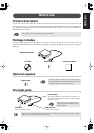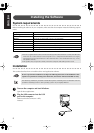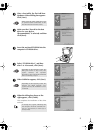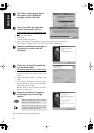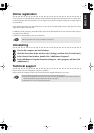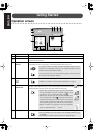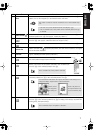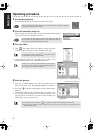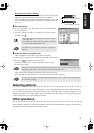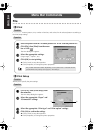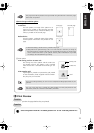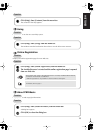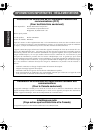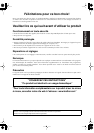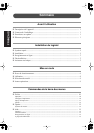9
ENGLISHENGLISHENGLISHENGLISHENGLISHENGLISH
Reading the Card capacity indicator:
The part indicating selected patterns is shown in blue, and the part
indicating the pattern being selected is shown in light blue.
If the part indicating the pattern being selected appears in red, the
size of the selected patterns has exceeded the capacity of an origi-
nal card.
5
Size the pattern.
1) To size the pattern, click the pattern in the “Available patterns
list” to highlight it.
2) Use the “Pattern size slider” to change the size of the pattern,
and then click .
6
Write the data to an original card.
After the patterns to be written to the card are selected...
1) Check that an original card is inserted into the USB card writer box.
2) Then click to write the data to the card.
The data is written to an original card after all data already
on the card is erased.
After a short while, the data is finished writing to an original card.
Now, the card containing the data can be used with the embroidery machine.
● ● ● ● ● ● ● ● ● ● ● ● ● ● ● ● ● ● ● ● ● ● ● ● ● ● ● ● ● ● ● ● ● ● ● ● ● ● ● ● ●
●
Selecting patterns
To select a pattern, click the image for the pattern in the “Available patterns list” or the “Selected patterns
list”. To select multiple patterns, hold down the Ctrl key or Shift key while clicking the patterns or use
dragging operations. The various buttons that are available while the patterns are being selected appear
clear; the buttons that are not available are dimmed.
● ● ● ● ● ● ● ● ● ● ● ● ● ● ● ● ● ● ● ● ● ● ● ● ● ● ● ● ● ● ● ● ● ● ● ● ● ● ● ● ●
●
Other operations
Select a pattern, and then click the selected pattern with the right mouse button to display a pop-up menu
containing the various functions available at that time.
•
The range in which the pattern can be sized is between
90% and 120%.
•
In addition, the pattern cannot be sized to exceed the
size of the selected embroidery hoop.
This function is not available if more than one pattern is
selected.
If there are any patterns on the card that you do not wish to erase, be sure to select the card in the
Folder dialog box, and then add the patterns to the “Selected patterns list”.
Do not remove the card or unplug the USB cable while data is being written to the card (while the
LED indicator is flashing).
Blue: Selected
Light blue: Selecting
Red: Exceeded the capacity
“Pattern size slider”