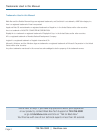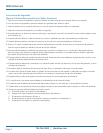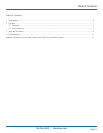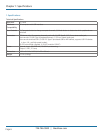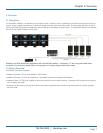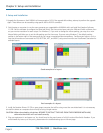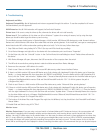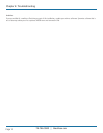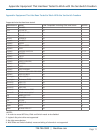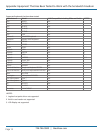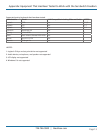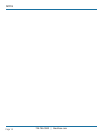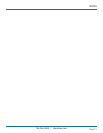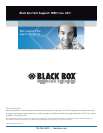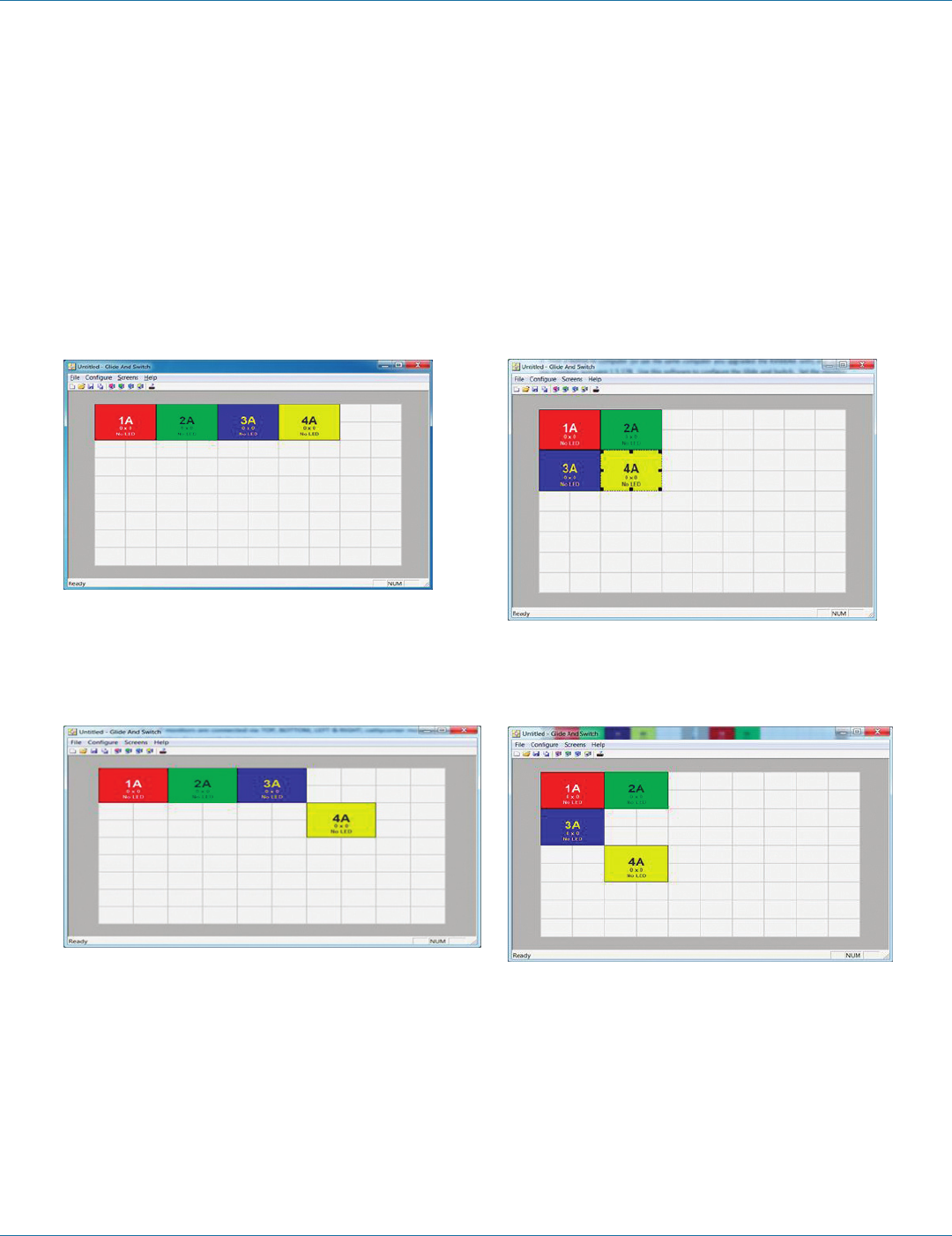
724-746-5500 | blackbox.com
Page 8
724-746-5500 | blackbox.com
Chapter 3: Setup and Installation
3. Setup and Installation
1. Upgrade the firmware on the KV0004A to firmware version 2.02. If the upgrade fails midway, attempt to perform the upgrade
again. These failures can be caused by using specific USB to RS-232 converters.
2. Find a laptop or computer (or use the same computer you upgraded the KV0004A with) and install the Freedom Software
1.5.178. Use this software to configure the Glide and Switch. Set the monitor layout using the Glide and Switch software, then
set your monitor resolution for each output. For Windows 7, if you wish to change the mouse parking, you may do so now.
Mouse Parking will allow you to set the idle parking spot for the mouse. If you are using Windows 7, the default parking
position is the bottom right of the screen and this can cause unwanted window transparency. Configure your layout in such a
way that all monitors are connected via TOP, BOTTOM, LEFT, and RIGHT; catty-corner monitors are not allowed. See below for
example layouts:
Good examples of a layout.
Bad examples of a layout.
3. Install the Freedom Drivers 1.5.178 on every target computer that will be using more than one video head. It is not necessary
to install the drivers on computers that will only be using a single monitor.
CAUTION: When downloading the drivers BE SURE TO EXTRACT THE FILES FROM THE ZIP BEFORE INSTALLING,
otherwise the drivers will not install correctly.
4. Plug your equipment in and power up. You should now be the proud owner of a fully functional ServSwitch Freedom. If you
encountered any issues up to this point, please review the troubleshooting tips on the next page.