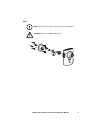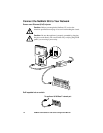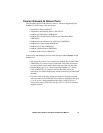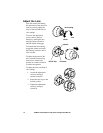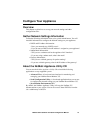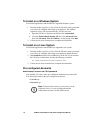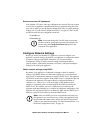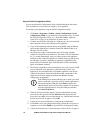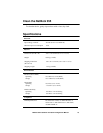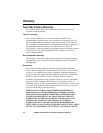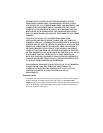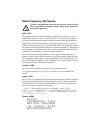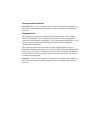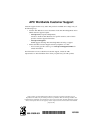18 NetBotz 355 Installation and Quick Configuration Manual
Use the Serial Configuration Utility
You can use the Serial Configuration Utility (installed during the Advanced
View installation) to assign network settings to your appliance.
To configure your appliance using the Serial Configuration Utility:
1. Click Start > Programs > NetBotz > Serial Configuration > Serial
Configuration Utility to start the Serial Configuration Utility. To install
the Serial Configuration Utility, see “About the NetBotz Appliance
Utility CD” on page 15 for instructions on how to do so.
2. Connect one end of the USB cable to a USB port on your system and the
other end of the cable to the USB port on the appliance.
3. If you will be obtaining network settings using DHCP, plug an Ethernet
cable into the Ethernet port, and then connect the Ethernet cable to an
Ethernet wall jack or hub.
4. Plug the power supply of the appliance into a wall outlet, and then
connect it to the power cord connection. The Status LED will illuminate
for 2-3 seconds immediately after you connect power to the appliance,
and then go dark. When the appliance is finished starting up (the process
can take up to 2 minutes, depending on appliance configuration), the
Status LED will illuminate again. Once the Status LED is illuminated
again, click Next to continue.
5. The Serial Configuration Utility automatically scans your system’s COM
ports to determine if an appliance is connected to the system. If an
appliance is discovered the utility will add the appliance to the Device
column of the window. Select the radio button that corresponds to the
appliance you wish to configure and then click Next to continue
configuring your appliance.
If the COM port associated with the port to which your serial
cable is connected is currently in use by another application, a
message beside the COM port in the Owner column will
indicate that the port is not currently available. To correct this,
close the application that is using the COM port and then
click Scan Serial Ports.
6. The Root Password window appears. Type the administrator account
password for this appliance into the Password field. By default, this
password is set to apc. For more information, see “Administrator account
user ID & password” on page 16. Click OK.
7. Follow the on screen instructions to complete the configuration.
8. Click Next to save your configuration settings. When the save process is
complete, you can click Finish to close the Serial Configuration Utility.
9. Follow the instructions in “Connect Sensors to Sensor Ports” on page 13.