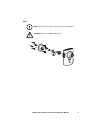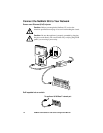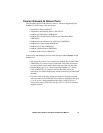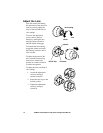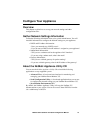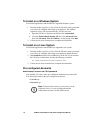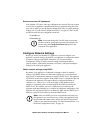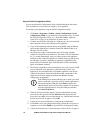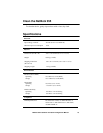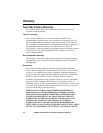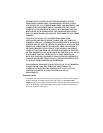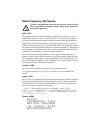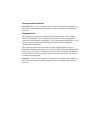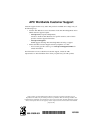NetBotz 355 Installation and Quick Configuration Manual
17
Root account user ID & password
Your NetBotz 355 comes with a pre-configured root account. The root account
is used only for appliance communications that are performed using the serial
port, such as when you use the Serial Configuration Utility to specify network
settings (see “Use the Serial Configuration Utility” on page 18). The User ID
and Password for this pre-configured account are:
• User ID: root
• Password: apc
Note: You cannot change the User ID of the root account.
For basic security, change the password of the default root
account using the Change Root Password option in the
Advanced View application.
Configure Network Settings
Before you install your NetBotz 355 appliance, you must configure your
appliance’s network settings. By default, your appliance is configured to obtain
its network settings using DHCP. Alternately, you can use the Serial
Configuration Utility to specify network settings (including IP address,
gateway address, subnet mask, hostname, NAT proxy, and speed and duplex
settings) to be used by the appliance.
Obtain network settings using DHCP
By default, your appliance is configured to attempt to obtain its network
settings using DHCP. When you connect the appliance to your network and
apply power, it automatically attempts to contact a DHCP server. The appliance
will wait 30 seconds for a response. If the DHCP server is configured to provide
a hostname, the appliance will request either its configured hostname or
‘netbotzxxxxxx’ (where xxxxxx is the last 6 digits of the appliance serial
number) as a hostname to be associated with the IP address granted by the
DHCP server. This enables you to use a Web browser to connect to the
appliance at the http://netbotzxxxxxx without any additional configuration. The
appliance will also request DNS server addresses, DNS domain, SMTP server
addresses, and NTP server addresses from the DHCP server.
Note: After your DHCP server has assigned network settings for
the appliance, you can connect your system to the appliance using
the provided null modem cable, and use the Serial Configuration
Utility to view the network settings. For more information see “Use
the Serial Configuration Utility” on page 18.