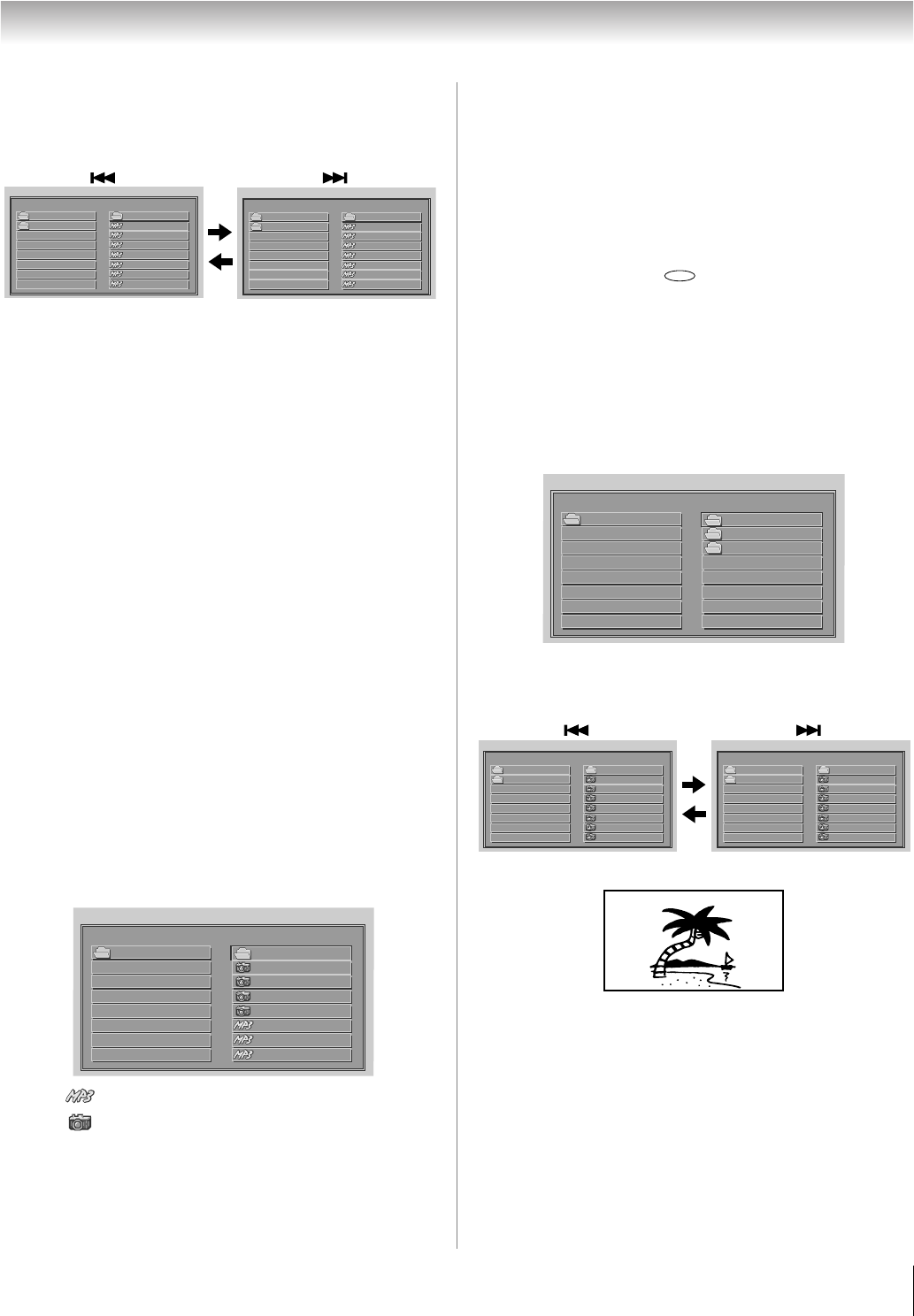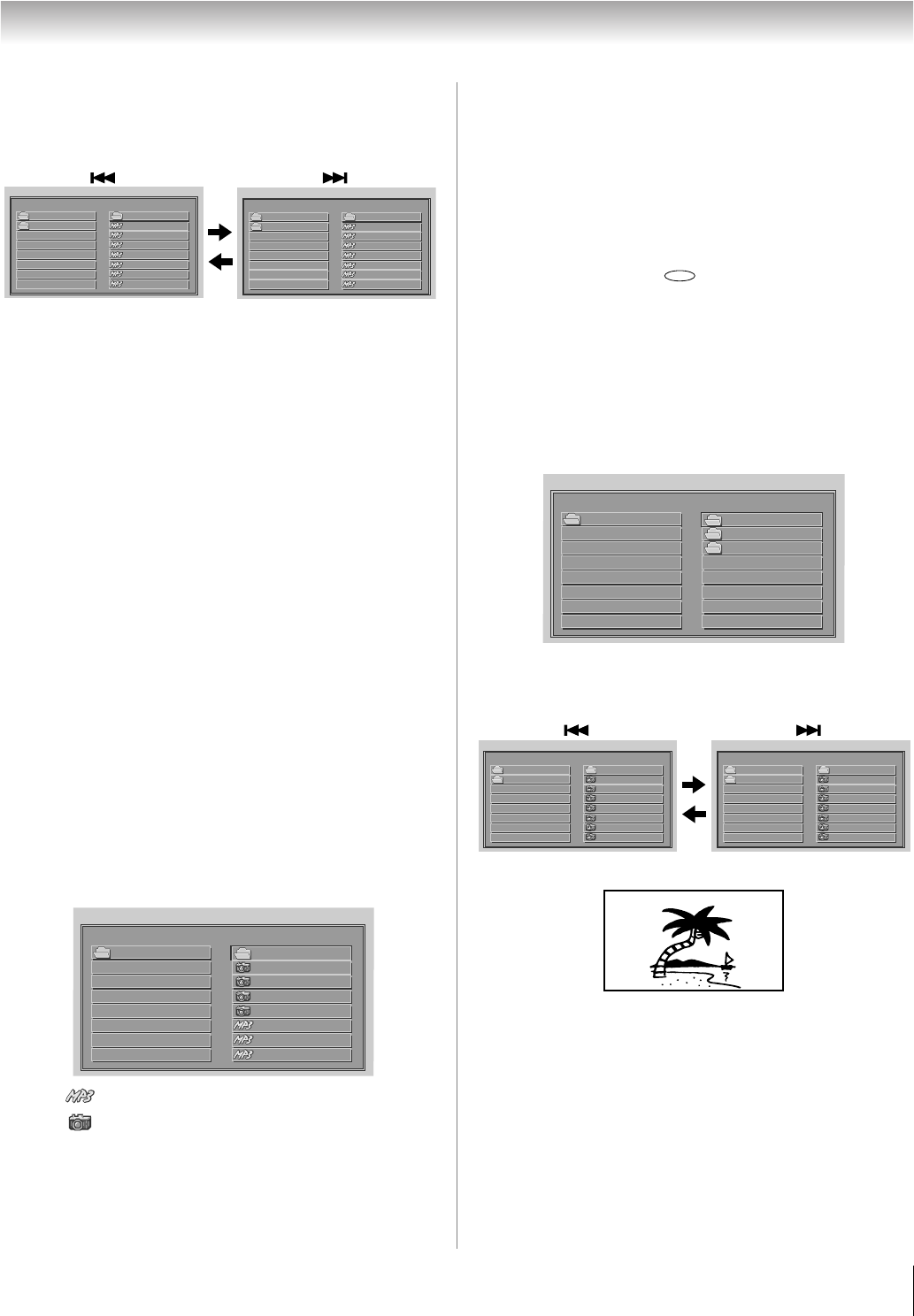
59
HLV66 (E/F) Web 213:276
Chapter 8: DVD Playback
3 Press Bb or the Number buttons (0-9) to select the
desired file.
• In case the folder includes more than 8 files, press F/
G to display the previous or next list.
4 Press S.
The selected file starts playing back.
To display the previous list, press F.
For fast reverse playback, press H.
For fast forward playback, press J.
5 Press D to end playback.
• The TV records the stopped point where playback
ended. Press S to resume playback (from the same
point).
• If you press D again or unload the disc, the TV will
clear the stopped point.
Note:
• The DIGITAL AUDIO OUT terminal on the TV outputs MP3
sounds in the linear PCM format regardless of the current
“Optical Output Format” selection.
• The DVD player contained in this television requires discs/
recordings to meet certain technical standards in order to
achieve optimal playback quality. There are many different
types of recordable disc formats (including CD-R containing
MP3/WMA files). Not all recordable discs will operate or
produce optimal playback quality. The technical criteria set
forth in this owner's manual are meant only as a guide. Use
of CD-RW for MP3 files is not recommended.
• You must obtain any required permission from copyright
owners to download or use copyrighted content. Toshiba
cannot and does not grant such permission.
About the file menu
Note:
• The picture menu is displayed when the FUJICOLOR CD or
the Kodak Picture CD is played. To display the file menu,
press N.
• MP3 file on the Kodak Picture CD are not recognized on this
TV.
• When displaying the SMART NAVI, use the Natural or Full
picture size (- page 27).
JPEG CD playback
You can select your desired JPEG file from the file menu. The
slide show enables you to view pictures (files) one after
another automatically.
1 Load a disc on which JPEG files have been recorded in the
disk slot.
2 A file menu screen will appear. Press BbC c and then
press S to select a folder.
3 Press Bb or the Number buttons (0-9) to select the
desired file.
• To display the previous or next list, press F/G
4 Press S to start the slide show from the selected file.
5 Press D to end playback. The file menu will appear on
the screen. If you want to view another file, repeat
steps 3–4.
• If you press A during the slide show, the slide
show stops temporarily. “W” appears briefly on the
screen. Press S or G again to resume the slide show.
• When slide show playback has finished, the file list
appears.
• To stop the slide show, press D. The file list will
appear.
00:00:46
100TOSHIBA
SMART NAVI
001 TDCFILE..... 1
.. ..
0
002 TDCFILE
2
003 TDCFILE
3
004 TDCFILE
4
005 TDCFILE
5
006 TDCFILE
6
007 TDCFILE
7
..
00:00:46
100TOSHIBA
SMART NAVI
008 TDCFILE 8
.. ..
0
009 TDCFILE
9
010 TDCFILE
10
011 TDCFILE
11
012 TDCFILE
12
013 TDCFILE
13
014 TDCFILE
14
..
: Indicates MP3 file
: Indicates JPEG file
ROOT
SMART NAVI
1
..
0
2
4
3
5
6
7
ROOT
001HRSFILE
002HRSFILE
003HRSFILE
004HRSFILE
005YCMFILE
006YCMFILE
007YCMFILE
CD
ROOT
SMART NAVI
1
..
0
2
ROOT
100TOSHIBA
101TOSHIBA
00:00:46
100TOSHIBA
SMART NAVI
001 TDCFILE 1
.. ..
0
002 TDCFILE
2
003 TDCFILE
3
004 TDCFILE
4
005 TDCFILE
5
006 TDCFILE
6
007 TDCFILE
7
..
00:00:46
101TOSHIBA
SMART NAVI
008 TDCFILE 8
.. ..
0
009 TDCFILE
9
010 TDCFILE
10
011 TDCFILE
11
012 TDCFILE
12
013 TDCFILE
13
014 TDCFILE
14
..
263237HLV66_EN.book Page 59 Thursday, June 22, 2006 1:32 PM