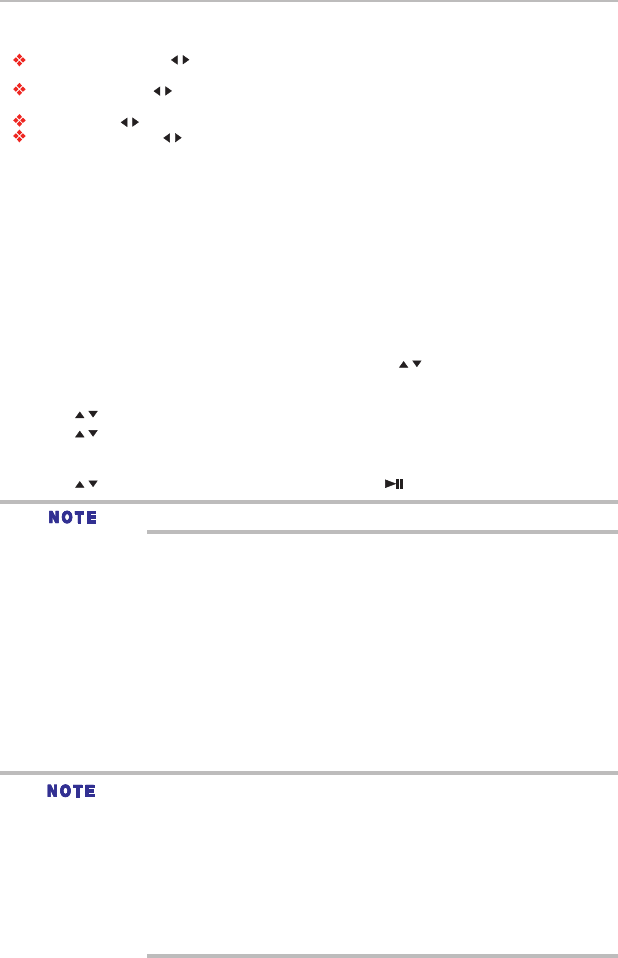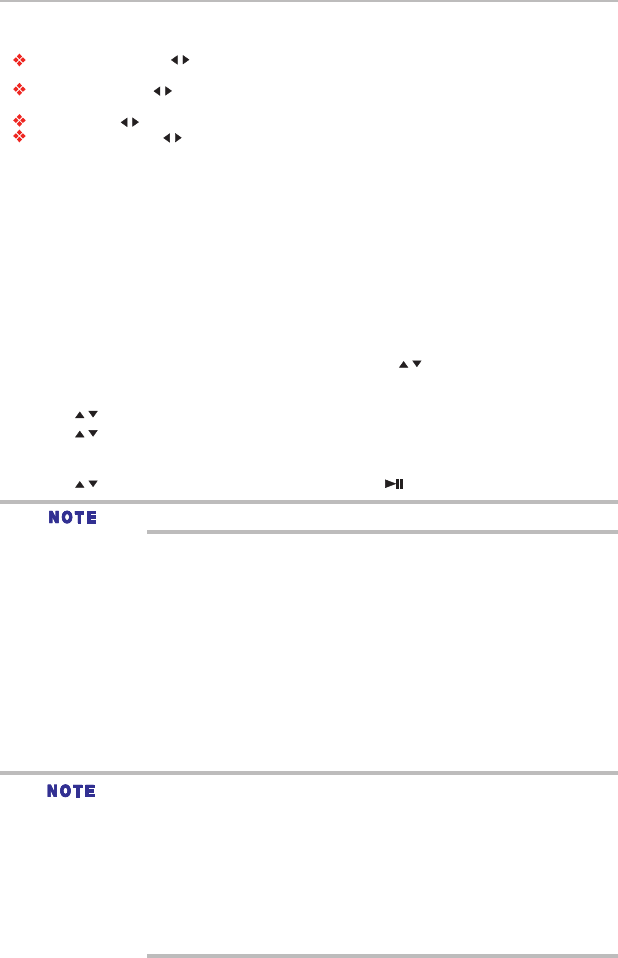
32
Media Server Search
Not all media formats are supported.
Network functional description
With this player connected to a home network, you can play video, music and photo les from the server.
1 Connects this player to the network where the server is located and set the Media Server Search to
Enable.
See Network on page 29 for details.
2 Press the SETTING button to enter the setup screen and use the / button to select Video, Music, or
Photo, and then press OK.
The Media Center menu appears on the screen.
3 Press the / button to select Media Server list, and then press OK.
4 Press the / button to a kind of media (Photo, Music, Video) and press OK.
It should match the selection on the setup screen. (If you selected Video on the setup screen, you also
should select Video here.)
5 Press the / button to select a le (or folder) and press OK or button to start playback.
Network functional description
1 Turn on your Miracast
TM
compatible device (e.g. smartphone) and set the Wi-Fi Direct
TM
to On.
2 Then congure the player:
1) Enter the Network menu and set the Wi-Fi Direct
TM
to Enable.
2) Then enter the Wi-Fi Direct
TM
Setting to scan and and select your Miracast
TM
compatible device,
then press OK. For more information, please see the “Network” section on page 28.
3
On your Miracast
TM
compatible device, search for the “TOSHIBA BDPL” from the list of discovered devices
and select it. It may take the player and the Miracast
TM
compatible device a few seconds to connect.
4 After connecting successfully, you can now enjoy videos, music and photos on your Miracast
TM
compatible
device from the unit.
Miracast
TM
This feature allows you to enjoy videos, music and photos on your Miracast
TM
compatible device (e.g.
smartphone) by using a Wi-Fi Direct
TM
connection without using an access point. To use this feature:
This player is a Miracast™ certified Wi-Fi Alliance
®
device; connection and/or compatibility
issues with other Wi-Fi CERTIFIED Miracast™ devices are possible. Issues include, but not
limited to:
• cannottransferofcertainkindofdatathroughthemirroringfunctionofthisplayer.
• connectionerrorsduetofunctionsofsendingdevice.
• videoand/orpicturecontentsdisplayedonsendingdevicemaynotbedisplayedasis
through the player.
• dependingontheWi-FiCERTIFIEDMiracast™devices,theconnectingoperationdiffers.
Refer to device’s user manual.
• youcannotusetheWi-FiCERTIFIEDMiracast™technologyandhaveaccesstothe
Internet using a wireless network at the same time.
Sharpness
Selects the level of sharpness: High, Middle, Low.
Video Adjust
Brightness: Press the / button to adjust the brightness of display, goes left means dark and right
means bright.
Contrast: Press the / button to adjust the contrast of display, goes left means low contrast and right
means high contrast.
Hue: Press the / button to adjust the Hue of display, goes left means low hue and right means high hue.
Saturation: Press the / button to adjust the saturation of display, goes left means low Saturation and
right means high saturation.