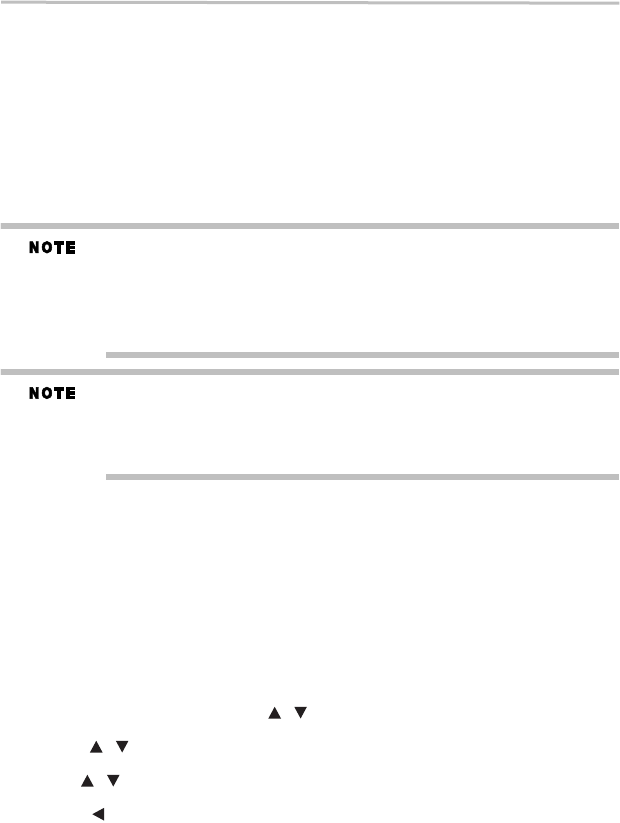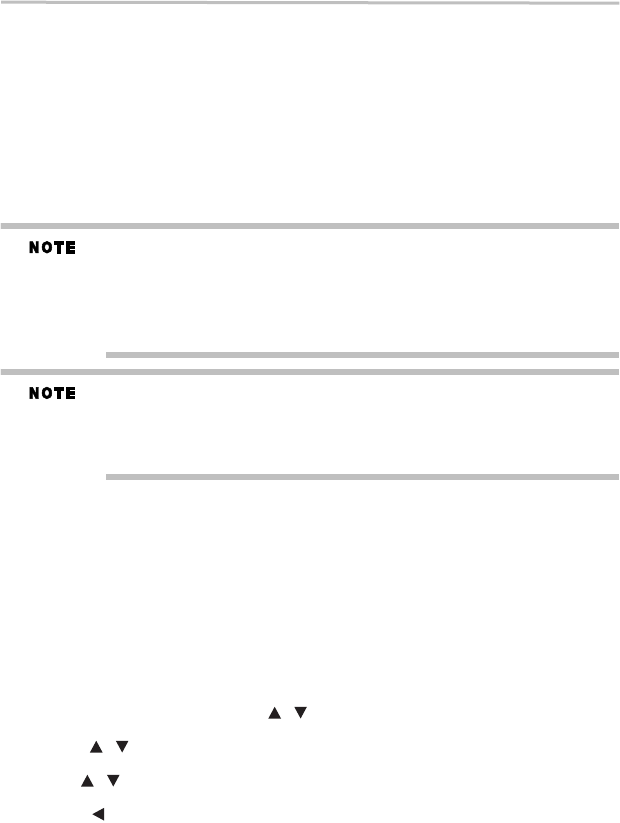
38
Customizing the function settings
5.375 x 8.375 ver 3.1
BD-Live™ Connection
❖ Permitted - Always allows BD-Live™ network access.
❖ Partial Permitted - Allows Internet access with valid BD-Live™ network access approval.
❖ Prohibited - Never allows BD-Live™ Internet access.
Some (but not all) Blu-ray™ Discs contain additional features that are made available to players
that are connected to the Internet, and have additional memory added. These additional features
may include things like:
❖ the ability to download new movie trailers
❖ additional ‘commentary’ by actors and directors
❖ multi-person game play and chat
In order to access BD-Live™ functions, the player must be properly configured for BD-Live™
Internet access, and it must be equipped with additional memory.
BD-Live™ requires connection of a USB flash drive of at least 1 GB (sold separately) to USB
port. For models without built-in Wi-Fi
®
, BD-Live™ is only supported via Ethernet so when
using single USB port for Internet access, BD-Live™ will not be available. Performance of
interactive features may vary due to disc design or content, and may also require an always-
on broadband Internet connection. Firmware update may be required for some interactive
features. Some features may require additional bandwidth. Internet services are available only
in the United States.
Depending on your connection environment, it may take time to connect to the Internet or the
Internet may not be connected.
When BD-Live™ functions are used and the unit is connected to the Internet, you may be
charged for this communication.
Do not remove the USB flash drive when using the BD-Live™ function.
Information
To display the Network Information.
For detailed information, visit http://us.toshiba.com/tvapps2012.
External control setting
To set the Device Name, User Name, Password or Port Number. For detail informations, visit the
following web site:
http://us.toshiba.com/tvapps2012
Media Sever Search
Media Sever Search function enables you to create an interoperability network with other devices
for resource sharing based on a network.
Language settings
1 In the main Settings menu, press the ( ) arrow buttons to select Language, and then
press the OK button.
2 Press the ( ) arrow buttons to select OSD, Menu, Audio, or Subtitle, and then press the
OK button.
3 Use the ( ) arrow buttons to select the preferred language, and then press the OK button
to confirm.
4 Press the ( ) arrow button to return to the previous menu.
OSD
This option enables you to select the on-screen menu language.
Menu
This option lets you to select the disc menu language.
/
/
/