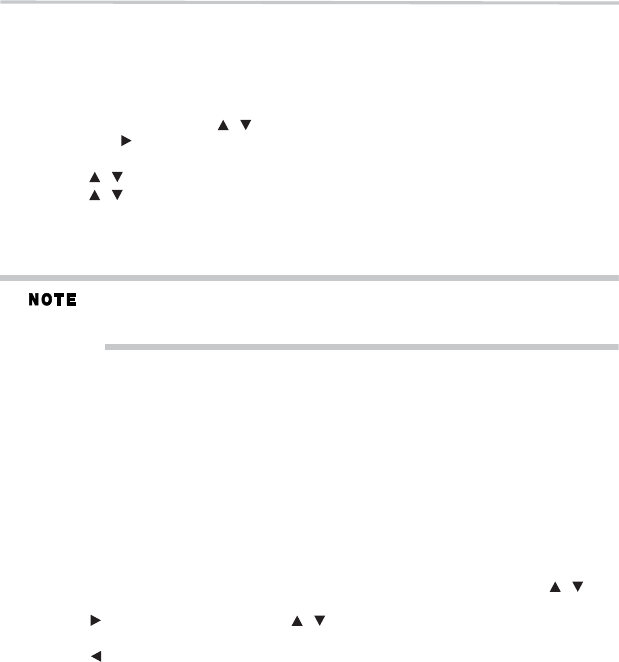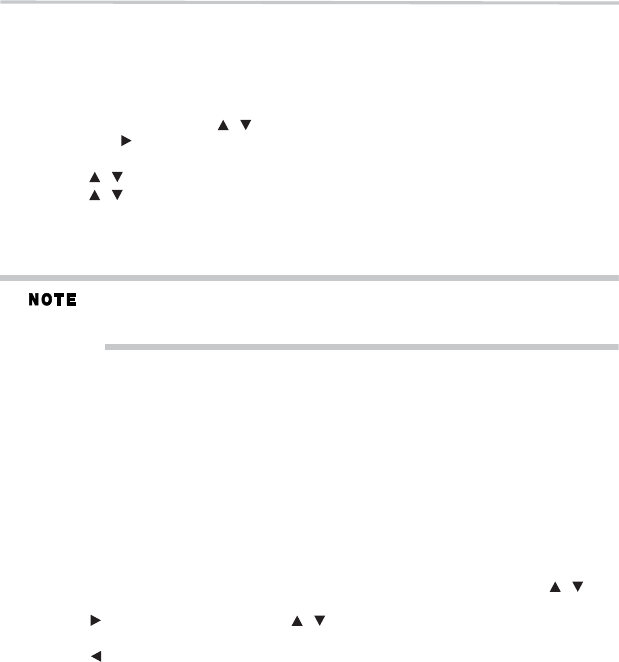
32
Customizing the functionsettings
Using a USB flash drive
You can play AVCHD™, MP3, WMA or JPEG files that have been stored on USB flash drives
on the Blu-ray Disc™/DVD player.
Operating a USBflash drive
1 Insert a USB flash drive into the USB port of the Blu-ray Disc™/DVD player until it clicks.
2 In the Home menu, press the ( ) arrow buttons to select Video, Music,orPhoto, and
then press the ( ) arrow button or the OK button.
The Media Center menu appears on the screen
3 Press the ( ) arrow buttons to select USB1, and press OK.
4 Press the ( ) arrow buttons to select a file (or folder), and press the OK or PLAY button
to start playback.
For additional operations, please follow the instructions in “Playing
AVCHD™/MP3/WMA/JPEG files” on page 31.
To removethe USBflash drive, gentlypull thedrive out ofthe playerslowly, whilein stop mode.
If youcannot easily insertthe USB flashdrive, you mayhave insertedit incorrectly. Tryto
turnover thedevice and theninsert again.
Do notremove the USBflash drive duringplayback.
Customizing the function settings
You can change the default settings to customize performance to your preference.
Performing Easy Setup
If it is the first time for the player to start up or users restore all settings to factory defaults, the
system will prompt you to perform Easy Setup.
Follow the on-screen instructions to customize the following settings to your preference:
❖ OSD Language: (English/French/Spanish)
❖ Resolution: (Auto/480i/480p/720p/1080i/1080p)
❖ TV Screen: (16:9 Full / 16:9 Normal / 4:3 Pan & Scan / 4:3 Letterbox)
After setting, press OK to confirm and exit.
General operations
1 Press the HOME button in stop mode to display the HOME menu. Then use the ( )
arrow buttons to select Setting.
2 Press the ( ) arrow button, and then the ( ) arrow buttons to select the setting options.
3 Press the OK button.
4 Press the ( ) arrow button or the RETURN button to return to the previous menu.
/
/
/
/
/