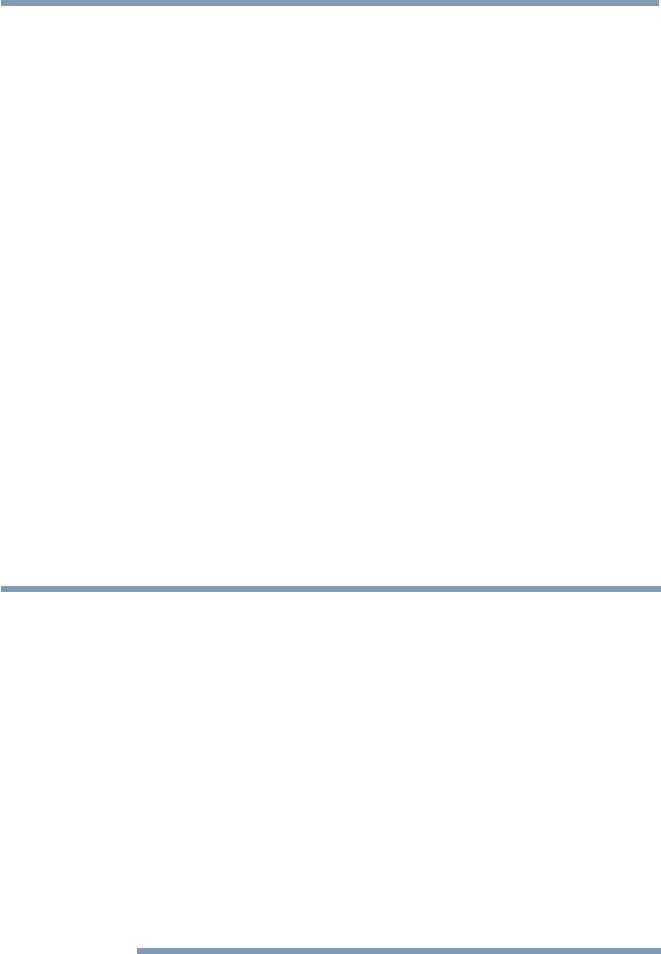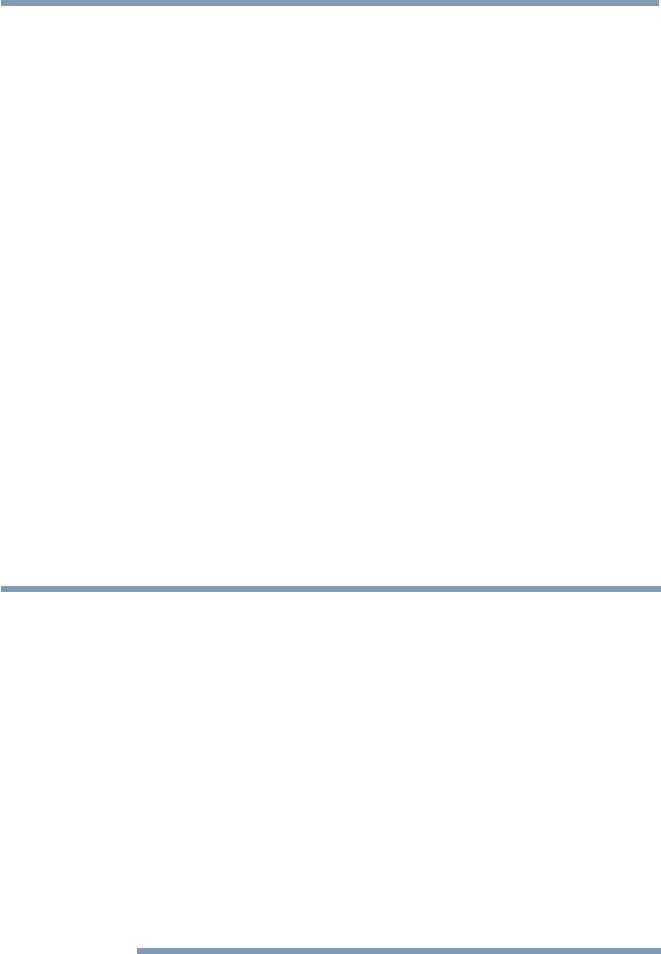
Advanced features
119
Setting up the Network
Manual Setup
1 Press the MENU button.
2 Select Network > Network Setup > Wireless Setup and press the
OK button.
3 Press the
p
/
q
(arrow) buttons to select Manual Setup, and then
press the OK button.
4 Press the
p
/
q
(arrow) buttons to select Network Name, and then
press the OK button.
The Software Keyboard window appears.
5 Input the Network Name using the Software Keyboard. For more
information, see “Using the software keyboard” on page 125.
6 To save your settings, press the GREEN button.
7 Press the
p
/
q
(arrow) buttons to select Authentication and press
the OK button.
Press the
p
/
q
(arrow) buttons to select Open System, Shared
Key, WPA2-PSK, or WPA2/WPA-PSK (mixed mode WPA2/
WPA).
8 Press the
p
/
q
(arrow) buttons to select Encryption and press the
OK button.
Press the
t
/
u
(arrow) buttons to select None, WEP, AES/TKIP,
or AES.
NOTE
Certain encryption types are only compatible with specific authentication
types.
❖
When Authentication is Open System, only Encryption, None and WEP
can be selected.
❖
When Authentication is Shared Key, only Encryption, None and WEP
can be selected.
❖
When Authentication is WPA2/WPA-PSK (mixed mode WPA2/WPA),
only Encryption, AES/TKIP can be selected.
❖
When Authentication is WPA2-PSK, only Encryption, AES can be
selected.
When incompatible Authentication/Encryption pairings are attempted, a
warning message will be displayed, and no connection attempt will be
made until the incompatibility is resolved.
9 Press the
p
/
q
(arrow) buttons to select Security Key, and then
press the OK button.