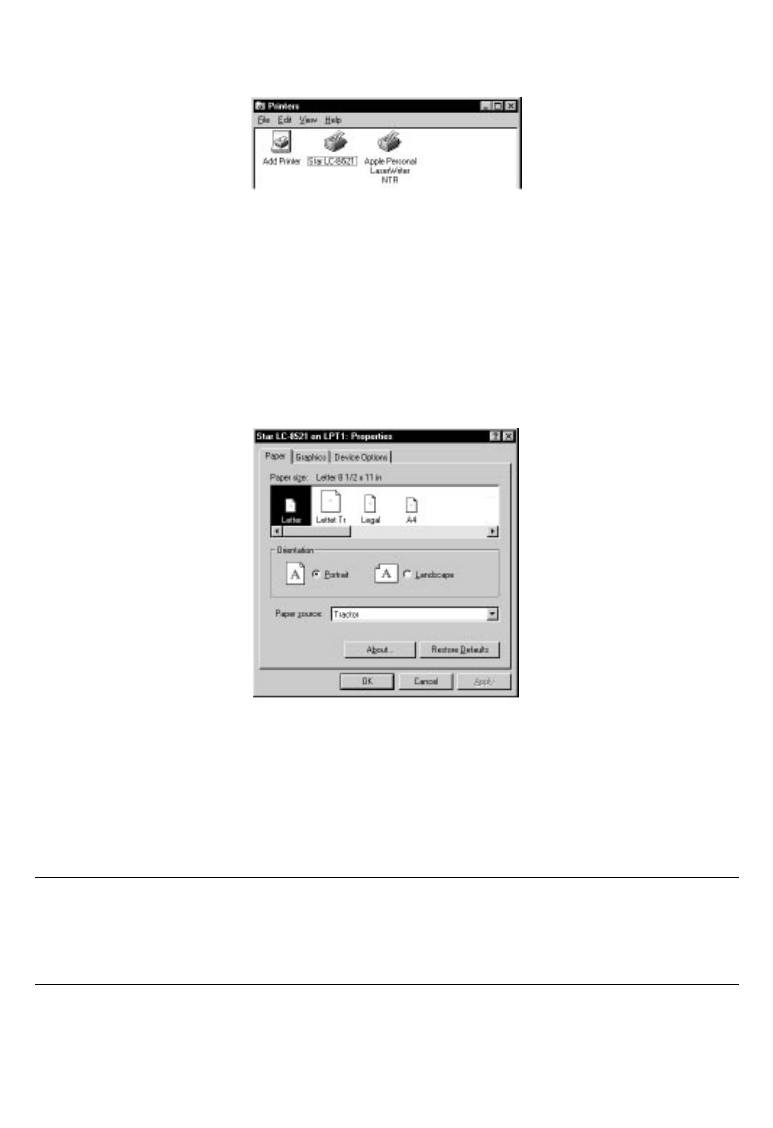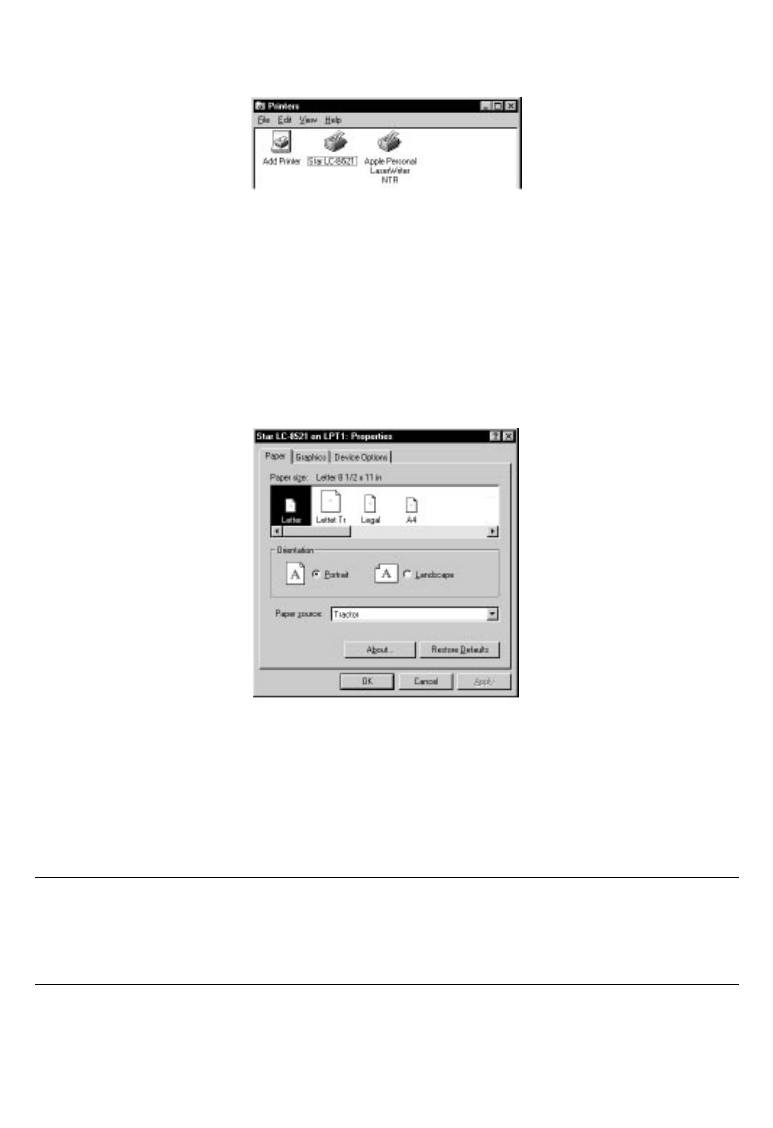
52 Using the printer with Windows 95
❏ Double-click on the icon bearing the name of the printer (Star LC-8521) in
the Printers window. A window appears listing any documents that are
currently being printed on the printer.
❏ Click on the Printer menu.
❏ To set the printer as the default printer, click on the Set As Default
command so that a tick mark appears in the check box. This denotes that
the selected printer is the default printer.
❏ Click on the Printer menu and click on the Properties command.
❏ Click on any of the five index-card type buttons and change the parameter
settings as you require. For a detailed explanation of any of the settings,
click on the “?” button on the top right of the window and then click on the
relevant parameter field. Click once more to clear the help message from
the screen.
Note:
Paper, Graphics and Device option settings can also be made when you
select the Print command in an application. However, settings made within an
application only apply to printing from that application.
❏ Click on the Close (X) button on the top right of the Properties window.
❏ Click on the Close (X) button on the top right of the printer’s window