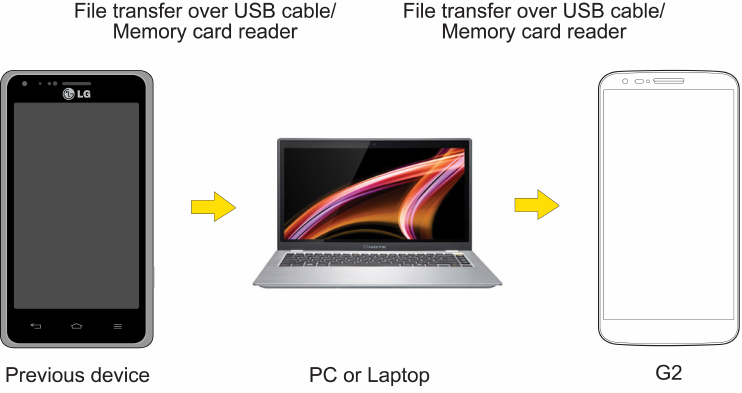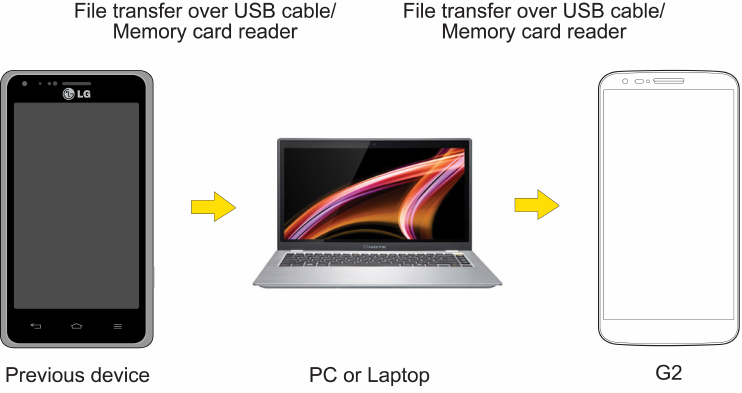
Tools and Calendar 153
1. ConnecttheAndroidphonetoacomputerusingaUSBcable.ThenopentheAndroidphone's
NotificationsPanel.
2. TapUSB connected,then(dependingonthephone)tapMedia sync(MTP),Turn on USB
storageorMass storage.
3. Onthecomputer,openMy computer(orWindows Explorer),clicktheremovabledrive
associatedwithyourphone,thentransferallofthefilesyouwanttothecomputer.
4. Onthecomputer,safelystop/removetheUSBPhone.Forexample,forWindows
®
XP,usethe
SafelyRemoveHardwareoption.
5. OntheAndroidphone,opentheNotificationsPanel,tapUSB connected>Charge phone(or
Turn off USB storage)thendisconnectthepreviousAndroidPhonefromthecomputer.
6. ConnecttheLGG2tothecomputerusingthesuppliedUSBcable.
7. IntheUSBconnectiontypemenuontheLGG2,tapMedia sync(MTP).
8. Onthecomputer,organizethefilesinthefolder,transferthefilesintotheLGG2folder,then
safelystop/removetheUSBPhone.
9. OntheLGG2,opentheNotificationsPanel,tapUSB connected>Charge phone,then
disconnectitfromthecomputer.
Transfer Via Bluetooth Connection
YoucantransferusercontentsbetweenBluetooth-enabledphonesviaBluetoothconnection.