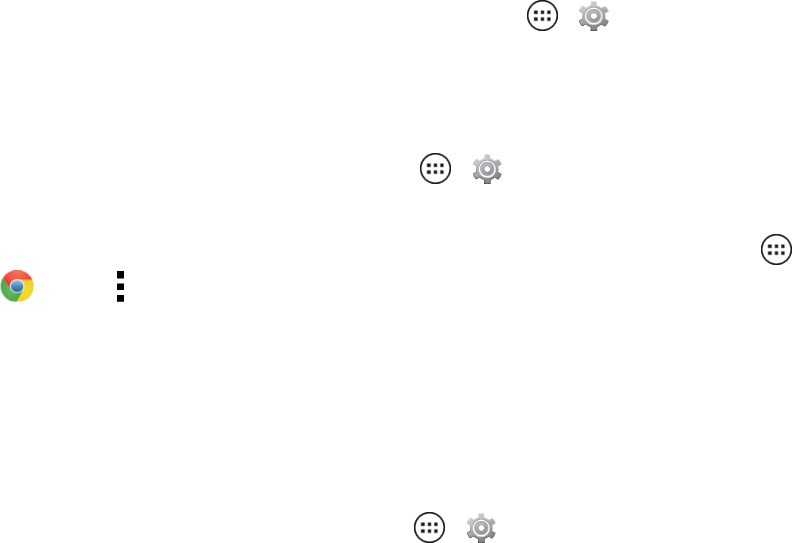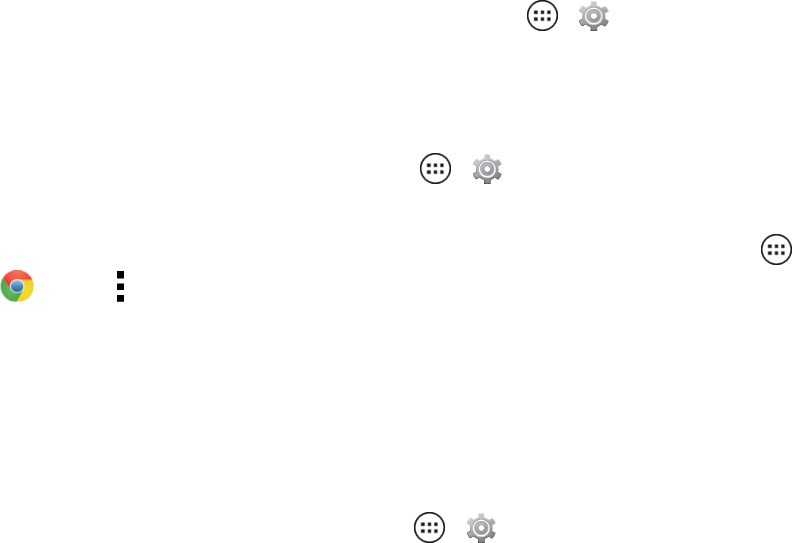
Settings 101
Zoom
Getacloserlookatthescreenwithafewsimpleoptions.Youcanzoominonmaps,Webpages,
andphotos,magnifythescreenwithtaps,andincreasethesizeoftextthroughoutyourphone.You
canalsomodifyyourbrowserforeasierreading.
n Topinchtozoomin,touchthescreenwithtwofingersandthendragthemapart.
n Tozoomout,touchthescreenwithtwofingersanddragyourfingerstogether.
Tip:Tozoomin,youcanalsodouble-tap.
n
Tosetupscreenmagnificationsoyoucanusetapping,touchApps > Settings>
Accessibility>Magnificationgestures.
l Tripletapthescreenforfullscreenmagnification,ortripletapandholdtotemporarily
magnifythescreen.
n
Toshowlargertextthroughoutyourphone,touchApps > Settings>Accessibility>
Largetext.
n
Tosetzoom,textsize,contrast,andotheraccessibilityoptionsforyourbrowser,touchApps
>Chrome >Menu >Settings>Accessibility.
Tip: UseForce enable zoomtoallowzoomingonallwebpages.
Touchscreen and Key Settings for Accessibility
Youcanoptionallyhearorfeelwhenyoutouchorlockthescreen.
n
Tohearorfeelwhenyoutouchthescreen,touchApps > Settings>Soundandchoose
fromthefollowingoptions:
l Tohearscreentouches(clicks),selectTouch sounds.
l Tofeelscreenkeyboardtouches(vibrate),selectVibrateon touch.
l Tohearwhenyoulockorunlockthescreen(click),selectScreenlock sound.
Messages
Tomaketextentryinmessageseveneasier,usefeatureslikeauto-complete,auto-correct,and
auto-punctuate.