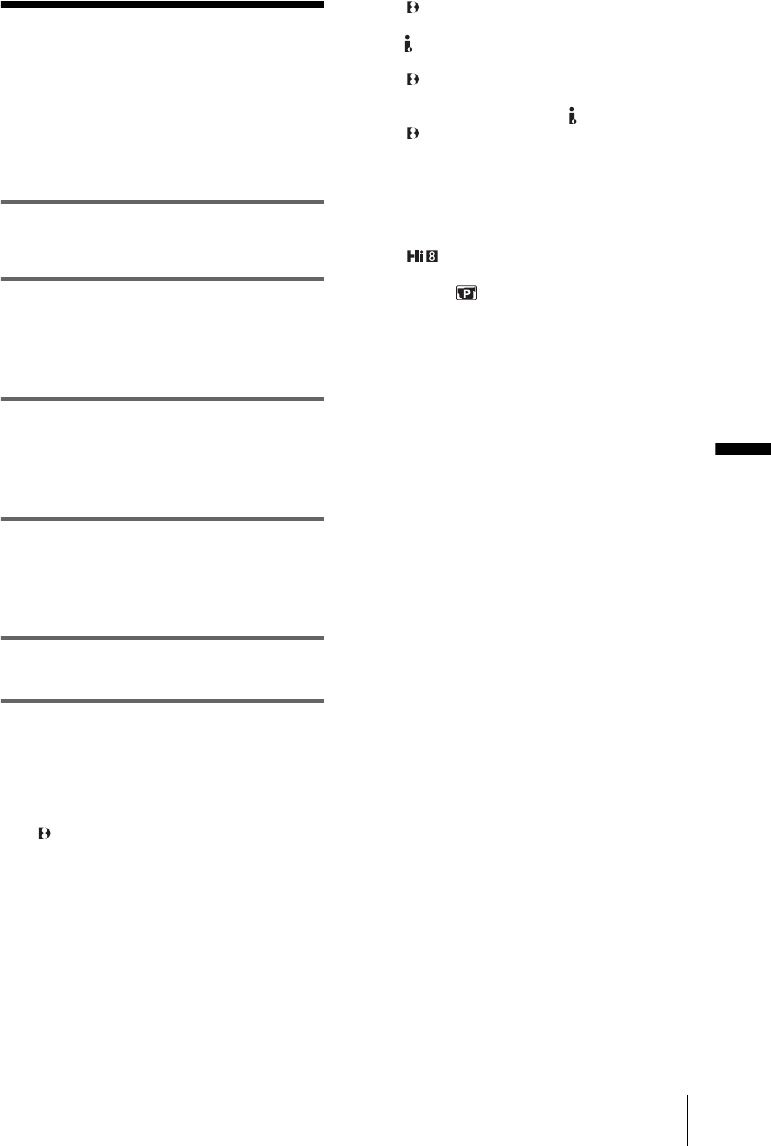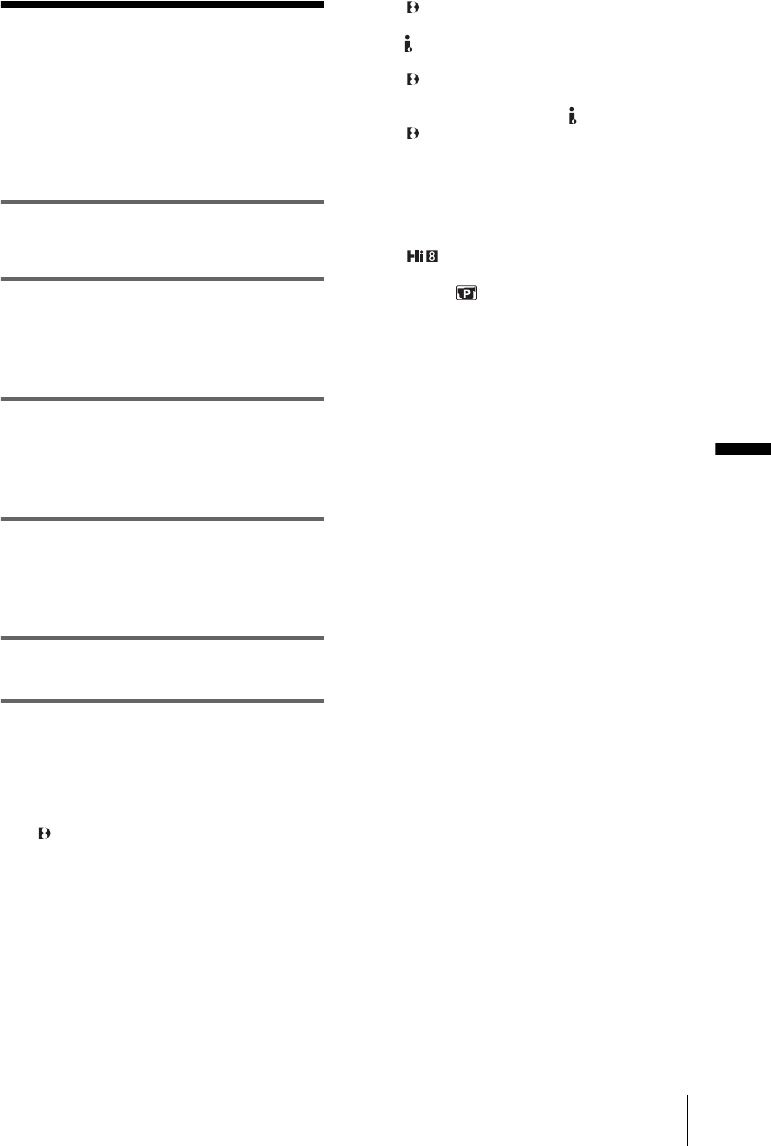
Dubbing/Editing
Dubbing/Editing
63
Dubbing to another
tape
You can copy and edit the picture played
back on your camcorder to other recording
devices (such as VCRs).
1 Connect your VCR to your camcorder
as a recording device (p. 61, 62).
2 Prepare your VCR for recording.
• Insert a cassette for recording.
• If your VCR has an input selector, set it to
the input mode.
3 Prepare your camcorder for playback.
• Insert the recorded cassette.
• Slide the POWER switch to select the
PLAY/EDIT mode.
4 Start the playback on your camcorder,
and record it on the VCR.
Refer to the operating instructions supplied
with your VCR for details.
5 When the dubbing is finished, stop
your camcorder and the VCR.
b Notes
• When dubbing using the A/V connecting cable,
press DSPL/BATT INFO to hide indicators such as
time code (p. 37). Otherwise, they will be recorded
on the tape.
• For TRV260/265:
When connected using the A/V connecting cable, to
record the date/time and camera settings data, have
it displayed on screen (p. 37).
• For TRV260/265:
When your camcorder is connected to the VCR via
the DV Interface, you cannot record the title or
indicators.
• For TRV260/265:
Pictures edited with Picture effect ([P EFFECT]
p. 45) cannot be output via the DV Interface.
• For TRV260/265:
When connected using the i.LINK cable, the
recorded picture becomes rough when a picture is
paused on your camcorder while recording to a
VCR.
z Tip
• For TRV128/228/328/428:
To prevent deterioration of pictures, set [EDIT] to
[ON] in the (PLAYER SET) menu before
dubbing (p. 51).