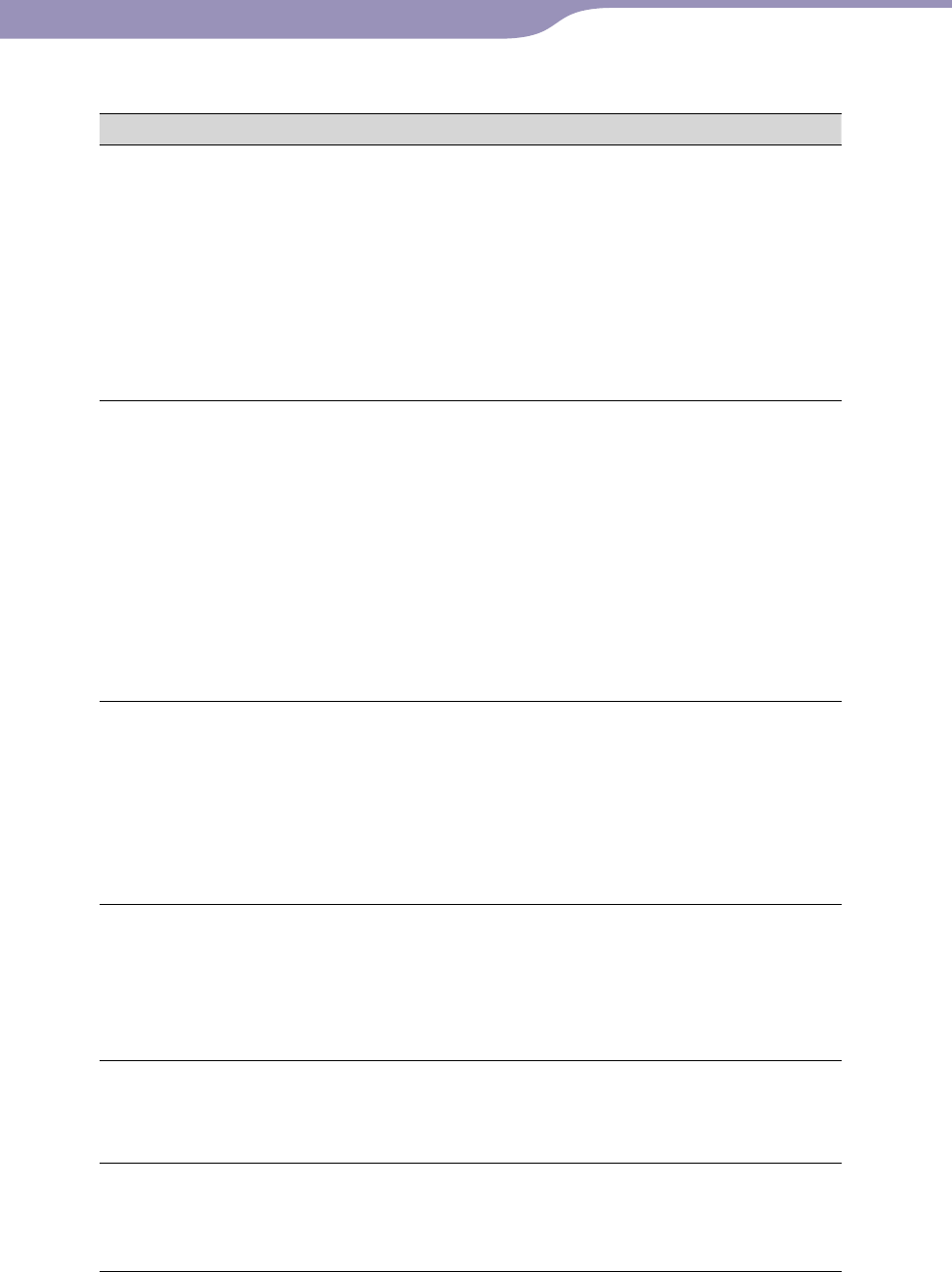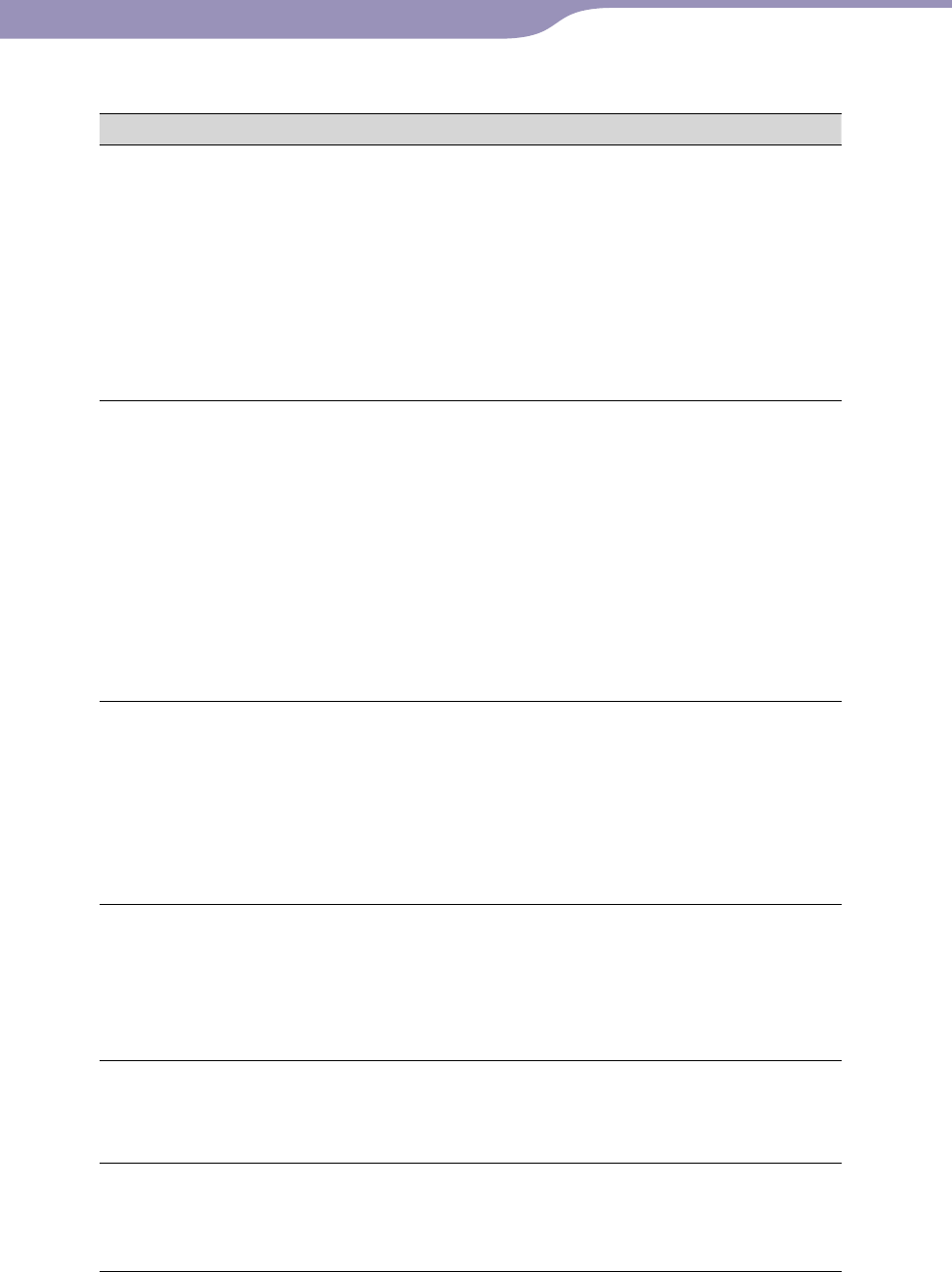
NW-A805/A806/A808.GB.2-896-041-11(1)
Troubleshooting
109
109
Operation
Symptom Cause/Remedy
There is no sound.
The volume level is set to zero.
Turn the volume up (
page 11).
The headphone jack is not connected properly.
Connect the headphone jack properly (
page
10).
The headphone plug is dirty.
Clean the headphone plug with a soft dry cloth.
No songs or video files are stored on the player.
Follow the instructions in the displayed message,
and transfer songs or videos from the computer.
Songs and videos are not
played. Photos are not
displayed.
No songs, videos, or photos are stored on the player.
Follow the instructions in the displayed message,
and transfer songs, videos or photos from the
computer.
You are trying to play back a video converted into
an unsupported format.
Videos may not be played back depending on the
file format (
page 132).
You are trying to display a photo that is not
supported by the player.
Photos may not be displayed, depending on the
file size or the file format (
page 132).
Transferred videos are
not displayed in the video
list.
Videos recorded in an unsupported format cannot
be recognized by the player, and they are not
displayed in the video list (
page 132).
If you change the title of a video that is transferred
to the player, or move the video storage location to
another destination, those videos cannot be
displayed by the player, and they are not displayed
in the video list.
Transferred photos are
not displayed in the
photo list.
Photos recorded in an unsupported format cannot
be recognized by the player, and they are not
displayed in the photo list (
page 132).
Make sure that the photos are stored in the proper
location after you move and arrange photos by
folders (
page 72).
Songs are played back
within a limited playback
range only, such as within
one album.
“Playback Range” (
page 49) is set to “Selected
Range.”
Change the playback range setting.
Videos and photos
cannot be deleted on the
player.
You cannot delete videos and photos on the player.
Delete videos and photos using Image Converter
(
see Image Converter Help) or Windows
Explorer.
Continued