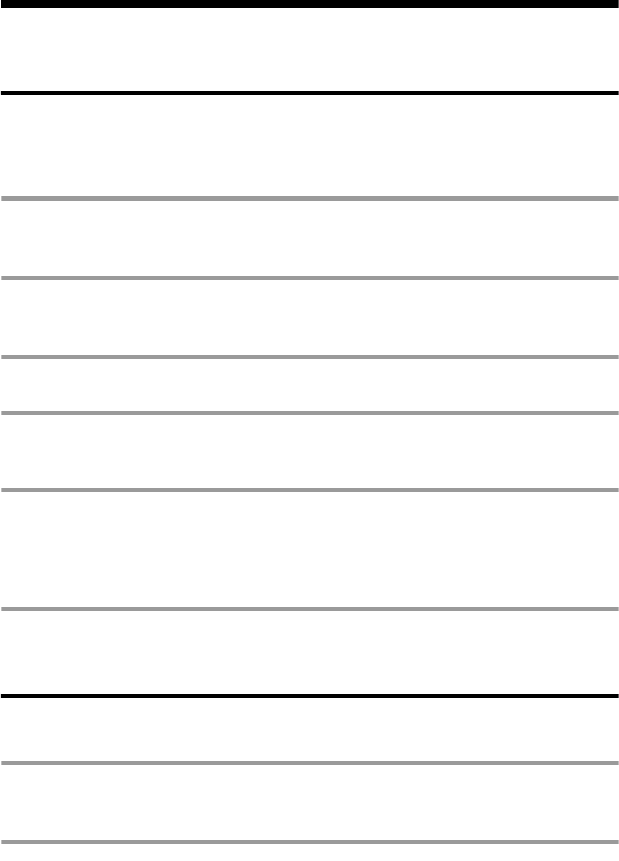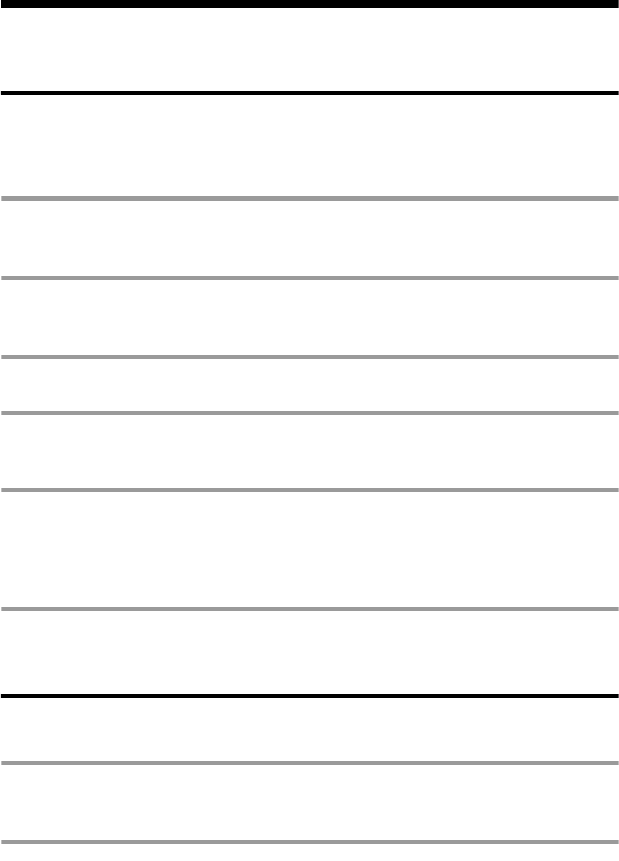
54
Uninstalling the SonicStage software
To uninstall the SonicStage software, follow the procedures below.
For Windows XP users
Log on with a user name with “Computer Administrator” as an attribute.
Refer to the operating instructions of your computer for details on logging on as an
administrator.
1 Click [Start]–[Control Panel].
The “Control Panel” window appears.
2 Double-click [Add/Remove Programs].
The “Add/Remove Programs” dialog box appears.
3 Click [Change or Remove Programs].
4 Click [SonicStage 1.5.XX] in the “Currently Installed Programs” list, and
then click [Change and Remove].
5 Click [OpenMG Secure Module 3.1]* in the “Currently Installed Programs”
list, and then click [Change and Remove].
Do as instructed by the message and restart the computer. When the computer restarts,
the uninstallation will be completed.
* If SonicStage Ver.1.5 is co-existing with OpenMG Jukebox Ver.2.2 or SonicStage Premium on your
computer, and you uninstall one or the other, make sure [OpenMG Secure Module 3.1] is not
uninstalled since it is commonly used with both software applications.
For Windows Millennium Edition/Windows 98 Second Edition
users
1 Click [Start]–[Settings]–[Control Panel].
The “Control Panel” window appears.