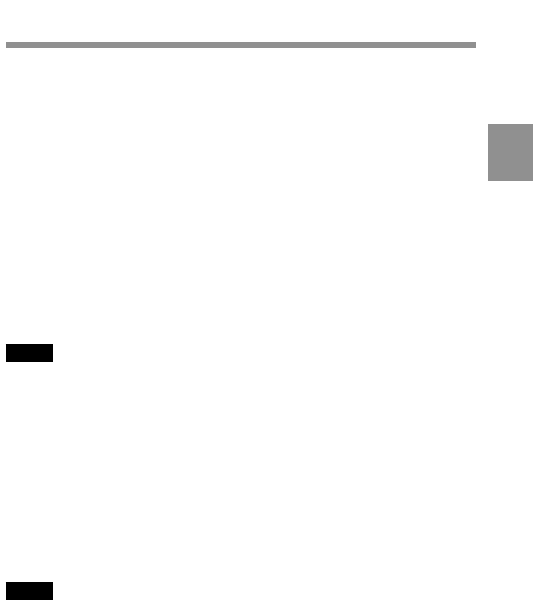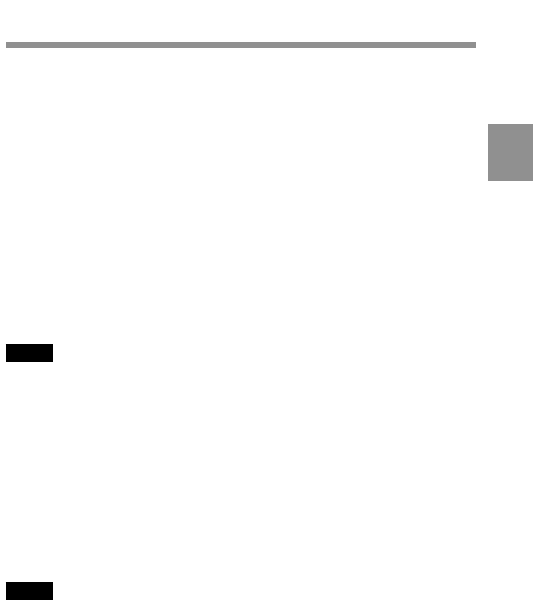
3
Chapter 3 Recording and Playback 3-13
3-3 Checking the Recording
— Playback
By pressing the PLAY button, you can review any length of recording in
the viewfinder in black and white. There are three other ways to review
the recording.
• Recording review: You can view the last 3 seconds of the recording in
the viewfinder in black and white.
• Color playback: You can see the recording in color on a color video
monitor without the need for any external adaptor.
• Color playback/camera picture: The menu allows you to change the
settings so that you can see images as seen by the camera on the
viewfinder or on the HD monitor connected to the MONITOR OUT
connector even during playback. In this case, if you attach an
HDCA-901 Camera Adaptor, you can see the recorded images on an
HD monitor connected to the HDCA-901.
Note
To use this function, you have to choose the settings for the output
signal.
For detailed information, see "4-8-8 Setting the D5600K Mode, Assignable
Switches and PB VIDEO" on page 4-66.
You may also view the picture by pressing the PLAY + REW button or
PLAY + F FWD button during searching by rewinding or fast
forwarding.
See Section 2-3 “Audio Functions” (page 2-5) for information about the switches
and controls used to select the audio output signal and to adjust the audio level.
Note
When a tape recorded in a different format is played back, a warning
message appears in the display window during playback.
Example: When the format of the recorded tape is 59.94I and the format
of the camcorder is set to 23.98 PsF, the message “59 - - 23” appears.