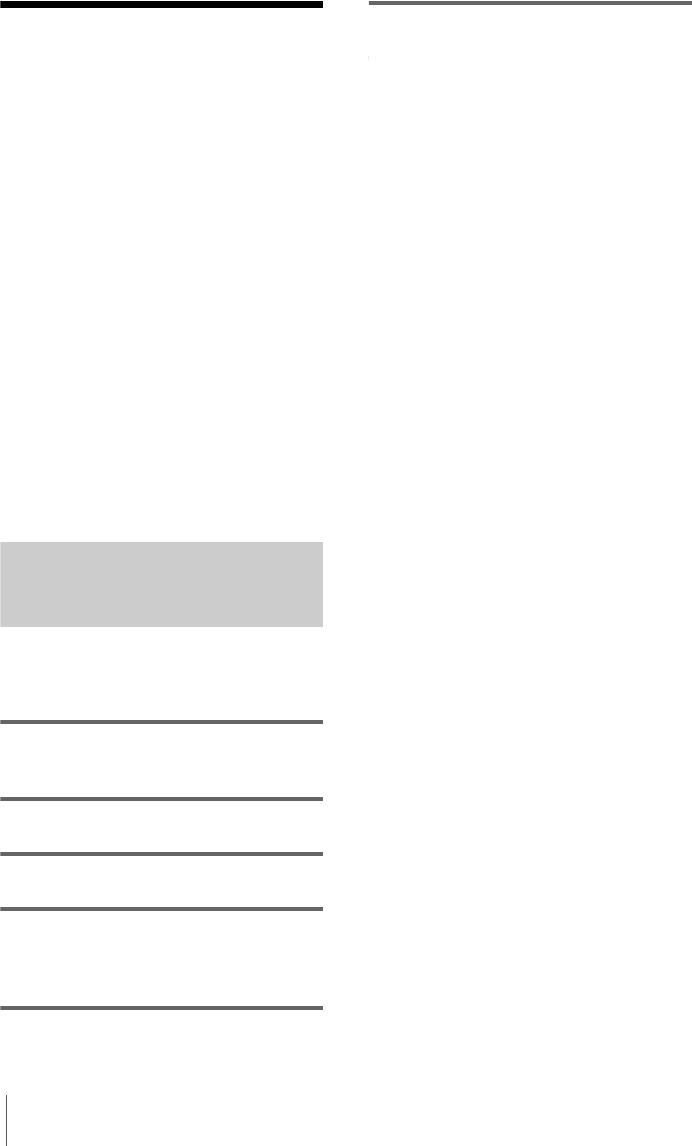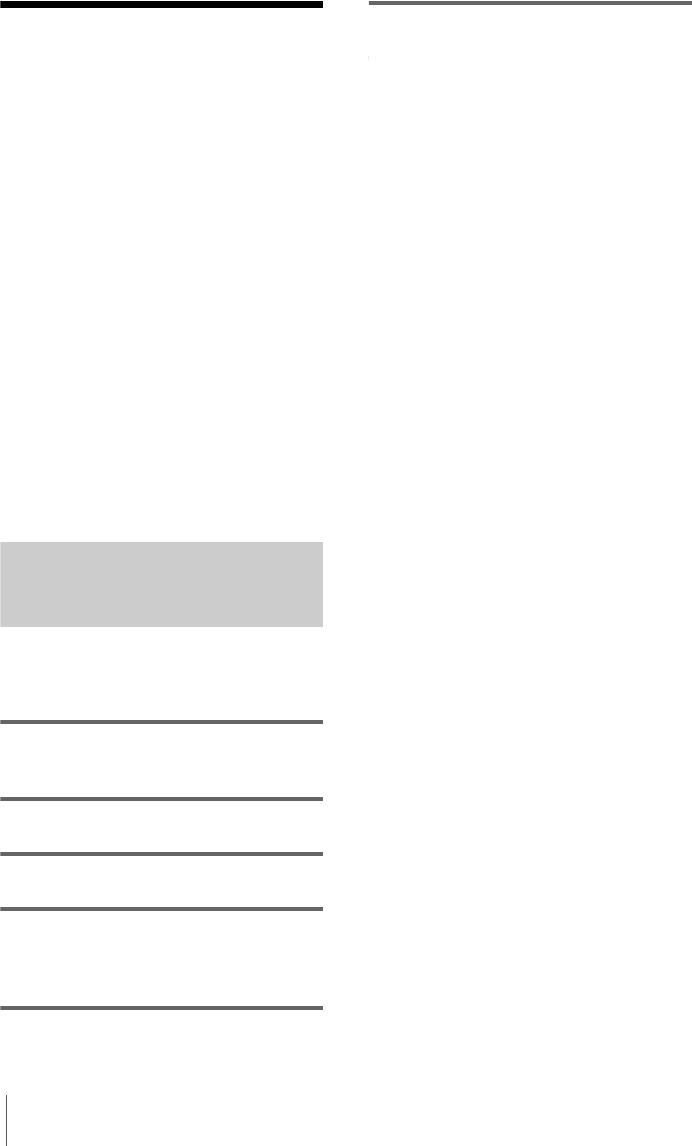
Dubbing/Editing
104
Printing recorded
images (PictBridge
compliant printer)
With a PictBridge compatible printer, you
can easily print still images recorded on the
camcorder without using a computer.
z Tip
• PictBridge is an industry standard established by the
Camera & Imaging Products Association (CIPA).
You can print still images without using a computer
by connecting a printer directly to a digital video
camera or digital still camera, regardless of model
manufacturer.
Insert the “Memory Stick” on which still
images are stored into your camcorder, set
the paper in the printer, and turn on the
power.
Connecting your camcorder to the
printer
b Note
• Connect the supplied AC Adaptor to the wall outlet
for the power supply.
1 Slide the POWER switch repeatedly to
select the PLAY/EDIT mode.
2 Select .
3 Touch [MENU].
4 Select (STANDARD SET), then
[USB-PLY/EDT] by touching /
and .
5 Select [PictBridge], then touch .
6 Touch .