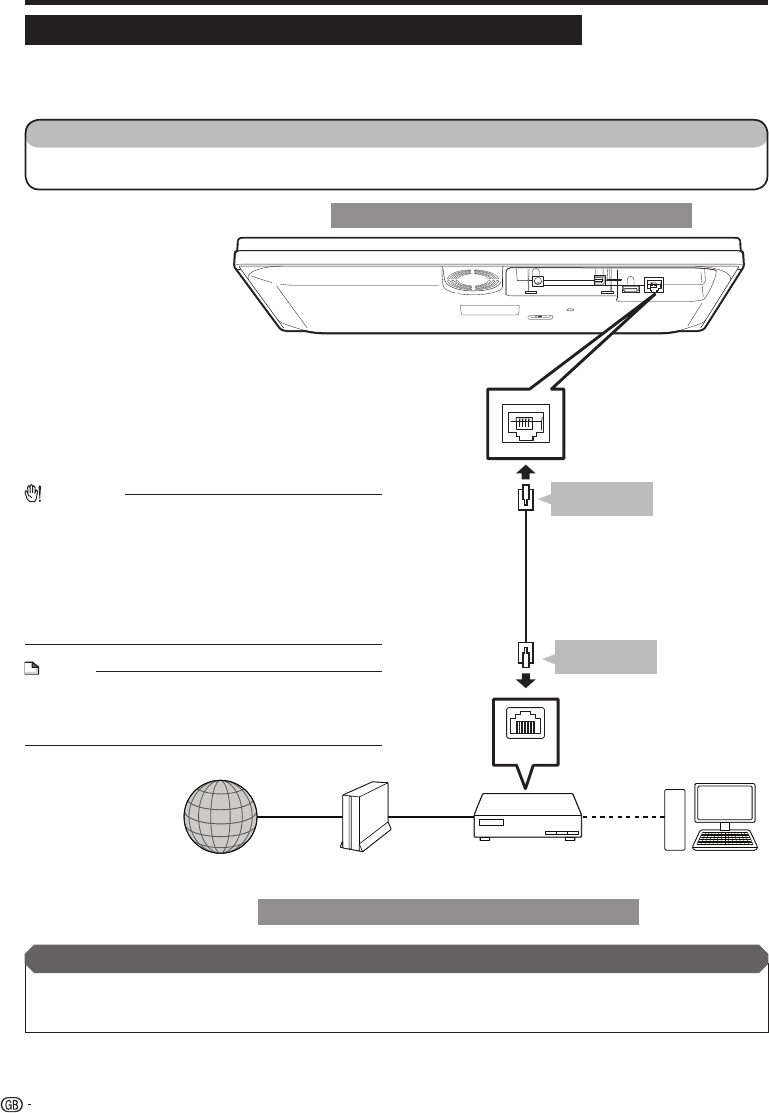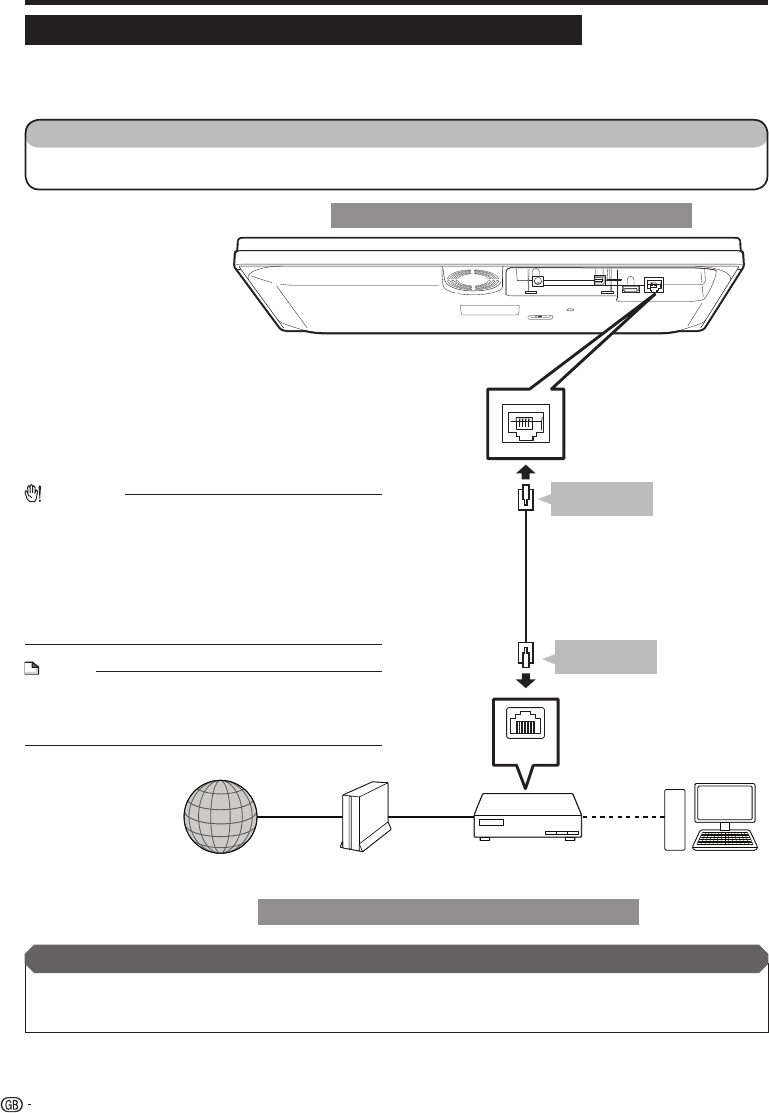
LAN
Broadband Internet Connection
Internet Connection (LAN cable)
By connecting this player to the Internet, you can enjoy a variety of content on your TV using BD-LIVE functions
and also perform software updates.
When using the Internet, a broadband Internet connection as shown below is required.
•
•
After connecting
Perform the communication settings. (Pages 45–48)
When enjoying content on your TV using BD-LIVE functions, refer to BD-LIVE (pages 31 and 44).
To update the software via the Internet, perform Software Update Settings. (Page 50)
•
•
•
STEPS
Be sure to turn off this Player and the equipment before making any connections.
Firmly connect a LAN cable (commercially available) to the ETHERNET terminal (1 and 2).
1
2
Example of a Broadband Internet Connection
This Player
22
CAUTION
When a LAN cable is connected to this player, a wireless
LAN connection is not available. To use wireless LAN, do
not connect a LAN cable to this player.
When using a broadband Internet connection, a contract
with an Internet service provider is required. For more
details, contact your nearest Internet service provider.
Refer to the operation manual of the equipment you have
as the connected equipment and connection method may
differ depending on your Internet environment.
•
•
•
NOTE
Use a LAN cable/router supporting 10BASE-T/100BASE-
TX.
SHARP cannot guarantee that all brands’ hubs will operate
with this player.
•
•
LAN cable
(commercially available)
Internet Modem Hub or broadband router PC
To ETHERNET
terminal
1
To LAN terminal
2
When an Internet connection is made,
wired and wireless connections cannot
be used at the same time. Use only one
of the connection types.
•